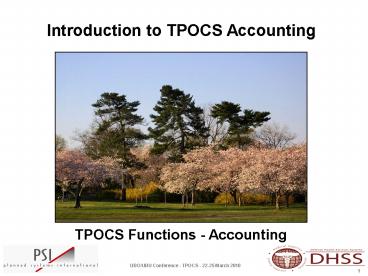How to use TPOCS to Generate a Bill - PowerPoint PPT Presentation
1 / 19
Title:
How to use TPOCS to Generate a Bill
Description:
Title: How to use TPOCS to Generate a Bill Author: rtorrence Last modified by: A Preferred User Created Date: 3/9/2004 10:22:45 PM Document presentation format – PowerPoint PPT presentation
Number of Views:27
Avg rating:3.0/5.0
Title: How to use TPOCS to Generate a Bill
1
TPOCS Functions - Accounting
2
Classroom Rules
- Please
- TURN Cellular Phones/Pagers to VIBRATE or OFF
- DO NOT Check Emails or Surf Internet During Class
Sessions - Be Courteous To Others - NO SIDE BAR
CONVERSATIONS - PLEASE - Ask Questions When Prompted By The Instructor
- We Thank You for Cooperating
3
Objectives
- Provide Overview of Accounting Functionality
- Review General Ledger Activities
- Review Adjustment Activities
- Discuss TPOCS Line Item Posting
- Process for Creating a Secondary Bill
4
Hands-On Exercise
- Post to an Account
- Perform Write-Offs on an Account
- Process Adjustments to an Account
- Create a Secondary Bill
5
TPOCS Process Flowchart
Data Integration
Billing
Accounting
Process Bills
Verify Files Interface to TPOCS
General Ledger Posting and Write-offs
Print Bills
Review Upload Report
Adjusting Accounts
Post Bills
Ad-Hoc Reporting
Create Secondary Bills
6
Posting Bills
7
Posting Bills
- Assigning payments or postings to accounts in
TPOCS is performed in the Accounting module using
the General Ledger - A bill must be printed or electronically
transmitted in order to be ready for posting
8
Posting Bills
- A bill that has been posted to the General Ledger
(G/L) will no longer be available in the Billing
module of TPOCS - Type 1 - Clinic Bills cannot be duplicated in
TPOCS, must be closed-out in G/L before the same
bill can be re-generated
9
TPOCS Functionality Select Bills
10
Select Bills Screen
- The TPOCS Select Bills Screen in the G/L
- Lists all patients that have an open account in
TPOCS - Allows the user to select bills that requires an
accounting activity - Divided into ten (10) sort able columns
11
General Ledger - Select Bills
The ten (10) columns in the G/L Select Posted
Bills Screen identify
- Control Number
- Bill Type
- Entry User
- Entry Source
- eTransmit
- DMIS ID
- FMP/SSN
- Last Name
- First Name
- Date Of Service
12
General Ledger - Functionality
13
General Ledger - Functionality
- The General Ledger (G/L) in TPOCS
- Allows the user to process claim for payments,
write-offs, and adjustments to patient accounts - Account activity is tracked using Transaction
Codes - A bill that has been posted to the G/L is will no
longer be available in the Billing module of
TPOCS
14
General Ledger - Functionality
TPOCS G/L Screen is Divided into (7) Seven Areas
(1) General Posting Area (2) Insurance Area (3)
Pay In Full Area (4) Payment Area - Bulk
Payment - Percentage () Payment
(5) Write-Off Area - Bulk Write-Off (6)
Secondary Bill Area (7) Adjustments Area
15
General Ledger - Functionality
- Refresh Data Button is
- Used to reset a TPOCS session to the last
- saved session
- Available on the General Ledger and
- Adjustments screens
16
General Ledger - Secondary Billing
17
General Ledger - Secondary Billing
- Secondary Bills are automatically generated
- Secondary account links to original Control
A06-5074 - Secondary Bill account Control Number contains
original number and alpha on the end A06-5074A
18
General Ledger - Secondary Billing
- (6) Secondary Bill Area
- Billing Control Number
- Procedure Code
- CPT Modifier
- Debit Amount
- Credit Amount
- Balance
- Insurance Company Billed
- Policy ID
19
Adjustments
20
Adjustments
- Adjustments Area functionality allow TPOCS
- user to
- Make adjustments to patient accounts per line
item charges - Only transaction code(s) can be assigned
21
Adjustments
- The Adjustments function for TPOCS can be
accessed one of (2) two ways - Select directly from the TPOCS main screen
- As a part of the General Ledger processing
22
??? QUESTIONS ???