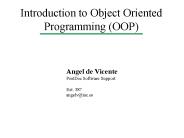Introduction to Basic Animation Model Building - PowerPoint PPT Presentation
1 / 6
Title:
Introduction to Basic Animation Model Building
Description:
Introduction to Basic Animation Model Building Using By Paul Roberts The Maya Interface Autodesk has made the interface very easy to use for basic shapes. – PowerPoint PPT presentation
Number of Views:105
Avg rating:3.0/5.0
Title: Introduction to Basic Animation Model Building
1
Introduction to BasicAnimation Model Building
Using
- By
- Paul Roberts
2
The Maya Interface
- Autodesk has made the interface very easy to use
for basic shapes. - The main viewpoint is this a plane grid where
you can make your shapes. - To begin, select polygons tab and select a
shape, such as a cube, cone, or sphere.
3
Modifying your Shape
- There are ways to select your object or just
parts of it. - Hold the right mouse button while your mouse is
over the object. This will bring up the selection
tool. - Now parts of the object can be modified. You can
change an entire object, or just its faces,
edges, or vertices.
4
More Modifying
- Shapes can be changed in 3 basic ways
Translating Rotating and Scaling - Once a (Face/Edge/Vertex) is selected, any of the
above tool can be used, for some of the shown
effects. - Just drag the arrow, box, or circular axis to
change the shape.
5
Modifying Further
- Another one of the easiest ways to modify shapes
is the EXTRUDE TOOL. Located in the Edit Mesh
drop down menu. There is also a tab to extrude
the selection. - The extrude tool is used along with the modifying
tools weve learned so far. - Simply start as you would to move or change a
(face/edge/vertex), but first click the extrude
tool pull out, scale, or rotate what you have
selected.
6
More more more Modifying
- Once a (face, Edge, or vertex) is extruded, it
may be manipulated by any of the tools. - The meaning of the tool is to pull more of a
shape out from a point while allowing the object
that is already there to retain its shape. - The possibilities are endless!