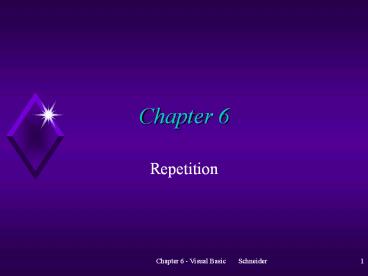Repetition - PowerPoint PPT Presentation
1 / 38
Title:
Repetition
Description:
Chapter 6 Repetition Outline & Objectives Loop Structure Elements of a Loop Structure Processing Lists of Data with Do Loops Option buttons vs. Check boxes Multiple ... – PowerPoint PPT presentation
Number of Views:118
Avg rating:3.0/5.0
Title: Repetition
1
Chapter 6
- Repetition
2
Outline Objectives
- Loop Structure
- Elements of a Loop Structure
- Processing Lists of Data with Do Loops
- Option buttons vs. Check boxes
- Multiple forms
3
Types of LOOP Structures
- Do While . Loop
- Do Until Loop
- For Next loop
4
Basic Definition
- Looping the process of repeating a series of
statements as many times as needed. - Looping also called iteration.
5
Basic Components of Loops
- Loop control variable A variable used to
determine whether a loop will be executed - Loop body The statement (s) that are executed
each time a loop repeats
6
The Do While . Loop
- Do While condition is true
- statement(s)
- Loop
- Compare this to IF . Then
7
Flowchart for a Do While Loop
Is the condition true
No
Yes
Execute statements within the loop
Execute statements that follow the loop
8
The Do While . Loop
- Is executed as long as the condition is True.
- If condition is False then the next statement
after the Loop is executed. - Step Demo DoCount
9
Controlling Loops
- Methods of controlling loops
- Counter-controlled loops
- repeat a specific number of times
- Event-controlled loops
- repeat until something happens in the loop body
to change the value of loop control variable.
10
Example of event-controlled loops
- passWord ""
- Do While passWord ltgt "SHAZAM"
- passWord UCase(InputBox("What is the
password?")) - Loop
11
Counter-controlled Loops
- Is useful when the programmer knows how many
times the loop should be executed. - Initialize the counter by setting it to a
beginning value before entering the loop. - The counter is increased (or decreased) by the
same value during each repetition.
12
Example
- num 1
- Do While num lt 10
- picOutput.Print num
- num num 1
- Loop
- Watch out for infinite loops!
13
Do Until . Loop
- Is executed until the condition becomes True
- Any Do While. Loop can be rewritten as a Do
Until .. Loop
14
Example (requires the user to give a password
before opening a file)
- Do
- passWord UCase(InputBox("What is the
password?")) - Loop Until passWord "SHAZAM
- Demo - CTRLBreak
15
Example (years to deplete a saving account)
- Jane has saved 150,000 for retirement. She
is now 65 and wants to draw 15,000 per year to
supplement her pension. She is earning interest
on her account at the rate of 7.5 per year. How
old will Jane be before all her savings are used
up? - Demo Savings
16
Comparing While and Until Loops
- The Do While Loop executes while the condition
is true - The Do Until.. Loop executes until the condition
is true - Both can be used to create any type of loop
17
Schneider p. 255 - 261
18
Processing List of Data with Loops
- EOF Function
- The EOF function tells us if we have read to the
end of a file. - Checks for the end-of-file marker.
19
EOF Function
- EOF(n) where n is the reference number for the
file. - If there are more records to be read, EOF is
False. - When the end-of-file marker is reached EOF
becomes True.
20
Example of EOF
- Open Phone.txt for Input As 1
- Do While Not EOF(1)
- Input 1, nom, phoneNum
- picOutput.Print nom, phoneNum
- Loop
- Close 1
21
Counters and Accumulators
- A Counter is a numeric variable that keeps track
of the number of items that have been processed
in the loop. - An Accumulator is a numeric variable that totals
numbers. - Demo Average
22
Example Counter Accumulator
- Private Sub cmdAnalyze_Click()
- Dim numCoins As Integer, sum As Single, value
As Single - Open "COINS.TXT" For Input As 1
- numCoins 0
- sum 0
- Do While Not EOF(1)
- Input 1, value
- numCoins numCoins 1
- sum sum value
- Loop
- picValue.Print "The value of the" numCoins
"coins is" sum "cents." - Close 1
- End Sub
23
Example of a Data File
- 1, 1, 5, 10, 10, 25
24
Output for the Previous Example
- The value of the 6 coins is 52 cents.
25
For ... Next Loop
- Is used to create a counting loop.
- Loop control variable has an initial value.
- Loop control variable has a terminating value.
- Loop control variable has a Step value.
26
Example ( display a table of the first 5 numbers
and their square)
Terminating value
- For i 1 To 5
- picTable.Print i i 2
- Next i
- Demo counter
Initial Value
Loop Control variable
27
Rules for Using For ... Next loop
- The initial, terminal, and step values cannot be
modified in the loop body. - You should never modify the value of the loop
control variable in the loop body. - Each For statement must end with a Next statement.
28
Example (the step value is negative)
- For Counter 8 To 1 Step -2
- picOutput.Print Counter
- Next Counter
29
Nested Loops
- For Outer 1 To 4
- For Inner 1 To 2
- ..
- ..
- Next Inner
- Next Outer
30
- For i 1 To 10
- For j 1 To 10
- picOutput.Print ""
- Next j
- picOutput.Print
- Next I
- What wil this code do?
31
Schneider p. 268 275Schneider p. 282 - 289
32
Option Buttons
- Used in situations where you want to limit the
user to only one of two or more related and
mutually exclusive choices - Only one in a group can be selected (on) at any
one time - When selected, an option buttons Value property
contains the Boolean value True otherwise it
contains the Boolean value False
33
Option Buttons
- Minimum number in an interface is two
- Recommended maximum number is seven
- A default button should be selected when the
interface first appears (use form_load event) - Demo State_opt
34
Frame Control
- Acts as a container for other controls
- Used to visually separate controls from one
another - The frame and the controls contained within the
frame are treated as one unit - You must use a frame control if you want to have
more than one group of option buttons (Demo)
35
Check Box
- Used in situations where you want to allow the
user to select any number of choices from one or
more independent and non-exclusive choices - Any number of check boxes can be selected at any
one time - When selected, a check boxs Value property
contains the number 1 (vbChecked). When
unselected, it contains the number 0 (vbUnchecked)
36
Check Box
- Assign a unique access to each check box
- You also can use the spacebar to select/deselect
a check box that has the focus - Unlike option buttons, you must test a checkbox
when it is clicked to see if it is checked or
unchecked
37
- Demo Rentals_opt
- Demo Math and Math2
38
Multiple Forms
- Adding a second form
- Form load and unload commands
- Form hide and show commands
- Syntax - referring to controls on other forms
- Demo - Order