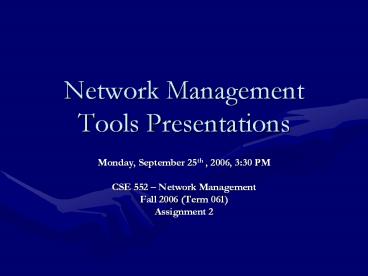Network Management Tools Presentations - PowerPoint PPT Presentation
Title:
Network Management Tools Presentations
Description:
Network Management Tools Presentations Monday, September 25th , 2006, 3:30 PM CSE 552 Network Management Fall 2006 (Term 061) Assignment 2 Schedule of ... – PowerPoint PPT presentation
Number of Views:289
Avg rating:3.0/5.0
Title: Network Management Tools Presentations
1
Network Management Tools Presentations
- Monday, September 25th , 2006, 330 PM
- CSE 552 Network Management
- Fall 2006 (Term 061)
- Assignment 2
2
Schedule of Presentations
Speaker Tool
Saeed A. Bawazir CyberGauge
Majeed Al-Saleh Nagios
Wael Hamri Missilesoft Network Configuration Management 4.57
Mohammed Akhlaq PRTG Traffic Grapher
Amgad Mosleh MRTG
3
CyberGauge
Network Management Tool
- By
- Saeed Bawazir
- CSE 552
4
Agenda
- Overview of CyberGauge Network Management Tool
- Uses of the Tool and Examples
- Conclusion
5
Overview
- Windows-based Application Neon Software, Inc
- Monitor switches, routers, hubs, servers. Etc.
- SNMP and MIB II
- Automatically create
- utilization graphs
- daily, weekly, and monthly quality of service
(QoS), - Receive alerts for both non-responsive devices
and traffic thresholds - Monitor 5, 10, 20 or 100 devices
6
How it works
- sends an SNMP query over network to router's MIB
- Several SNMP queries were sent to the router to
compile a list of the network interfaces present
on that router, along with each interface's
maximum speed and its type. - another SNMP query was sent to obtain the
router's name, type, location, how long the
router had been running, and the person
responsible for maintaining the router. - determine how much bandwidth was consumed during
the Monitoring Rate interval, and calculates the
percentage of the total bandwidth available
7
Input
8
Output
9
Output
10
- Uses of the Tool and Examples
11
Uses of the Tool (Device Information)
- CyberGauge Provides the troubleshooter
- Name, Type Location of network device
- Uptime
- Number of interfaces.(useable/unuseable)
- Party responsible for device
12
Uses of the Tool (Interface Information)
- For each interface
- Interface name
- VLAN
- IP address
- Type of network connection (Ethernet,..)
- Max. speed (not actual)
- Status
13
Uses of the Tool
By CyberGauge CCSE Primary Switch
Device Interfaces Information
14
Uses of the Tool (Performance Management)
- Monitor Network Connectivity
- Throughput
- Link Utilization
- Statistics Collection
15
Examples (CCSE ITC)
Interfaces Statistics
16
Examples (CCSE ITC)
CyberGauge IN/OUT Throughput for Up Link CCSE-ITC
MRTG IN/OUT Throughput for Up Link CCSE-ITC
17
Several Interfaces Can be Monitored
18
Examples (Report Generation CCSE Interface)
- Report can also be generated as the device
- and interface is specified.
- Sample Test for an interface in CCSE Switch
- Date Time IN (Kbps) OUT (Kbps)
- 09/21/06 103328 242.3 84.3
- 09/21/06 103343 226.4 62.2
- 09/21/06 103358 131.7 46.7
- 09/21/06 103413 174.7 35.9
- 09/21/06 103428 69.7 118.4
- 09/21/06 103443 212.3 26.6
- 09/21/06 103458 273.8 124.4
- 09/21/06 103513 326.2 62.4
- 09/21/06 103528 169.1 129.5
- 09/21/06 103543 213.7 50.2
- 09/21/06 103558 625.8 35.2
19
Conclusion
- CyberGauge
- Utility for monitoring bandwidth information from
any SNMP-based device - Answer critical questions How much of my
Internet bandwidth am I currently using? Are
slowdowns in Internet access related to increased
use of my Internet connection? Am I getting
the bandwidth promised by my Internet Service
Provider (ISP)?
20
Nagios as a network management tool
Presented by Majeed A. Al-Saleh
- September 25th, 2006
21
Outline
- Introduction
- What Nagios can monitor?
- Important feature
- Sample Screens illustrations
- More About Nagios
22
What is Nagios?
- Nagios is a popular open source monitoring tools
with a reported 660,000 downloads worldwide. - Client Server News, 20-24 June 2005, Issue 601
- host and service monitor
- runs under the Linux operating system
- send notifications in a variety of different ways
- web based reports
23
What Nagios can monitor?
- network services (SMTP, POP3, HTTP, NNTP, PING,
etc.) - host resources (processor load, disk and memory
usage, running processes, log files, etc.) - environmental factors such as temperature
- network services (SMTP, POP3, HTTP, NNTP, PING,
etc.) - host resources (processor load, disk and memory
usage, running processes, log files, etc.) - environmental factors such as temperature
24
Two important controls
25
Simple
authorization
scheme
26
Support
Redundant
monitoring servers
27
Sample
Screens
illustration
28
Nagios home page
29
Tactical Overview
30
Configuration screen
31
Status map
32
Status overview
33
Status Summary
34
Service Details
35
Alerts History
36
Performance information
37
Service state trends
38
More About Nagios
Http//www.nagios.org
39
Thank you
40
missilesoft Network Configuration Management 4.6
- CSE 552
- Network Management
- Wael Hamri
41
Agenda
- Introduction
- Software features
- Conclusion
42
Introduction
- A network toolkit, includes a set of network
utilities - Confiner network
- Diagnose network
- monitor network
43
Software features
- IP Manager
- IP Information, Netstat
- Ping, Trace Route
- WhoIs
- Socket to Process Mapper
- Bandwidth Monitor
- Asterisk Password Recovery
- Process Manager
- Task Manager
- Service Manager
44
Network Config
45
Diagnose Network
46
Diagnose Network
47
Network Monitor
48
System Utility
49
Conclusion
- A network toolkit, includes a set of network
utilities - Network Configuring
- Network Diagnosing
- Network Monitoring
- System Utility
50
PRTG (Paessler Router Traffic Grapher)
- Muhammad Akhlaq
- akhlaq_at_ccse.kfupm.edu.sa
51
Contents
- What is PRTG?
- System Requirements
- How it works?
- Base Features
- User Interface
- Reports
- Notifications
- Installation
- Using PRTG
- Available Views
- What else can be done?
- Examples
- Adding a Standard Traffic Sensor
- Viewing a detailed graph
- Viewing data in table format
- Adding a graph or table
- Adding a report
- Editing a sensor
- Conclusions
52
What is PRTG?
- An easy to use Windows software for monitoring
network bandwidth usage as well as various
other network parameters like memory and CPU
utilization. - Provides system administrators with live readings
and periodical usage trends of leased lines,
routers, firewalls, servers, and many other
network devices.
53
PRTGs main screen with graphs of selected sensors
54
System Requirements
- Windows 2000/XP/2003
- 64 MB RAM (128 MB and more recommended)
- 20 MB disk space for installation
- TCP/IP Network Connection
- IE 6.0 or FireFox 1.0
- Protocols enabled on devices
55
How it works?
- Supports the three most common methods of data
acquisition - SNMP (Simple Network Management Protocol) to
access traffic counters or other readings from
SNMP enabled devices (most common) - Packet Sniffing to look at incoming/outgoing
network packets that pass through a network card
of a compute. - NetFlow for analyzing Cisco NetFlow packets sent
by Cisco routers
56
Base Features
- Supports data acquisition via SNMP, packet
sniffing, or Netflow - Classifies network traffic by IP address,
protocol, and other parameters - Easy installation use on Windows 2000/XP/2003
- Capable of monitoring up to several thousand
sensors - Works with most switches, routers, firewalls, and
other network devices from Cisco, HP, 3Com,
Linksys, Nortel, etc., with various other
devices (e.g. Windows PCs or network printers).
57
User Interface
- Monitoring data can be accessed via a Windows GUI
and/or a web based front end - Integrated web server for remote access (no
external web server necessary) - Results are shown in various graphs tables
- Graphs are always generated on-the-fly for live
reporting
58
Reports
- Configurable reports (graphs and data tables) in
HTML, Excel, TIFF, RTF or PDF format - Daily, monthly, and yearly reports can be
exported via email or saved to file - x percentile calculation for any value, any
interval, and any time frame - Includes a billing system for bandwidth based
billing
59
Notifications
- For each sensor, individual email notifications
can be configured for - Errors (e.g. device is not reachable)
- Reaching traffic limits (e.g. more than x MB
transferred per day or month) - Reaching traffic or usage thresholds (e.g. more
than 700kbit bandwidth for more than one hour)
60
Installation
- Installation wizard is similar to ordinary
windows programs. - Click on the next button for default values of
installation.
61
Cont
62
Cont
63
Cont
64
Cont
65
Cont
66
PRTGs main screen (having no sensor added yet)
67
Using PRTG
- When we run PRTG for the first time, it does not
have any sensor to read. We need to add sensors
so that it can collect data accordingly - After we have added some sensors, the main window
looks like the window on following slide - (Example on adding a sensor is given on some
next slides)
68
PRTGs main screen (having many sensors added)
69
Available Views
- There are six different views that you can select
by clicking on corresponding icons on the left
pan. They are - Data
- Events
- Sensors
- Custom
- Reports
- Browser
70
1. Data View
- This view shows the collected data of one or
mores sensors in one graph.
71
Cont
We can see multiple graph view (Right) Or Single
graph view (Left)
72
Cont
Or we can see table view by double clicking a
graph and then selecting Table tab in the window
that appears
73
2. Events View
- PRTG records an event every time a sensor shows
an error
74
3. Sensors View
- This view shows the list of sensors only without
any graphs or data tables
75
4. Custom View
- The Custom view enables you to set up a custom
layout of panels, graphs, and tables.
76
5. Reports View
- You can define / execute any number of reports
based on the collected data.
77
6. Web Browser View
- This view enables you to access the web interface
of PRTG. The usage is the same as Internet
Explorer.
78
What else can be done?
- Export data tables and graphs
- Customize graphs and tables view
- Add and edit sensors
- Automatic Network Discovery
- Add customized graphs / tables
- Use web interface
- Generate reports
- Specify thresholds
- Etc
79
Examples
- This example show how to add a Standard Traffic
Sensor in PRTG and monitor it
80
1. Adding a Standard Traffic Sensor
To do so, click on Edit menu and select Add
Sensor. The following wizard will appear
81
Cont
82
Cont
83
Cont
84
Cont
85
Cont
86
PRTGs main screen
87
2. Viewing a detailed graph
Double click on any graph the lowest one in
this example It will show detailed window
Having different tabs.
88
3. Viewing data in table format
Table 24 Hour tab shows this view
89
4. Adding a graph or table
Customizing the view by adding a graph or
table Click on the Customize view and then on
Add It runs a wizard
90
Cont
91
Cont
92
Cont
For new graph
93
Cont
For new table
94
Cont
Customized graph
95
Cont
Customized table
96
5. Adding a report
In Reports view click on Add report
97
6. Editing a sensor
Double click on any sensor in the Data view or
Sensors view in main window
98
Cont
- You can add comments, specify settings for this
sensor, billing, notifications for
error/threshold/volume/limit and protocol
settings
99
Conclusions
- PRTG provides GUI that is very easy to install
and use. - A graphical view of the network and bandwidth
usage provides better monitoring of networks. - It helps us easily identify network bottlenecks.
- We can assure better quality of service and helps
plan better network for future needs.
100
King Fahad University of Petroleum and Minerals
College of Computer Science Engineering Compute
r Engineering Department Network Management
By Amgad Mohammed Moslih ID 208503 Examiner
Dr.Sqalli Term 061
101
MRTG Multi Router Traffic Grapher
102
Outline
- Definition General Info.
- Setup and Installation
- How does it work?
- Features
- Examples
- key elements to the success of MRTG-2
- The main problem areas in MRTG-2
103
Definition and General Info
- Is software for monitoring the traffic load on
network links. It allows the user to see traffic
load on a network over time in graphical form. - MRTG is written in perl and works on Unix/Linux
as well as Windows and even Netware systems. - MRTG is free software licensed under the Gnu GPL.
- It was originally developed by Tobias Oetiker and
Dave Rand to monitor router traffic, but has
developed into a tool that can create graphs and
statistics for almost anything.
104
Setup and Installation
- Prerequisites
- 1- A current copy of Perl. For Example
ActivePerl from http//www.activestate.com/Product
s/Download/Download.plex?idActivePerl - 2- The latest version of MRTG from
- http//oss.oetiker.ch/mrtg/pub
- Installing In Windows
- Unzip MRTG to C\mrtg-2.14.6
- Next Install Perl. You might want to make sure
that the Perl binary directory is listed in your
system path. - Configure MRTG
- Type perl mrtg
105
How does it work?
- MRTG uses the Simple Network Management Protocol
(SNMP) to send requests with two object
identifiers (OIDs) to a device. The device, which
must be SNMP-enabled, will have a management
information base (MIBs) to lookup the OID's
specified. After collecting the information it
will send back the raw data encapsulated in an
SNMP protocol. - MRTG records this data in a log on the client
along with previously recorded data for the
device. The software then creates an HTML
document from the logs, containing a list of
graphs detailing traffic for the selected device.
106
Features
- Measures 2 values (I for Input, O for Output) per
target. - Gets its data via an SNMP agent, or through the
output of a command line. - Typically collects data every five minutes (it
can be configured to collect data less
frequently). - Creates an HTML page per target that features 4
graphs (GIF or PNG images). - Results are plotted vs time into day, week, month
and year graphs, with the I plotted as a full
green area, and the O as a blue line. - Automatically scales the Y axis of the graphs to
show the most detail. - Adds calculated Max, Average and Current values
for both I and O to the target's HTML page. - Can also send warning emails if targets have
values above a certain threshold. - MRTG is not limited to monitoring traffic,
though. It is possible to monitor any SNMP
variable you choose. You can even use an external
program to gather the data which should be
monitored via MRTG. People are using MRTG, to
monitor things such as System Load, Login
Sessions, Modem availability and more. MRTG even
allows you to accumulate two or more data sources
into a single graph.
107
Examples
- Target10.10.10.1.2 24public_at_10.10.10.1
- MaxBytes10.10.10.1.2 1250000
- Title10.10.10.1.2 LC-Bridge () ulink0
- PageTop10.10.10.1.2 ltH1gtTraffic Analysis for
ulink0lt/H1gt - ltTABLEgt
- ltTRgtltTDgtSystemlt/TDgtltTDgtLC-Bridge
inAndoverlt/TDgtlt/TRgt - ltTRgtltTDgtMaintainerlt/TDgtltTDgtAdministratorlt/TDgtlt/T
Rgt - ltTRgtltTDgtInterfacelt/TDgtltTDgtulink0(24)lt/TDgtlt/TRgt
- ltTRgtltTDgtIPlt/TDgtltTDgt()lt/TDgtlt/TRgt
- ltTRgtltTDgtMax Speedlt/TDgt
- ltTDgt1250.0 kBytes/s (ethernetCsmacd)lt/TDgtlt/TRgt
- lt/TABLEgt
108
(No Transcript)
109
(No Transcript)
110
key elements to the success of MRTG-2
- Simple Setup The configuration is done
- through simple ASCII text files. An additional
tool helps creating an initial version of the
configuration file, tailored to a certain router. - Easy Maintenance Because the logfiles are
- automatically consolidated on every run and
therefore do not grow in size, the system can
work unattended for months without running out of
disk space. - Friendliness The HTML pages created by MRTG are
easy to understand and give a good visual
representation of the network load, providing a
sound basis for decisions about upgrading network
links. - Integrated Solution MRTG performs all the tasks
required for traffic monitoring. No external
database or SNMP packages are required to make it
work.
111
The main problem areas in MRTG-2
- Performance MRTG-2 can not monitor more than
about 600 router ports in a 5-minute interval. - Flexibility While MRTG-2 is quite configurable
in general, this seems to make the users
especially aware of the areas where
configurability is limited, in particular when
using the program to monitor time-series data
other than network traffic. about 600 router
ports in a 5-minute
112
Future Features MRTG-3
- SNMP Data Gathering
- improving SNMP data gathering performance is to
issue several SNMP requests in parallel. This
works around network latency as well as problems
with routers that answer SNMP requests slowly. - Graphs on Demand
- Because the generation of graphs is quite
expensive, it is not sensible to update thousands
of GIF images on a regular basis. It is more
efficient to generate the graphs when a user
wants to see them. - HTML Generation
- In MRTG-2 the look of the generated HTML
pages was tuned using a large number of
configuration options. MRTG-3 will work with
template files and therefore make the design of
HTML pages both simpler and more flexible. - Configuration
- While MRTG-2 was a monolithic program,
version 3 will be a set of Perl modules which can
be assembled into custom monitoring applications.
The user can decide which modules to use.
113
?
Thank You for Listening