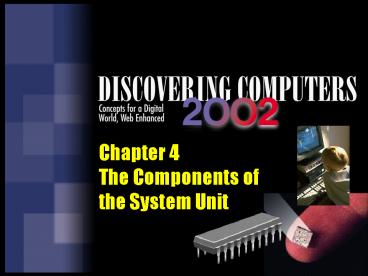Chapter 4 The Components of the System Unit - PowerPoint PPT Presentation
1 / 71
Title:
Chapter 4 The Components of the System Unit
Description:
The Components of the System Unit Chapter 4 Objectives The System Unit Box-like case that houses the electronic components of the computer used to process data All ... – PowerPoint PPT presentation
Number of Views:268
Avg rating:3.0/5.0
Title: Chapter 4 The Components of the System Unit
1
Chapter 4The Components ofthe System Unit
2
Chapter 4 Objectives
Describe the components in the system unit
Describe the types of expansion slots and cards
in the system unit
Explain how the CPU uses the four steps of a
machine cycle to process data
Explain the difference between a serial, a
parallel port, and a USB port
Compare and contrast various personal computer
processors on the market today
Describe how buses contribute to a computers
processing speed
Define a bit and describe how a series of bits
represents data
Identify components in a notebook computer
Differentiate between the various types of memory
Identify components in a handheld computer
p. 4.2
3
The System Unit
What is the system unit?
- Box-like case that houses the electronic
components of the computer used to process data - All computers have a system unit
- Sometimes called the chassis
p. 4.2 Fig. 4-1
4
The System Unit
What are common components inside the system unit?
p. 4.3 Fig. 4-2
5
The System Unit
- What is the motherboard?
- Also called the system board
- Main circuit board in the system unit
- Contains many electronic components
Click to view animation
Click to view Web Link then click Motherboards
p. 4.2 Fig. 4-3
6
The System Unit
- What electronic components are found on the
motherboard?
Integrated Circuit (IC) Microscopic pathway
capable of carrying electrical current
p. 4.4
7
The System Unit
- What chip packages are available?
dual inline package (DIP)
single edge contact (SEC) cartridge
flip chip-PGA (FC-PGA) package
pin grid array (PGA)
p. 4.4 Fig. 4-4
8
Central Processing Unit
- What is the central processing unit (CPU)?
- Interprets and carries out the basic instructions
that operate a computer - Most devices communicate with the CPU in order to
carry out a task - Also called the processor
p. 4.5 Fig. 4-5
9
Central Processing Unit
- What are the components of the central
processing unit (CPU )?
p. 4.5
10
Central Processing Unit
- What is the control unit?
- A component of the CPU that directs and
coordinates most of the operations in the
computer
The control unit repeats a set of four basic
operations
- Fetch obtain a program instruction or data item
from memory - Decode - translate the instruction into commands
- Execute - carry out the command
- Store - write the result to memory
p. 4.5
11
Central Processing Unit
- What is a machine cycle?
- Together the four operations of the CPU comprise
a machine cycle - Also called an instruction cycle
p. 4.6
12
Central Processing Unit
- What is a machine cycle?
- Together the four operations of the CPU comprise
a machine cycle
A student enters a math problem into the memory
of the computer
Step 1 The control unit fetches the math problem
from memory
Step 2 The control unit decodes the math problem
and sends it to the ALU
Step 4 The results of the math problem are
stored in memory The result in memory displays
on the screen of the monitor
Step 3 The ALU executes the math problem
p. 4.6 Fig. 4-6
13
Central Processing Unit
- How is the speed of the CPU measured?
p. 4.6
14
Central Processing Unit
- What is the arithmetic/logic unit (ALU)?
p. 4.6
15
Central Processing Unit
- What is the arithmetic/logic unit (ALU)?
p. 4.6
16
Central Processing Unit
- What is pipelining?
- CPU begins executing a second instruction before
completing the first instruction - Results in faster processing
Machine Cycle (without pipelining)
Machine Cycle (with pipelining)
Instruction 1 Instruction 2 Instruction
3 Instruction 4
p. 4.7 Fig. 4-7
17
Central Processing Unit
- What is the system clock?
Click to view Web Link then click Clock Speed
p. 4.8
18
Central Processing Unit
- What is a personal computer processor?
- The single processor chip found in personal
computers - Sometimes called a microprocessor
- Processors identified by
- Manufacturer
- Model name or model number
Athlon
Click to view animation
Pentium 4
Click to view Web Link then click Processors
Celeron
Duron
p. 4.9
19
Central Processing Unit
- Who are the personal computer processor
manufacturers?
Click to view video
p. 4.9
20
Central Processing Unit
- How do personal computer processors compare?
p. 4.9 Fig. 4-10
21
Company on the Cutting Edge
- Worlds largest chip maker
- Chips power 85 percent of all desktop computers
- Major producer of boards, systems, and software
- Intel refined the process of placing thousands of
tiny electronic devices on a silicon chip - Introduced the 1103 in 1970 which became the
worlds best-selling semiconductor device - Developed the 4004, the worlds first processor
in 1971
Click to view Web Link then click Intel
p. 4.10
22
Company on the Cutting Edge
Advanced Micro Devices
- Worlds second-largest manufacturer of processors
for Microsoft Windows-compatible personal
computers
- Commitment to parametric superiority
- Guarantees its microchips meet or exceed
stringent standards
Click to view Web Link then click AMD
p. 4.10
23
Central Processing Unit
- How are processors upgraded?
- Processors sometimes upgraded to increase a
computers performance - Three types of upgrades
p. 4.11
24
Central Processing Unit
- How do you install a processor?
- Installing a processor using a zero-insertion
force (ZIF) socket
p. 4.12 Fig. 4-12
25
Central Processing Unit
- How do heat sinks and heat pipes protect the
processor?
p. 4.12
26
Central Processing Unit
- What is parallel processing?
- Using multiple processors simultaneously to
execute a program - Speeds processing time
- Requires special software to divide up a problem
and bring the results back together again
p. 4.13 Fig. 4-13
27
Technology Trailblazer
- Andy Grove
- Intel Chairman
- Helped found Intel and named president in 1979
- From 1987 to 1998 served as chief executive
officer - Time magazines Man of the Year in 1997 for
innovative work on microchips, entrepreneurial
spirit, and sharp brilliant mind
Click to view Web Link then click Andy Grove
p. 4.13
28
Data Representation
- How do computers represent data?
- Most computers are digital
- Computers are electronic devices powered by
electricity, which has only two states, on or off
- Computers recognize only two discrete states on
or off
on
off
p. 4.13
29
Data Representation
- What is the binary system?
- A number system that has just two unique digits,
0 and 1 - A single digit is called a bit (binary digit)
- A bit is the smallest unit of data the computer
can represent - By itself a bit is not very informative
- The two digits represent the two off and on
states
p. 4.14 Fig. 4-14
30
Data Representation
- What is a byte?
- Eight bits are grouped together to form a byte
- 0s and 1s in each byte are used to represent
individual characters such as letters of the
alphabet, numbers, and punctuation
p. 4.14 Fig. 4-15
31
Data Representation
- What are two popular coding systems to represent
data?
- American Standard Code for Information
Interchange (ASCII) - Extended Binary Coded Decimal Interchange Code
(EBCDIC) - Sufficient for English and Western European
languages - Unicode often used for other languages
p. 4.14 Fig. 4-16
32
Data Representation
- How is a character sent from the keyboard to the
computer?
Step 1 The user presses the letter T key on the
keyboard
p. 4.15 Fig. 4-17
33
Technology Trailblazer
- Gordon Moore
- Co-founder of Intel
- Witnessed a consistent geometric growth in
technology - Developed principle called Moores Law in 1965
- Moores Law
- The number of transistors and resistors placed on
computer chips would double every year, with a
proportional increase in computing power and
decrease in cost. This principle held true until
1975, when he changed the prediction to doubling
every two years.
Click to view Web Link then click Gordon Moore
p. 4.15
34
Memory
- What is memory?
- Temporary storage place for data, instructions,
and information - Consists of one or more chips on the motherboard
or some other circuit board
application programs that carry out a specific
task
- Three basic items stored in memory
p. 4.15
35
Memory
How are bytes stored?
- Bytes are the basic storage unit in memory
- Each byte is stored at a specific location in
memory called an address
- Each address has a unique identifying number,
like the seats on an airplane
- Each address can hold only a single byte
- Each address can be full or empty
p. 4.16 Fig. 4-18
36
Memory
- How is memory measured?
- Size of memory is measured by the number of bytes
available - Kilobyte - 1,024 bytes
- Megabyte - one million bytes
p. 4.16 Fig. 4-19
37
Memory
- What are the two types of memory in the system
unit?
p. 4.16
38
Memory
- What is random access memory (RAM)?
p. 4.16
39
Memory
- How are applications transferred in and out of
RAM?
Step 1 When your computer is running, certain
operating system files are in RAM. Shown here is
the operating systems user interface.
Step 2 When you start a word processing program
such as Word, the program loads into RAM from a
hard disk. As you create a document, it is in RAM
and displays on your screen.
Step 3 When you quit Word, RAM may be used to
store another program or data. The program is
removed from the screen and the operating
systems user interface redisplays.
Step 4 When you start a spreadsheet program
such as Excel, the program loads into RAM from a
hard disk. As you create a spreadsheet, it is in
RAM and displays on your screen.
Step 5 When you quit Excel, RAM may be used to
store another program or data. Excel is removed
from your screen and the operating systems user
interface redisplays.
p. 4.17 Fig. 4-20
40
Memory
- What are the two basic types of RAM chips?
Variations
p. 4.18
41
Memory
- What is a memory module?
- Small circuit board with RAM chips, which are
smaller in size than processor chips - Inserts into the motherboard
- Three types SIMMS, DIMMS, and RIMMS
p. 4.18
42
Memory
- What is a memory module?
- RAM chips usually reside on a small circuit board
which inserts into motherboard
p. 4.18 Fig. 4-21
43
Memory
- How much RAM is needed?
- The more RAM, the more programs and files a
computer can work on at once
p. 4.18 Fig. 4-22
44
Memory
- How much RAM is needed?
- Necessary RAM depends on what type of
applications you intend to run on your computer
p. 4.19 Fig. 4-23
45
Memory
- What is memory cache?
- Also called cache store or RAM cache
- Helps speed the processes of the computer by
storing frequently used instructions and data - When the processor needs an instruction or data,
it first searches cache. If it cannot locate the
item in cache, then it searches RAM.
Click to view Web Link then click Cache
p. 4.20 Fig. 4-24
46
Memory
- What is memory access time?
- Speed at which the processor can access data from
memory directly - Measured in fractions of a second called
nanoseconds (ns) which is one billionth of a
second
- One blink of the eye is 100 million ns a
computer performs some operations in 10 ns
p. 4.22 Fig. 4-26 27
47
Expansion Slots and Expansion Cards
- What is an expansion slot?
p. 4.23 Fig. 4-29
48
Expansion Slots and Expansion Cards
- What are the uses of expansion cards?
Click to view Web Link then click Expansion Cards
p. 4.23 Fig. 4-28
49
Expansion Slots and Expansion Cards
- What are four common types of expansion cards?
p. 4.23
50
Expansion Slots and Expansion Cards
- What is Plug and Play?
p. 4.24 Fig. 4-29
51
Expansion Slots and Expansion Cards
- What is a PC card?
- Used on notebook and other mobile computers
- Credit card-sized device used to add capabilities
to mobile computer - Standards developed by Personal Computer Memory
Card International Association (PCMCIA)
Click to view Web Link then click PC Cards
p. 4.24 Fig. 4-30
52
Expansion Slots and Expansion Cards
- What are the three types of PC Cards?
- Types vary in thickness
p. 4.24
53
Expansion Slots and Expansion Cards
- What is a flash memory card?
- Used to add memory to handheld computers and
devices - Can be added to a system without having to open
the unit or restart the computer. This feature is
known as hot plugging or hot swapping.
p. 4.25 Fig. 4-31
54
Ports
- What is a port?
- Used to connect external devices to the system
unit - Port is the interface, or point of attachment,
to the system unit - Most located on the back of the system unit
Click to view WebLink then click Ports and
Connectors
p. 4.25 Fig. 4-32
55
Ports
- What is a connector?
- Used to connect external devices to the system
unit - Port is the interface, or point of attachment,
to the system unit - Most located on the back of the system unit
- Gender changer is a device that allows you to
join two connectors that are the same
p. 4.26 Fig. 4-33
56
Ports
- What are the different types of connectors?
p. 4.26 Fig. 4-34
57
Ports
- What is a serial port?
- Transmits one bit of data at a time
- Used to connect devices that do not require fast
transmission rates - mouse
- keyboard
- modem
- Two common types
- 25-pin
- 9-pin
p. 4.27 Fig. 4-35
58
Ports
- What is a parallel port?
- Connects devices that can transfer more than one
bit at a time - Usually used for printers
- Two newer types
- EPP (Enhanced Parallel Port)
- ECP (Extended Capabilities Port)
- IEEE 1284 is a standard that specifies how older
and newer peripheral devices transfer data to and
from a computer
p. 4.27 Fig. 4-36
59
Ports
- What is a universal serial bus port (USB)?
- Can connect up to 127 different peripheral
devices with a single connector type - Supports newer peripherals
- Supports hot plugging and Plug and Play
p. 4.28 Fig. 4-37
60
Ports
- How are multiple USB devices connected?
p. 4.28
61
Buses
- What is a bus?
- Electrical channels that allow various devices
inside the computer to communicate with each
other - Bus width determines the number of bits
transmitted at one time - Word size determines the number of bits the
processor can interpret and execute at a given
time
Click to view Web Link then click Buses
p. 4.29 Fig. 4-39
62
Buses
- What are the two basic types of buses?
p. 4.30
63
Buses
- What are the types of expansion buses?
- Bus type determines type of expansion card you
can add - ISA (Industry Standard Architecture)
- Local bus
- VESA local bus
- PCI (Peripheral Component Interconnect)
- Accelerated Graphics Port (AGP)
- Universal serial bus (USB)
- PC Card bus
processor
fastest next fastest next fastest slowest
memory
AGP bus slot
PCI bus expansion slots
p. 4.31 Fig. 4-41
ISA bus expansion slots
64
Bays
- What is a bay?
- An open area inside the system unit used to
install additional equipment - Drive bays
- Used for disk drives
- External drive bay
- Also called exposed drive bay
- Accessible from outside the system unit
- Internal drive bay
- Also called hidden drive bay
- Concealed entirely within the system unit
p. 4.32 Fig. 4-42
65
Power Supply
- What is a power supply?
p. 4.32
66
Mobile Computers
- What is a mobile computer?
p. 4.33 Fig. 4-43
67
Mobile Computers
- What is inside a mobile computer?
p. 4.33 Fig. 4-44
68
Mobile Computers
- What ports are on a notebook computer?
p. 4.34 Fig. 4-45
69
Putting It All Together
- What are suggested processor, clock speed, and
RAM requirements based on the needs of various
types of users?
Pentium 4 or Athlon 600 MHz or higher or
Celeron or Duron 600 MHz or higher 64 MB RAM
Pentium III or AMD-K6 -2-P 500 MHz or higher 64
MB RAM
Pentium 4 or Athlon 700 MHz or higher 128 MB RAM
Pentium 4 or Athlon 800 MHz or higher 128 MB RAM
Pentium 4 or Itanium or Athlon 1 GHz or
higher 256 MB RAM
p. 4.35 Fig. 4-47
70
Summary of the Components of the System Unit
- The system unit
- Central processing unit
- Data representation
- Memory
- Expansion slots and expansion cards
- Ports, buses, bays
- Power supply
- Mobile computers
71
Chapter 4 Complete