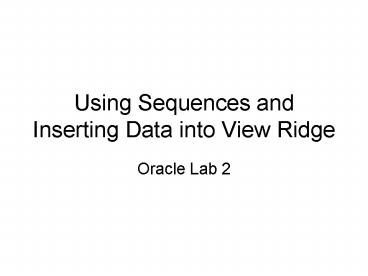Using Sequences and Inserting Data into View Ridge - PowerPoint PPT Presentation
Using Sequences and Inserting Data into View Ridge
Using Sequences and Inserting Data into View Ridge Oracle Lab 2 Create a Customer Surrogate ID in SQL*Plus by typing: Create Sequence CustID Increment by 1 Start with ... – PowerPoint PPT presentation
Title: Using Sequences and Inserting Data into View Ridge
1
Using Sequences and Inserting Data into View Ridge
- Oracle Lab 2
2
Create a Customer Surrogate ID in SQLPlus by
typingCreate Sequence CustID Increment by 1
Start with 1000Then, press Enter.
3
CustID Sequence is created
4
Create an Artist Surrogate ID in SQLPlus by
typingCreate Sequence ArtistID Increment by 1
Start with 1Then, press Enter.
5
Create a Work Surrogate ID in SQLPlus by
typingCreate Sequence WorkId Increment by 1
Start with 500Then, press Enter.
6
Create a Transaction Surrogate ID in SQLPlus by
typingCreate Sequence TranID Increment by 1
Start with 100Then, press Enter.
7
All Sequences have been created
8
Enter the data into View Ridge tables.
Typestart VRGData and press Enter.
9
Create a spool file of the statements that will
be assigned
- Click File, Spool, Spool File
10
Type OracleLab2 for the file name, click Save
11
Demonstrate the data in the tables by typing
these commands Enter.
- Select CustomerID, Name from Customer
- Select ArtistID, Name from Artist
12
Click File, Spool, Spool Off
13
Open OracleLab2 in Notepad print it out.
14
Type your name at the top, then Click File,
Print. Turn in the code.
PowerShow.com is a leading presentation sharing website. It has millions of presentations already uploaded and available with 1,000s more being uploaded by its users every day. Whatever your area of interest, here you’ll be able to find and view presentations you’ll love and possibly download. And, best of all, it is completely free and easy to use.
You might even have a presentation you’d like to share with others. If so, just upload it to PowerShow.com. We’ll convert it to an HTML5 slideshow that includes all the media types you’ve already added: audio, video, music, pictures, animations and transition effects. Then you can share it with your target audience as well as PowerShow.com’s millions of monthly visitors. And, again, it’s all free.
About the Developers
PowerShow.com is brought to you by CrystalGraphics, the award-winning developer and market-leading publisher of rich-media enhancement products for presentations. Our product offerings include millions of PowerPoint templates, diagrams, animated 3D characters and more.