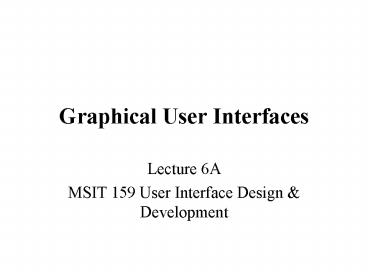Graphical User Interfaces - PowerPoint PPT Presentation
1 / 22
Title:
Graphical User Interfaces
Description:
A program interface that takes advantage of the computer's graphics capabilities ... The antithesis of a menu-driven program is a command-driven system, in which you ... – PowerPoint PPT presentation
Number of Views:48
Avg rating:3.0/5.0
Title: Graphical User Interfaces
1
Graphical User Interfaces
- Lecture 6A
- MSIT 159 User Interface Design Development
2
Graphical User Interfaces
- Abbreviated GUI (pronounced GOO-ee).
- A program interface that takes advantage of the
computer's graphics capabilities to make the
program easier to use. - Well-designed graphical user interfaces can free
the user from learning complex command languages.
- On the other hand, many users find that they work
more effectively with a command-driven interface,
especially if they already know the command
language
3
Examples of GUIs
- Microsoft Windows
- Apple Macintosh
- X Window System
- Gnome
- KDE
4
Basic Components of GUIs
- pointer A symbol that appears on the display
screen and that you move to select objects and
commands. - pointing device A device, such as a mouse or
trackball, that enables you to select objects on
the display screen. - icons Small pictures that represent commands,
files, or windows. - desktop The area on the display screen where
icons are grouped is often referred to as the
desktop because the icons are intended to
represent real objects on a real desktop. - windows the screen is divided into different
areas, each division is a window. - menus Most graphical user interfaces let you
execute commands by selecting a choice from a
menus.
5
GUI Trivia
- The first graphical user interface was designed
by Xerox Corporation's Palo Alto Research Center
in the 1970s, but it was not until the 1980s and
the emergence of the Apple Macintosh that
graphical user interfaces became popular. - One reason for their slow acceptance was the fact
that they require considerable CPU power and a
high-quality monitor, which until recently were
prohibitively expensive.
6
GUI Trivia
- In addition to their visual components, graphical
user interfaces also make it easier to move data
from one application to another. A true GUI
includes standard formats for representing text
and graphics. Because the formats are
well-defined, different programs that run under a
common GUI can share data. This makes it
possible, for example, to copy a graph created by
a spreadsheet program into a document created by
a word processor. - Many DOS programs include some features of GUIs,
such as menus, but are not graphics based. Such
interfaces are sometimes called graphical
character-based user interfaces to distinguish
them from true GUIs.
7
Pointer
- In graphical user interfaces, a pointer is a
small arrow or other symbol on the display screen
that moves as you move the mouse. You can select
commands and options by positioning the tip of
the arrow over the desired choice and clicking a
mouse button. Many text processing programs use
an I-beam pointer. Pointers are often referred to
as mouse pointers.
8
Pointing Device
- A device with which you can control the movement
of the pointer to select items on a display
screen. Examples of pointing devices include
mice, trackballs, joysticks, touchpads, and light
pens.
9
Icon
- A small picture that represents an object or
program. Icons are very useful in applications
that use windows, because with the click of a
mouse button you can shrink an entire window into
a small icon. (This is sometimes called
minimizing.) To redisplay the window, you merely
move the pointer to the icon and click (or double
click) a mouse button. (This is sometimes called
restoring or maximizing). Icons are a principal
feature of graphical user interfaces.
10
Desktop.
- In graphical user interfaces, a desktop is the
metaphor used to portray file systems. Such a
desktop consists of pictures, called icons, that
show cabinets, files, folders, and various types
of documents (that is, letters, reports,
pictures). You can arrange the icons on the
electronic desktop just as you can arrange real
objects on a real desktop -- moving them around,
putting one on top of another, reshuffling them,
and throwing them away.
11
Window
- An enclosed, rectangular area on a display
screen. Most modern operating systems and
applications have graphical user interfaces
(GUIs) that let you divide your display into
several windows. Within each window, you can run
a different program or display different data. - Windows are particularly valuable in multitasking
environments , which allow you to execute several
programs at once. By dividing your display into
windows, you can see the output from all the
programs at the same time. To enter input into a
program, you simply click on the desired window
to make it the foreground process.
12
Window
- GUIs, such as the one supported by the Apple
Macintosh or Windows, enable you to set the
dimensions and position of each window by moving
the mouse and clicking appropriate buttons.
Windows can be arranged so that they do not
overlap (tiled windows) or so they do overlap
(overlaid windows). Overlaid windows (also called
cascading windows) resemble a stack of pieces of
paper lying on top of one another only the
topmost window is displayed in full. You can move
a window to the top of the stack by positioning
the pointer in the portion of the window that is
visible and clicking the mouse buttons. This is
known as popping. You can expand a window to fill
the entire screen by selecting the window's zoom
box.
13
Window
- In addition to moving windows, changing their
size, popping and zooming them, you can also
replace an entire window with an icon (this is
sometimes called minimizing). An icon is a small
picture that represents the program running in
the window. By converting a window into an icon,
you can free up space on the display screen
without erasing the window entirely. It is always
possible to reconvert the icon into a window
whenever you want.
14
Menu
- A list of commands or options from which you can
choose. Most applications now have a menu-driven
component. You can choose an item from the menu
by highlighting it and then pressing the Enter or
Return key, or by simply pointing to the item
with a mouse and clicking one of the mouse
buttons. - The antithesis of a menu-driven program is a
command-driven system, in which you must
explicitly enter the command you want rather than
choose from a list of possible commands.
Menu-driven systems are simpler and easier to
learn but are generally not as flexible as
command-driven systems, which lend themselves
more naturally to interaction with programs.
15
Types of Menus
- pop-up menu A menu that appears temporarily
when you click the mouse button on a selection.
Once you make a selection from a pop-up menu, the
menu usually disappears. - cascading menu A submenu that opens when you
select a choice from another menu. - pull-down menu A special type of pop-up menu
that appears directly beneath the command you
selected. - moving-bar menu A menu in which options are
highlighted by a bar that you can move from one
item to another. Most menus are moving-bar menus.
- menu bar A menu arranged horizontally. Each
menu option is generally associated with another
pull-down menu that appears when you make a
selection. - tear-off menu A pop-up menu that you can move
around the screen like a window.
16
Douglas Engelbart
- In the late 1940s, Douglas Engelbart was
stationed in the Philippines when he read
Vannevar Bush's "As We May Think" in a Red Cross
library. He became an early believer in Bush's
idea of a machine that would aid human cognition.
Later, he worked at Ames aeronautical lab, and
developed the idea that would form the basis of
today's computer interfaces. - "Augmentation not automation" was the slogan, the
goal being the enhancement of human abilities
through computer technology.
17
Douglas Engelbart
- In the early 1960s, Engelbart began the
Augmentation Research Centre (ARC), a development
environment at the Stanford Research Institute.
Here, he and his colleagues (William K. English
and John F. Rulifson) created the On-Line System
(NLS), the world's first implementation of what
was to be called hypertext. Yet this was only a
small part of what ARC was about. As he states in
"Working Together," Engelbart was particularity
concerned with "asynchronous collaboration among
teams distributed geographically" (245). This
endeavour is part of the study of Computer
Supported Co-operative Work (CSCW) software
which supports this goal is often called
groupware.
18
The key tools that NLS provided were
- outline editors for idea development
- hypertext linking
- tele-conferencing
- word processing
- user configurability and programmability
19
The development of these required the creation
of
- the mouse pointing device for on-screen selection
- a one-hand chording device for keyboard entry
- a full windowing software environment
- on-line help systems
- the concept of consistency in user interfaces
20
Douglas Engelbart
- Itemizing these accomplishments using today's
terminology emphasizes their detachment from one
another. However, NLS was an integrated
environment for natural idea processing. The
emphasis was on a visual environment--a
revolutionary idea at a time when most people
(even programmers) had no direct contact with a
computer. Input was by punched cards and output
by paper tape.
21
Douglas Engelbart
- Engelbart's work directly influenced the research
at Xerox's PARC, which in turn was the
inspiration for Apple Computers. Ted Nelson cites
him as a major influence. In 1991, Engelbart and
his colleagues were given the ACM Software System
Award for their work on NLS. - Recently, Engelbart has been working at Stanford
University, where he is director of the Bootstrap
Project. As explained in "On Bootstrapping," the
focus of this work is to bring together computer
vendors, developers, and end-users to work in
commonality on the technology that today's
rapidly changing world requires.
22
Douglas Engelbart