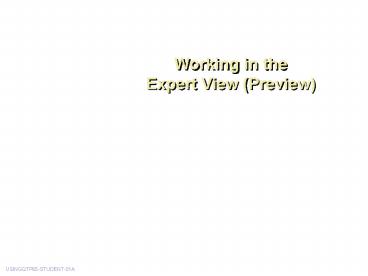Mercury Interactive Product Training - PowerPoint PPT Presentation
1 / 11
Title:
Mercury Interactive Product Training
Description:
Identify QuickTest functions from VBScript operations and functions ... When to Use the Expert View and VBScript ... Adhere to VBScript syntax and programming ... – PowerPoint PPT presentation
Number of Views:38
Avg rating:3.0/5.0
Title: Mercury Interactive Product Training
1
Working in the Expert View (Preview)
USINGQTP65-STUDENT-01A
2
Lesson Objectives
- In this lesson, you will
- Translate the Tree View into the script form of
the test - Identify QuickTest functions from VBScript
operations and functions - Observe the flexibility of test scripts modified
using the Expert View
3
When to Use the Expert View and VBScript
- Use the Expert View when test requirements cannot
be satisfied from the Tree View.
4
Whats Underneath the Tree View?
The edit fieldis contained in the page that is
inside the browser.
5
Test Steps in the Expert View
Browser object .
Page object .
WebEdit object .
Method
"Value"
The edit fieldis contained in the page that is
inside the browser.
- Each line of code is fully qualified
- The Expert View allows more flexibility than the
Tree View as it shows all the arguments per
object on each line of code
6
The Expert View is Editable
- Add non-recordable statements to the test
- Retrieve information from an object
- Perform operations on an object
7
The Expert View Object Model
QuickTest
Property Method / Function
Object.
An object can set a property or perform a
function.
Dialog("Login").WinEdit("Agent Name").Set
"jojo"Dialog("Login").WinEdit("Password").SetSec
ure "3e149bbfd87db5058f903d"Dialog("Login").WinBu
tton("OK").ClickWindow("Flight
Reservation").Close
8
The Data Table in the Expert View
- Data Table
- Sheet
- Parameter/Column
Sheet
Data table
Parameter
9
Important Utility Functions
- Enable you to control test run and send messages
to the test results file - Not associated with any object
10
Using Programming Functions and Logic
- Add VBScript to the test to perform the following
actions - Variable declarations
- Date functions
- Decision-making and loop conditions
- Calculations
11
QuickTest for Scripting Process
- Analyze the test requirements.
- What do I need to test?
- What are the objects I need to investigate?
- What QuickTest methods or properties can I use to
handle the objects (import data, iterate the
test, report the results)? - What programming conventions will best meet the
requirement (loop, a conditional statement, a
counter)? - What variables do I need to define?
- Write the code to meet test requirements.
- Adhere to VBScript syntax and programming
conventions. - Use comments to add documentation in the script.
- Use the online QuickTest and VBScript references
to help you with functions and syntax.