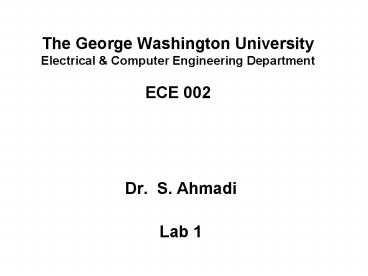The George Washington University Electrical - PowerPoint PPT Presentation
Title:
The George Washington University Electrical
Description:
Digital Sensor: The Bumper Sensor. Digital sensor: Returns ... Bumper connected to port // 13. If it is hit, sends. if (digital(13)= =1) // 1 to handyboard. ... – PowerPoint PPT presentation
Number of Views:33
Avg rating:3.0/5.0
Title: The George Washington University Electrical
1
The George Washington University Electrical
Computer Engineering Department ECE 002
- Dr. S. Ahmadi
- Lab 1
2
Class Agenda
- Digital Sensors
- Analog Sensors
- Light Sensors.
- Optical Rangefinder Sensors.
- Ultrasonic Sensors (Sonar).
- Analog Sensor Characterization
3
(No Transcript)
4
Two Distinct Categories of Sensors
- Digital and Analog
- Digital sensors have two states 0 or 1
- Analog sensors have a range of states depending
on their input - Example
- A door can be open or closed
- What type of representation of the condition of
the door is this? - How far the door is open (0 to 180 degrees!)
- What type of representation of the condition of
the door is this?
5
Hooking up Sensors to the Handyboard
Hook up additional Analog sensors To these ports
(20-23)
Hook up DIGITAL Sensors To these ports 7-15
Hook up ANALOG sensors To these ports (2-6)
6
Digital Sensor The Bumper Sensor
- Digital sensor
- Returns either a 0 or 1.
- Connect to DIGITAL ports 7-15
- Access with function digital(port)
- 0 indicates switch is open (nothing has
happened). Normally, switch will be 0. - 1 indicates switch is closed (Switch has been
hit).
7
- For more information on different digital sensors
available to you, refer to the Botball Kit
Documentation, slides 42, 43, 51.
8
Bumper Sensor Procedure and Test Code
- / Program to beep if a bumper on port 13 has
been hit. / - void main()
- while(start_button()0) // Waits for user
to press start button. - while(stop_button()0) // Keep program
running until press stop button - printf(Switch on port 13 is open!\n)
- // Bumper connected to port
- // 13. If it is hit, sends
- if (digital(13) 1) // 1 to handyboard.
- printf(Switch on port 13 has been
closed!\n) - beep()
9
Analog Sensors
- Output a range of values, depending on the input
read. - The main analog ports are ports 2 6, and ports
20 23. - Actual ports that should be used will depend on
the sensor being used. - The three main analog sensors that we will be
using are the Light Sensor, the Optical
Rangefinder Sensor and the Ultrasonic Sensor,
also known as the Sonar.
10
Light Sensors
- Access with function analog(port)
- Connected to ports 2-6 or 20-23
- Analog values range from 0 - 255.
- A low value indicates bright light, and vice
versa.
11
Optical Rangefinder Sensors
- Access with function analog(port)
- Connected to ports 16-19
- Analog values range from 0 - 255.
- Low values indicate far distance from an obstacle
- High values indicate close proximity to an
obstacle 4 inches
12
Ultrasonic Sensors (Sonar)
- Connect red to upper deck board - port 0
- Connect gray to Digital 7
- Access with function sonar()
- Returned value is distance in mm to closest
object in field of view - Range is approximately 30-2000 mm
- When objects are too close or too far, gives
value of 32767
13
Sonar Sample Code
- / Program that measures the sonar reading at
different input values. - /
- void main()
- int range0
- printf(\n Sensor Sample Program")
- while(!start_button()) // Press Start Button
- while(1) // Continue infinitely
- sleep(0.5)
- range sonar()
- printf(\nOutput is d, range)
14
Analog Sensor Characterization
- The purpose of this exercise is to tabulate the
readings from the three different analog sensors
mentioned, when different inputs are sensed - Light Sensor Using the attached color scale,
move the light sensor along the sheet, and record
the values read at different intervals. - Optical Rangefinder Using the provided boards,
at different distances record the outputs read
from the sensor. - Ultrasonic Sensor Similar to the Optical
Rangefinder, record the output from the sensor at
different input distances.
15
Light Sensor Color Scale
½
0
100
50
16
½
½
½
½
17
Lab Requirements
- Collect Data for at least one sensor. (Data to
be handed in at end of lab, and youll need it
for your HW.) - FOR LIGHT SENSOR Take 10 equally spaced
readings. - FOR SONAR SENSOR Take enough readings to
characterize sensor (more when measurements are
non-linear, less when data is predictable) - Insert the data into an Excel spreadsheet
- Plot the data (X-axis for distance, Y-axis for
sensor readings). - Email the spreadsheet to all group members to
complete HW
18
Sensor Range
- Sensors have an established operating range.
Determine what this is for your sensor. - Choose your ten points so that they span the
complete operating range of the sensor.
19
Example Plot of Sensor Characterization RANGE
FINDER SENSOR
20
Due in Lab Today
- After tabulating the results, plot the graph for
each sensor type, to see if the relationship
turns out linear or not. Draw the curve to fit
the graph. - Note To simplify your work, write a short
program that can continually print out the
reading of the sensor on the Handyboards display. - Take a look at HW1(Comprehensive Report on the
Characterization of Robots Sensors), save your
data/graphs for HW1.