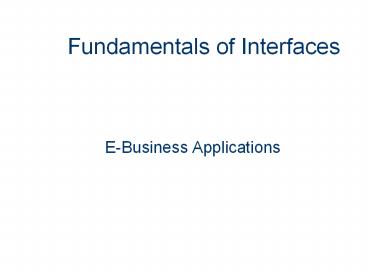Fundamentals of Interfaces - PowerPoint PPT Presentation
1 / 44
Title:
Fundamentals of Interfaces
Description:
Car won't start until clutch is fully depressed. Typical light inside a refrigerator ... How do you build a framework? Critical judgements are useless ... – PowerPoint PPT presentation
Number of Views:19
Avg rating:3.0/5.0
Title: Fundamentals of Interfaces
1
Fundamentals of Interfaces
- E-Business Applications
2
What is an Interface?
- A term of much confusion due to its nature
- GUIs, command-line, programming, hardware, etc.
- Verb meaning to communicate
- It describes the place where two disparate
systems meet as well as how they meet.
3
What is an Interface?
- An interface must consist of more than one system
- It is more than a tool, it has to have a purpose
and organization - Radio dials
- Telephone buttons
- You the user from your experience, help make up
the interface!
4
What is an Interface?
- Best if not seen, nor heard!
- Assembly Language Programming?
- The more technologically sophisticated the tools,
the simpler the interface needs to be. - Good example
- Using a Web Browser to Surf the Web!
5
What is an Interface?
- To make the interface invisible
- Use metaphors/natural mappings
- Spatial metaphors to represent objects in space
- Sound to represent degree or quantity
- Leverage personal experience
- Draw on previous experience but keep unnecessary
complexity low - Find a balance between a simple interface
requiring complex learned behaviours, and a
complex interface that maps perfectly to the task
required
6
What is an Interface?
- Quick Note
- Interface - implies a person is part of the
equation - User Interface - more specific definition.
- On the other side maybe a phone, monitor etc.
- Graphical user interface
- An interface consisting of graphical
representations of real world concepts and
objects.
7
Elements of Interface Design
- Questions that should be addressed
- Is the interface design useful?
- How can you tell if its useful?
- Are the users really to blame for common
mistakes? - Are we to blame for building inherently flawed
applications? - Are our interfaces/features too confusing?
- Are there workarounds for inherent usability?
8
Elements of Interface Design
- Some principles to follow
- Work with nature
- Work against nature (when you have to)
- Keep It Simple Stupid (but not too simple)
- Emphasize Key Elements
- If possible use constraints to limit possible
errors - Design for error
- Define a standard when nothing else works
9
Elements of Interface Design
- Work with Nature
- Use work done in cognitive psychology
- Affordances - the way an object is used
- Constraints - prevents actions/responses
- Natural Mappings (Metaphors)
- Visibility - degree of display
- Feedback - aural/tactile signals
- Direct Manipulation - object manipulation
- These six concepts will help with good design
10
Elements of Interface Design
- Rules for Affordances
- Things that are meant to be pushed, should be
made to push - Choose object representation carefully
- Poor representation can lead to user confusion
- Affordances can be assigned values
- Not all need to have a value
11
Elements of Interface Design
- Types of Constraints
- Physical prevents physical action
- Semantic prevents nonsense states. Knowledge
dependent - Cultural depends on accepted behaviour
- Logical derived from logical circumstances
- e.g Clicking on a back button, takes you to the
previous screen.
12
Elements of Interface Design
- Rules for Constraints
- Do not unreasonably restrict natural tendencies
- Ensure the affordance/constraint combination is
unambiguous - Ensure the constraints are used in proper context
- Ensure constraint combination doesnt result in a
dead-end or an endless loop.
13
Elements of Interface Design
- Visibility/Prominence
- Some applications need to have certain elements
more prominently displayed than others. - Others need to be more obscured
- Auditory elements can also be considered as being
visible.
14
Elements of Interface Design
- Natural Mappings
- Part of making an interface invisible
- Can lead to confusion with a poorly chosen
metaphor
15
Elements of Interface Design
- Feedback
- Can be visual, aural, tactile
- Every action/change in an application should give
some sort of feedback - The feedback element can also require a response
- e.g. user confirmation
16
Elements of Interface Design
- Rules for Feedback
- Used to make the interface invisible
- Feedback should not distract the user
- Should appear as a natural extension to the
application - Should not conflict with constraints and
affordances.
17
Elements of Interface Design
- Direct Manipulation
- Use objects to represent other objects to be
manipulated - Object can be either a real world object, or
computer generated - Same rules apply as for affordances and
constraints generally apply.
18
Elements of Interface Design
- Forcing Functions
- Same as constraints
- Restricts actions
- Becomes visible when an action is attempted
- Different from constraints
- Forcing function can remain invisible except for
its effects - No warnings are issued.
- Three types of forcing functions
- Lockins, lockouts and interlocks.
19
Elements of Interface Design
- Lockins
- Prevents changes of state until certain
conditions are met. - Bad example modal dialog box.
- Interrupts program flow
- Forces the user to respond immediately
- Good example
- Software installation programs
20
Elements of interface Design
- Lockouts
- Prevents users from entering a place or state
- An example
- Preventing a program from being installed when
other programs are running - Used in conjunction with a lockin, it can prevent
many serious errors from occurring.
21
Elements of Interface Design
- Interlocks
- Ensures that actions occur in a certain order
- No other execution order is permitted
- Real-world example
- Car wont start until clutch is fully depressed
- Typical light inside a refrigerator
- Software example
- Cannot use an application unless you have logged
in.
22
Elements of Interface Design
- General Rules and Questions
- Affordances and other notifications should be
prominent - Forcing functions should be transparent to the
user - The problem is, to what extent should each be
taken? - How much feedback is too much?
- What level of constraint is too high?
23
Applying Interface Design to the Web
- Design for error
- Build in appropriate responses, checks and
balances - Have clear and explanatory error messages
- Issue appropriate warnings before a potentially
dangerous action may occur
24
Applying Interface Design for the Web
- Pay Attention to your Users
- Build what they want, not what you think they
want - Listen to the naïve users
- May elect to educate rather than redesign
- Keep the fog index low
- Reduces cost due to redesign and additional
programming
25
Applying Interface Design for the Web
- Keep the Interface Clean and Uncluttered
- Shy away from too many bells and whistles
- Deliver unambiguous interfaces
- Make the interface direct and navigation clear
- Help focus the users attention on the important
aspects of the page.
26
Maintaining Web Site Interface Flexibility
- Web site interfaces can be easily redesigned
- Separation of appearance from functionality
- Keep static pages separate from the backend
- The templates can be fine-tuned according to user
feedback - Shrink-wrapped applications cannot
- Interface tied in with back-end
27
A Framework for Easy to Use Web Pages
- Making Web Pages Easy to Use
28
Framework for Easy to Use Web Pages
- Why are some web pages easy to understand, and
others appear as a mess? - Pages that dazzle can also distract
- This can cause important information to be
hidden - Text becomes unreadable and the viewer leaves
29
A Framework for Easy to Use Web Pages
- How do you build a framework?
- Critical judgements are useless
- Leads to conclusions based on personal affection,
idiosyncrasy, affinity or poor judgement - What about usability testing?
- Usability testing reveals flaws in poorly
designed pages - Testing cannot show that the web page is useable
30
A Framework for Easy to Use Web Pages
- How do you build a framework?
- One way... The Cognitive Approach
- Give an ordered visual hierarchy of information
- Hierarchy should match the communicated content
- Element contrast will tend to produce a visual
hierarchy - Have layers of inactive background with notable
content - When everything is emphasized, nothing is
emphasized
31
A Framework for Easy to Use Web Pages
- Visual Processing of Web Pages
- Certain perceptual elements have priority
- Process of reading a web page into two phases
- Search and Scanning
32
A Framework for Easy to Use Web Pages
- Search phase
- User decides where they should enter the page
- Eight elements in the framework
- Motion, Size
- Images, Colour
- Fonts, Position
- Area, Proximity/Reading Order
33
A Framework for Easy to Use Web Pages
- Search Phase - Motion
- Most important variable in the search phase a
strong cue - Motion detection is automatic
- Object in motion to pop out of the display
- However attention is not kept for longer than a
few hundredths of a second
34
A Framework for Easy to Use Web Pages
- Search Phase - Motion Caveats
- Animation should be meaningful
- Should not be distracting
- It should add something to the content of your
page
35
A Framework for Easy to Use Web Pages
- Search Phase - Size
- Larger objects will be focused on in preference
to smaller - Users fixate on them first
- Users look at them longer than smaller displays
- There is perceived visual importance
36
A Framework for Easy to Use Web Pages
- Search Phase - Images
- Research done by Stone Glock
- Users first looked at the figure for 1-2 seconds,
then the text caption - Graphics and images are attended to in preference
to text - Users pick out specific information, first from
graphics - Only afterward do they start reading the harder
medium of text
37
A Framework for Easy to Use Web Pages
- Search Phase - Colour
- Several elements have a similar size, color can
be used to discriminate which element is most
important - Images which are more brightly colored will gain
focus - Colour and contrast also show relationships
between items and establish importance
38
A Framework for Easy to Use Web Pages
- Search Phase - Fonts
- Certain type styles become part of the texts
meaning - Type face
- Font weight
- Font size, italics, underlining become part of
meaning of the text - Text style draws attention to important words.
- Titles and headers are the fundamental human
interface issue in web pages
39
A Framework for Easy to Use Web Pages
- Search Phase - Position
- When all else is equal, position is the
arbitrator - Pages of text are viewed at a number of
granularities - Top-left and Top-center items tend to be noticed
first and are considered more important - Non text displays - the center will be dominant
- Factors such as symmetry will displace the center
40
A Framework for Easy to Use Web Pages
- Scanning Phase
- User locates an entry point into the page during
the search phase - Second phase now produces scanning of the area
which contains that entry point
41
A Framework for Easy to Use Web Pages
- Scanning Phase - Area
- Group of elements on a page
- Grouping or placing elements in proximity
provides information about their relationship - Colored backgrounds and table cells can lead the
readers eye down the page - Items which share the same color will typically
be seen as relating to each other
42
A Framework for Easy to Use Web Pages
- Scanning Phase - Proximity Reading Order
- The tendency of individual elements to be
associated more strongly with nearby elements
than those which are farther away - Elements in close proximity will be grouped
together - Grouping will follow a reading order, moving from
left to right, and top to bottom
43
Usability Design Plan
- Usability Special Interest Group
- Software developers checklist on usability
44
Usability Test Plan
- Usability Special Interest Group
- Usability Evaluation Plan