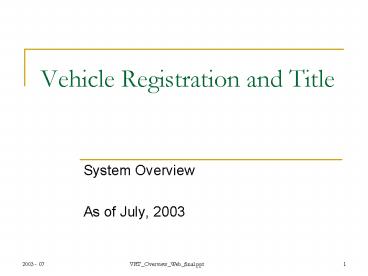Vehicle Registration and Title - PowerPoint PPT Presentation
1 / 38
Title:
Vehicle Registration and Title
Description:
... tab to cancel any current security interests and record any dealer assignments. ... Allan Connolly Dubuque County 563.589.4436 tres-auto_at_dbqco.org ... – PowerPoint PPT presentation
Number of Views:47
Avg rating:3.0/5.0
Title: Vehicle Registration and Title
1
Vehicle Registration and Title
- System Overview
- As of July, 2003
2
System Overview
- VRT is a Record Keeping and Financial system used
to track vehicle ownership, vehicle operation,
and related financials in the State of Iowa. - On-line system with immediate updates
- Interactions include NMVTIS
- NMVTIS National Motor Vehicle Title Information
System
3
Title and Registration Example
- Simple Example
- Transfer of ownership of a truck
- Customers already exist
- Vehicle is delinquent, and therefore seller fees
are due - Customer wants to register for a higher tonnage
4
Frame Overview
- What does each frame do?
- Console - The container for the system. It
manages the menus and authorizations for the
system. - Prequalifier -Used to enter all known
information, as a quick start to the TR
transaction. This information would normally be
entered from the application. - Application Tab - Main frame where most of your
work will be done. Use this tab to enter the
vehicle sale information, validate customers
participating in the transaction, verify and/or
update the default registration logic, and review
the summary of fees. - Vehicle Status - Displays the current vehicle
title and registration information. Use this tab
to cancel any current security interests and
record any dealer assignments. - Registration Detail - Presents a breakdown, by
registration year, of the registration fees
and/or penalties that are due. - Fee Detail Displays the fee breakdown and
manages financial adjustments to these fees. - Relate Customer - The interface where customers
are added or removed from the transaction,
depending on their relationship to the ownership
transfer (that is, owner, lessee, primary
operator, or security interest holder). - Credit Use to identify the vehicle that was
sold, traded, or junked in order to apply the
remaining unexpired registration fees to their
new vehicle or to request a refund (if it is past
the 30 day window). - Mailing - Use to send the documents to a
particular location based on the customers
request. - Documents - Identifies the required documents for
a transaction.
5
Console
The container for the system. It manages the
menus and authorizations.
- Standard Windows Interface (like Word, Excel,
Quicken). - Menu options are enabled based on user profile
authorizations. - Fast Path allows quick startup of transactions.
6
Console with Menu Selection
- Sample of a menu selection.
- Still follows a standard Windows interface.
- Hotkeys are available for most menus.
Select Title Registration
7
Prequalifier
Used to enter all known information, as a quick
start to the TR transaction.
- Enter as much transaction data as possible in
order to pre-calculate fees. - Customer identifiers include DL, SSN, FEIN, and
so on. - System limits the number of customers per
relationship type.
Minimum Entry Purchase date and vehicle
information Click Continue.
8
Vehicle Search
Lists all candidate vehicles for selection
- Displays whenever more than one vehicle matches
selection criteria. - This frame is displayed because a partial VIN was
entered. - Columns can be sorted and filtered.
- Gives user basic vehicle information with the
intent of selecting the correct vehicle to
transfer.
Double Click a row to select the vehicle
9
Vehicle Status
Displays the current vehicle title and
registration information, cancel security
interests, and record dealer assignments.
- Displays most current title and registration
information. - Confirm ownership.
- Verify previous registration.
- Cancel security interests.
- Record dealer assignments.
- Including a check for a current dealer license at
time of assignment.
Enter Cancel Date and Cancel Reason Click
Application Tab
10
Application Tab
Main frame where most of your work will be done.
This tab allows you to enter the vehicle sale
information, validate customers participating in
the transaction, verify and/or update the
default registration logic, and review the
summary of fees.
- Main tab where most of the TR information is
recorded and work is performed. - Displays
- TR transaction information.
- Customer information relationship.
- Registration defaults.
- Transaction fee summary.
11
Application Tab - 2
Click the tabs to move to different frames
- Fee calculate immediately
- Taxable Amount
- Registration Fees
- Plate Fees
- System edits will ensure that required
information is required - Ex. odometer damage due for automobiles LT 10
years old. - System will ensure the plate selection is
appropriate for the vehicle type and usage.
12
Registration Detail
Presents a breakdown, by registration year, of
the registration fees and/or penalties that are
due.
- Displays the registration fee breakdown.
- Ex. The seller was delinquent
- Can support different tonnage for the seller and
the buyer.
Note the tonnage differences
13
Fee Detail
Displays the fee breakdown and manages financial
adjustments to these fees.
- Displays the transaction fee breakdown.
- Allows fee adjustments.
- All adjustments to fees will be tracked and
require appropriate authorization. - Adjustments can be manual or system generated.
- Displayed later.
14
Credit Tab
Allows the user to identify the vehicle which was
sold, traded, or junked in order to apply the
remaining unexpired registration fees to their
new vehicle or request a refund.
- Manages the vehicles that were sold, traded, or
junked. - Applies credit dollars to the registration fees
- Checks for a common customer on the credit
vehicle. - Facilitates the request for refund.
- Ex. An excess credit is available for refund.
15
Fee Detail With Credit Vehicle
- Frame is displaying a system-generated adjustment
to the registration fees. - Information from the Credit tab.
16
Application Tab Revised With Credits
- Demonstrates the integration between tabs.
- Transaction fee summary indicates an adjustment
exists. - Floating the cursor over shows the adjustment
amount.
17
Relate Customer Tab
The interface where customers are added or
removed from the transaction, depending on their
relationship to the ownership transfer (that is,
owner, lessee, primary operator, or security
interest holder).
- Manages the customers participating in this
transaction. - Integrates with the customer database.
- Relates customers to their vehicles.
18
Mailing Tab
Allows the user to send the documents to a
particular location.
- Displays where the documents will be sent.
- Allows for selection of residency or mailing
address or entry of one-time mailing information.
19
Documents Tab
Identifies the required documents for a
transaction.
- Identifies the documents required for a
transaction. - Also allows user to record special documents
presented. - Ex. Inspection, artists lien, etc.
- Option to note the document storage location and
any comments.
Click Add to record more documents.
20
Button Overview
Once the transaction is viewed as ready, the user
decides how to proceed
Buttons are constantly along the bottom of the
frame.
21
Button Definition
- Validate
- Check for errors and return to the TR
transaction. - If errors exist, an error report will be
displayed. - Pay Now
- Check for errors, and if complete, continue to
cash drawer. - Pay Later
- Check for errors, and if complete, place
transaction in awaiting payment status and
process another transaction. - Enables paying for multiple transactions with a
single payment.
22
Button Definition - 2
- Hold
- Stores the current transaction information for
restart as of the point of placing the
transaction on hold. - Transaction will be seen by anyone performing a
transaction on this vehicle. - Deny
- Systematically records the denial of the
application. - Print App
- Prints a completed application for the customer
to sign and/or initial. - Revert
- Returns to the original system data.
- Cancel
- Cancels the transaction and leaves the vehicle in
its current state.
23
Cash Drawer
Tracks the payments made for the transactions.
- Transaction Total link can show the transaction
breakdown - Additional Charges link captures special fees.
- Ex. Organ Donations
Click Pay to complete payment processing.
24
Generate
Displays the key pieces of information generated
for this transaction.
- Once payment is complete, the user has the option
to automatically complete the generation of the
credentials or defer until a later time (ex. For
back office TR work).
25
Manage Customer Overview
- Manages customer information independent of title
and registration actions - Maintains history of customer information
- Ex. Track name and address changes over time
- Provides robust search capabilities
- Using a variety of selection criteria
26
Customer Search
Enter Customer Last Name starting with W
- Prequalifier begins the customer search.
- Can enter combination of fields to narrow the
customer search. - Wildcards are assumed. The exact match does
invoke a specific customer search.
27
Customer Search ResultsCandidates
- Frame displays when there is more than one
customer who matches the selection criteria. - Default is to show it sorted by Legal Name.
28
Customer Search Results - Sorted
- By clicking the column header you can resort the
data returned. - Ex. Sorted by managing County
- Columns provide filters capabilities.
- Ex. Reduce list to where Managing County Polk
- Double-click the row to select the customer.
29
General Tab - Before
- Displays a summary of the core customer
information. - This shows the before information.
- Here is where address, ID information, etc. would
be updated. - Other tabs show specific information with
history. - All updates are tracked.
30
General Tab - After
- Information is immediately updated.
- Residency and mailing address were both updated.
- Email address was added in the Contact Area.
31
Address Tab
- This frame shows the history of the address
changes and the dates the addresses were in
effect.
32
Vehicle Management
- Provides the ability to manage a vehicle
definition - Keeps vehicle changes historically
- Supports (eventually) the comparison of vehicle
information from multiple sources. (ex.
Comparing the Iowa information against the NMVTIS
information) - Supports proper vehicle definition during the
title and/or registration process.
33
Vehicle Search
- Prequalifier begins the vehicle search.
- Can enter combination of fields to narrow the
vehicle search. - Wildcards are assumed. The exact match does
invoke a specific vehicle search.
34
Vehicle Search Results - Candidates
- Just like in customer, this frame displays when
there is more than one vehicle that matches the
selection criteria.
35
Vehicle Detail
indicates which fields are required
for each vehicle type.
- Captures and displays the current vehicle
information. - For new vehicles, this information is populated
by VINA (and no longer by the rate book). - Other tabs display detailed and/or historical
information, much like the customer example.
36
Summary
- Development continues on the new system, is
coming along well, and will be dramatically
different from the current VRT system. - Learning to use Windows will help everyone become
comfortable more quickly when it is time for
training. - Continuing to work with the DOT technical staff
to ensure your office is upgraded in a timely
fashion will ease your office transition.
37
Key Dates
- User Acceptance testing
- Will occur most of 2004
- Office Upgrades
- Should ideally be complete by September, 2004
- Training
- Should begin no later than August 2004 and be
completed by December 2004 - System Conversion Implementation
- Is scheduled for January 2005
38
Comments and Feedback?
- Contact your County Enhancement Committee
Question- Information Contact Group (QIC)
representative