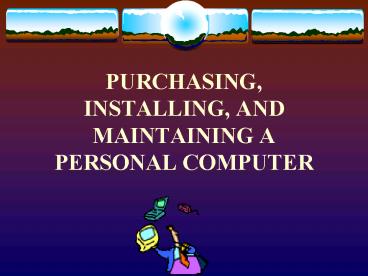PURCHASING, INSTALLING, AND MAINTAINING A PERSONAL COMPUTER - PowerPoint PPT Presentation
1 / 16
Title:
PURCHASING, INSTALLING, AND MAINTAINING A PERSONAL COMPUTER
Description:
Desktop, laptop, or notebook. Processing speed. Storage size and types. Monitor. Battery life ... disk defragmenter (In Windows...Start..Programs..Accessories. ... – PowerPoint PPT presentation
Number of Views:28
Avg rating:3.0/5.0
Title: PURCHASING, INSTALLING, AND MAINTAINING A PERSONAL COMPUTER
1
PURCHASING, INSTALLING, AND MAINTAINING A
PERSONAL COMPUTER
2
Considerations When Purchasing a Computer
- Desktop, laptop, or notebook
- Processing speed
- Storage size and types
- Monitor
- Battery life
- Software
3
INSTALLING A COMPUTER
- Read the installation manuals before installing
equipment - Set up your computer in a well-designed work area
where you can control the temperature and
humidity - Set up your space near an electrical outlet and
telephone outlet or cable connection - Save all the paperwork that comes with your
computer - Record the serial numbers of all equipment and
software
4
INSTALLING A COMPUTER
- Complete and mail your equipment and software
registration cards or register online - Keep the shipping containers and packing
materials for all your equipment - Identify device connectors
- Keep your computer area clean
- Make sure your home or renters insurance policy
covers the computer
5
How to Maintain a Personal Computer
- Start a notebook that includes information on
your computer - Keep all original disks, CDs, books, etc.
- Before you work inside your computer, turn off
the power and disconnect the equipment from the
power source - Keep the area surrounding your computer dirt and
dust free
6
How to Maintain a Personal Computer
- Back up important files and data
- Protect your computer from viruses
- Keep your computer tunedIt is important to use
the disk defragmenter (In WindowsStart..Programs.
.Accessories.. - System Tools..Disk Defragmenter
- Learn to use diagnostic tools
- Conserve energy wherever possible
7
The Windows XP Desktop
8
TERMS
- Operating System coordinates the activities of
your computer - Server a computer that controls access to the
hardware and software on a network - Workstation A computer connected to a server
- Graphical User Interface - a user interface that
displays graphics in addition to text when
communicating with the user - Window a rectangular area on the screen,
sometimes the whole screen, that is used to
display files, documents, or programs. Each
window contains a border, title bar, and window
title.
9
SAVING FILES
- When the power to the computer is turned off, a
file will be lost if it is not saved to - A floppy disk a
- The hard drive c
- A compact disk (CD) d
- Flash drive e
- Personal network file at CSCC u
- CD-ROM (Compact Disc-Read Only Memory) a storage
device from which you can only read and open
files
10
MORE TERMS
- Control panel
- Icons
- Mouse
- Primary mouse button
- Secondary mouse button
- Wheel
- Taskbar
- Scroll bar
- Properties
- Object
- Menu/menu bar
- Command
- Maximize
- Minimize
- Close
11
THE START BUTTON
- Start programs
- Set up a printer
- Get Help
- Shut down your computer
12
USING COMMON ELEMENTS IN OFFICE
- Application refers to one of the parts of the
Office suite - Program a set of specific computer instructions
that is designed to allow you to accomplish a
particular task - Major strengths of Microsoft Office
- The consistency of the programs and the way they
work together - The capability to save files in a format that can
be read on the World Wide Web
13
WORKING ON THE WEB
- Internet
- World Wide Web
- Web page each individual screen
- Web site a collection of related pages at a
particular location - Home page the primary (starting) page at a Web
site - Hyperlinks
- Browsers
- Intranet a special type of WEB available only
to users of a particular type of network
14
WINDOWS EXPLORER
- Folders pane
- Hierarchical structure
- Plus and minus signs
- Status bar
- File Management
- Copying
- Moving
- Renaming
- Deleting
- Source and destination folders and drives
- Navigation toolbar
- Windows Update
- System Restore
- Tools
15
MICROSOFT APPLICATION SOFTWARE
- Microsoft Word
- Microsoft Excel
- Microsoft Access
- Microsoft PowerPoint
- Microsoft Publisher
- Microsoft Front Page
- Microsoft Outlook
16
THE END