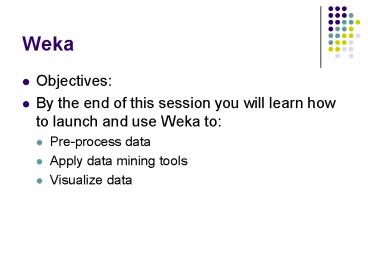Weka - PowerPoint PPT Presentation
1 / 18
Title:
Weka
Description:
Asks for a Uniform Resource Locator address for where the data is stored. ... this work you might have to edit the file in weka/experiment/DatabaseUtils.props. ... – PowerPoint PPT presentation
Number of Views:73
Avg rating:3.0/5.0
Title: Weka
1
Weka
- Objectives
- By the end of this session you will learn how to
launch and use Weka to - Pre-process data
- Apply data mining tools
- Visualize data
2
Launcher
- WEKA's GUI chooser window offers
- 1. Simple CLI.
- 2. Explorer.
- 3. Experimenter..
- 4. Knowledge Flow.
3
Explorer
- The WEKA Explorer offers the following
functionalities - Preprocess.
- Classify.
- Cluster.
- Associate.
- Select attributes
- Visualize.
4
Preprocessing
- Preprocess section enables you to
- 1. Open file.... on the local filesystem (ARFF,
CSV, C4.5 or serialized instances objects .bsi). - 2. Open URL.... Asks for a Uniform Resource
Locator address for where the data is stored. - 3. Open DB.... Reads data from a database. (Note
that to make this work you might have to edit the
file in weka/experiment/DatabaseUtils.props.)
5
Preprocessing-current relation
- The preprocess panel shows a variety of
information. - The Current relation box (the current relation
is the currently loaded data, which can be
interpreted as a single relational table in
database terminology) has three entries - Relation. The name of the relation, as given in
the file it was loaded from. Filters (described
below) modify the name of a relation. - Instances. The number of instances (data
points/records) in the data. - Attributes. The number of attributes (features)
in the data.
6
Pre-processing - Attributes
- Below the Current relation box is a box titled
Attributes. There are three buttons, and beneath
them is a list of the attributes in the current
relation. The list has three columns - No.. A number that identifies the attribute in
the order they are specified in the data file. - Selection tick boxes. These allow you select
which attributes are present in the relation. - Name. The name of the attribute, as it was
declared in the data le.
7
Preprocessing -attributes
- Weka handles the following characteristics an
attribute - 1. Name. The name of the attribute, the same as
that given in the attribute list. - 2. Type. The type of attribute, most commonly
Nominal or Numeric. - 3. Missing. The number (and percentage) of
instances in the data for which this attribute is
missing (unspecified). - 4. Distinct. The number of different values that
the data contains for this attribute. - 5. Unique. The number (and percentage) of
instances in
8
Filters
- Filters are defined to transform the data in
various ways. - A Filter box is used to set up the filters that
are required. - Choose button is used to select one of the
filters in Weka. - Once a filter has been selected, its name and
options are shown in the field next to the Choose
button. - GenericObjectEditor dialog box is used to edit
the filter object.
9
Classification
- A box has a text field that gives the name of the
currently selected classifier, and its options. - A GenericObjectEditor dialog box, just the same
as for filters, that you can use to configure the
options of the current classier. - You can choose one of the classifiers
10
Classification Test options
- 1. Use training set. The classier is evaluated on
how well it predicts the class of the instances
it was trained on. - 2. Supplied test set. The classifier is evaluated
on how well it predicts the class of a set of
instances loaded from a file. - Clicking the Set... Button brings up a dialog
allowing you to choose the le to test on. - 3. Cross-validation. The classifier is evaluated
by cross-validation, using the number of folds
that are entered in the Folds text field. - 4. Percentage split. The classifier is evaluated
on how well it predicts a certain percentage of
the data which is held out for testing. The
amount of data held out depends on the value
entered in the field. - There are more options to choose from
11
Classification - Class attribute
- Classifiers can only learn
- nominal classes
- numeric classes (regression problems)
- still others can learn both.
- By default, the class is taken to be the last
attribute in the data. - You can select different attribute.
12
Classification - Training
- The learning process is started by clicking on
the Start button. - While the classifier is busy being trained, the
little bird moves around. - You can stop the training process at any time by
clicking on the Stop button. - When training is complete, several things happen.
- The Classifier output area to the right of the
display is filled with text describing the
results of training and testing. - A new entry appears in the Result list box.
13
Classification - Output
- The output is split into several sections
- Run information.
- Classifier model (full training set). A textual
representation of the classification model that
was produced on the full training data. - The results of the chosen test mode are broken
down thus - Summary.
- Detailed Accuracy By Class.
- Confusion Matrix.
14
Classification - Results
- After training several classifiers, the result
list will contain several entries each containing
these items - View in main window.
- View in separate window.
- Save result buffer..
- Load model.
- Save model.
- Re-evaluate model on current test set.
- Visualize classifier errors.
- Visualize tree or Visualize graph..
15
Clustering
- Identical functionality to classification
- GenericObjectEditor dialog with which to choose a
new clustering scheme.
16
Associating
- configured in the same way as the clusterers,
filters, and classifiers in the other panels. - Learning Associations
- Set appropriate parameters for the association
rule learner. - Right-clicking on an entry in the result list
allows the results to be viewed or saved.
17
Visualizing
- visualize 2D plots of the current relation.
- A scatter plot matrix for all the attributes can
be displayed colour coded according to the
currently selected class. - It is possible to change the size of each
individual 2D plot and the point size, and to
randomly jitter the data (to uncover obscured
points). - It also possible to change the attribute used to
colour the plots, to select only a subset of
attributes for inclusion in the scatter plot
matrix, and to sub sample the data. - Changes will only come into effect once the
Update button has been pressed.
18
Conclusions
- Preprocess
- Filter
- Classify
- Clustering
- Association
- visualize