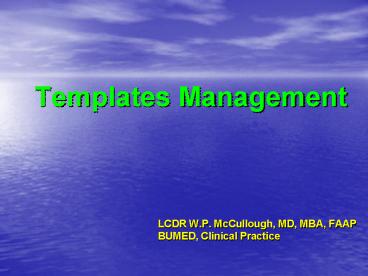Templates Management - PowerPoint PPT Presentation
1 / 37
Title:
Templates Management
Description:
Strategies for Local Management. Strategies for ... Otolaryngology. ENT. Dermatology. DERM. Specialty. Symbol. 21 JUN 2005. 15. Template Management Phase 2 ... – PowerPoint PPT presentation
Number of Views:23
Avg rating:3.0/5.0
Title: Templates Management
1
Templates Management
- LCDR W.P. McCullough, MD, MBA, FAAP
- BUMED, Clinical Practice
2
Template Management Agenda
- Current Functionality
- Strategies for Local Management
- Strategies for Sharing Templates among Commands
- Future Capabilities
3
Templates
- Encounter Templates
- Note Templates
- S/O templates (MEDCIN templates)
- AIM (alternate input method) FORMS
- Beware emissions and coding generated by
templates and AIM Form. - Associated Elements
- Diagnoses
- Other Therapies
- Procedures
- Order Sets
- There are 2 types of templates, ENCOUNTER
TEMPLATES and s/o templates.
4
Templates Current Functionality
- DEMO
- Searching
- Adding to Favorites
- Saving
- Creating
- From scratch
- Order sets
- Template building
- Default Encounter Template (must be personal
encounter template) - Organizing Sub-Folders
- Sharing
- Naming Convention
- AIM form linking
5
Templates
- Template Selection to select from a folder
- Vs.
- Search/Browse
- Limit your search
- Owner Type other than ltany owner typegt
- VERY SPECIFIC Template Name
- Specialty
- Tools/Template Management
- Encounter Template search (can search for S/O
templates but not view them here) - S/O/Template Management
- Can only search for S/O templates or AIM Forms
- Can not search for Encounter Templates
6
Templates
- Add to Favorites
- Tools/Template Management/Search
- Creates a pointer to the template
- When template is updated you will point to update
- Save/Save As
- No pointer no revisions (exception is S/O part)
- Adds to clutter on CDR
- Save in Personal Folder will allow setting as
default - Must save Enterprise Templates locally to
associate order sets
7
Templates
- Creating
- From scratch
- Tools/Template Management/New -gt add elements
- Order sets
- S/O templates
- AIM Forms
8
Setting Default Encounter Template
- Setting Default Encounter Template
- Must be saved in personal folder
- Tools/Template Management/Search/Browse -gt right
click on a personal template -gt
select Default Encounter Template
9
Creating Sub-folders
- Tools/Template Management/Template Selections
- push the Folders button
- select a folder
- push the New button
- enter the sub-folder name
- push the OK button
10
Folder Management
- Organize with Sub-folders.
- Communicate with those who use the folder.
- Dont forget to take out the trash!
- Minimize duplication.
11
Local Template Management
- Template Management
- Enterprise level management
- MFT Template Manager
- Clinic Template Manager
- Personal Template Manager
- No one should save templates to a folder except
for the folder manager. - No one should share templates except MTF, Clinic
and Enterprise folder managers.
12
Sharing Templates Among Commands
- Successful Clinics utilization report
- Export -gt E-mail -gt Import
- Coordination
- No searching
- Search based on Name
- Exact name vs. specialty -- command
13
Navy Template Naming Convention
- DESCRIPTION--SPECIALTY--MTF--INITIALS--DATE
- Capitalized, double dashes without spaces.
- Description limited to 10 characters and may
include spaces. - Specialty limited to 4 characters
- MTF
- NHL Naval Hospital Lemoore
- NMCSD Naval Medical Center San Diego
- NHCL Naval Hospital Camp Lejeune
- (NAV Navy Enterprise level templates)
- Initials 2 or 3 characters
- Date in format 020405 (04 February 2005)
14
Navy Template Naming Convention
- Specialties
15
Template Management Phase 2
- Template Management Phase 2
- Build 840 scheduled for JAN 06
- Clutter reduction features
- Unified Template Management
- New Features
- Failover Mode
16
Template Management Phase 2
- Clutter Reduction
- Provides new data fields for templates that will
record - Date Created
- Last used date
- of times loaded
- Enables template managers to better know what can
safely be deleted (templates that are not being
used) - New administrative utility that enables deletion
of templates for inactive users (gt1 year).
Unless linked to another users template or saved
as a favorite for another user
17
Usage data in the Status Bar
18
Usage data in a tool tip
19
Template Management Phase 2
- Unified Template Management
- All template management is done in one place
- In effect, there are only encounter templates
(along with imported AIM Forms) that have
whatever components desired - A template, now can have any or all of the
following components - SO components (list or AIM Form)
- HPI, PMH, PE, ROS, Tests
- AP components
- Diagnoses, Procedures, Lab/Rad/Med orders, and
Other therapies - But, the module looks and behaves like the
current SO template management (with important
exceptions)
20
New Template Management Module
AP components now included together with SO
component in Preview
21
Folder Hierarchy
Personal, Clinic, MTF, Enterprise folders (and
subfolders)
22
New Template Management Module- Edit Mode
AP components now available
23
Adding SO Terms same as current SO TM
24
AP terms added more like they are in AP
25
Other Therapies
26
Adding an Order
Orders now directly added to templates/order sets
(without a patient loaded)
27
Order details in Template Preview
28
Template Linking with Inheritance
- Templates can be explicitly linked together to
create inheritance - E.g. an MTF template (with local orders) can have
an Enterprise template linked in so that any
changes to the enterprise template are
automatically inherited by the MTF template
29
Linking in Templates
Select a template and click Link
30
The link is established
31
Contents of Linked templates displayed as well
32
My Stand-alone Order Set
- A Template can be designated by a user as a
Stand-alone order set - Provides quick access in the AP Order sets tab to
commonly used sets of orders (regardless of
template loaded)
33
My Standalone Order Sets in TM module
Right-click to set/remove from My Standalone
Order Sets folder
34
My Stand-alone Order Sets showing in AP/Order
Sets tab
35
Multi-select
Right click menu options can be applied to
multiple templates selected using standard
windows multi-select keyboard controls.
36
Fail Over Mode
- Templates (including Enterprise Templates) will
be available in Failover Mode - Favorites (in TM module and Template drop-down
list) - Enterprise, MTF (that facility only), clinic
- The Template Management Module itself will be
available in a limited manner - User can Search for and Load templates,
- but cannot Create, Edit, or Import them.
37
Template Management Phase 2 Functional Summary
- The whole concept of templates and their
management is simplified - Just one type
- Learnability Training vastly simplified
- Best of both SO and Encounter templates
- Explicit template linking
- Changes in one place can propagate to multiple
templates - Adding orders is vastly improved
- Multiple steps eliminated from the workflow
- No accidental orders sent on patients when adding
orders to templates - Stand-alone Order Sets accomplished improved
functionality - Clutter reduction mechanisms completed