PhotoStory - PowerPoint PPT Presentation
1 / 21
Title:
PhotoStory
Description:
You may also add a title or caption for the photo. You may preview your movie while you create ... watch full screen but it won't be as clear. Let's watch the ... – PowerPoint PPT presentation
Number of Views:29
Avg rating:3.0/5.0
Title: PhotoStory
1
(No Transcript)
2
PhotoStory
Noreen Strehlow
PESD Teachers
2/13/07
1
1
3
This is the opening screen of Photo Story
We will choose Begin a new story and click on
Next gt
4
To make a movie you will need digital photos
These should be stored on your hard or flash drive
5
Go out to where they are stored and select them
Hold the CTRL down till you have them all and
click OK
6
When you bring in the photos they will show up
here
The one selected will be in the large editing
frame
7
You may change the order of the photos
Select a photo and move it with the arrow keys
8
You may narrate your movie by hooking up a
microphone
Make sure you have the correct photo selected
9
You may add custom motion by clicking on this
button or
Click on a selected photo to give you these
nested menus
10
You may add motion to the movie by
Zooming in or out of the photo just where you want
11
Set the start and stop postions
Then set the timing for how many seconds it will
show
12
Like most multimedia, there are various
transitions
Beginners tend to use too many of these. Keep it
simple.
13
There are a variety of photographic effects you
may add
You may also add a title or caption for the photo
14
You may preview your movie while you create
You may choose the lt Back button to change things
15
One of the most fun things to do is to add music
Photo Story gives you two ways to do this
16
You may bring in wma, mp3, or wav files you have
stored
Import from the hard drive or flash drive
17
You may also create your own music from many
styles
You may increase the tempo and intensity of the
music
18
The music will start with the slide chosen
You may use more than one music clip for your
movie
19
You will have to choose how you want to save the
file
For class use you will choose playback on your
computer
20
This is what the movie looks like in the Media
Player
You may choose to watch full screen but it wont
be as clear
21
Lets watch the finished product!
Now its your turn!