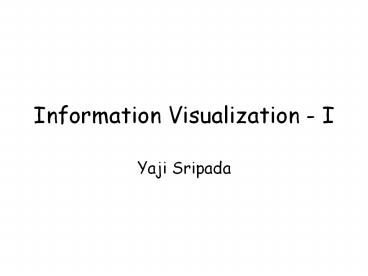Information Visualization - I - PowerPoint PPT Presentation
1 / 33
Title:
Information Visualization - I
Description:
... of information to facilitate reasoning to uncover new facts or relationships ... Need to add .Double (strange design) Rectangle2D.Double ... – PowerPoint PPT presentation
Number of Views:40
Avg rating:3.0/5.0
Title: Information Visualization - I
1
Information Visualization - I
- Yaji Sripada
2
In this lecture you learn
- What is information visualization?
- Designing Visualizations
- Basic concepts in Java 2D
3
Introduction
- Visualization is the use of graphical techniques
to communicate information and support reasoning
or analysis - Visualizations are cost-effective because they
exploit - powerful human visual processing capabilities and
- high quality graphics created at low cost
- Two kinds of visualizations
- Scientific Visualization
- Information Visualization
4
Scientific Visualization
- Visual modelling of scientific data using
computer graphics - Examples
- In our department
- HEX program develops visualizations of protein
docking - http//www.csd.abdn.ac.uk/hex/gallery/
- molecular structural data is hard to understand
without visualization - Laboratory of Neuro Imaging, UCLA
- Visualization of brain models
- http//www.loni.ucla.edu/SVG/
- Focus is
- on modelling (visually) the input data as close
to reality as possible - Not on presenting abstractions or relationships
from the input data
5
Information Visualization (IV)
- Visual presentation of abstractions or
relationships underlying input data - IV has two goals
- Communication
- to communicate a rich message
- Problem solving/ reasoning/ analysis
- to display large amount of information to
facilitate reasoning to uncover new facts or
relationships - Limited screen sizes pose a serious challenge for
using IV on very large data sets - Therefore the main task is to pack large
information into a simple graphic - Highlighting all the required (important)
information - Creative art?
6
Message Communication - Example
- Napoleans 1812 campaign on Russia
- Input data
- Size of army
- at the start of the campaign 442,000
- at the end of the campaign 10,000
- Location of the army (2 dimensions)
- Direction of the armys movement
- Temperature and
- Time
7
Minards Drawing
Created in 1861 by French engineer Charles Joseph
Minard
8
Minards Drawing (2)
- Considered the best graphic ever produced
- Inspiration for modern IV researchers
- Plots all the data corresponding to all the six
input variables - Clearly shows the message underlying the input
data - Gradual reduction in the size of the army
- Linked to the gradual fall in temperatures
- Input data is complex
- Yet, most important information abstracted out
and presented in a simple graphic
9
Problem Solving - Example
- London cholera epidemic of 1854
- At that time, two hypotheses of causes of
cholera - Cholera is related to miasmas concentrated in the
swampy areas of the city - Cholera is related to ingestion of contaminated
water - Input Data
- Locations of deaths due to cholera
- Locations of water pumps
10
Dr Snows Cholera Map
Dots locate deaths due to cholera
Crosses Locate water pumps
11
Dr Snows Cholera Map (2)
- Plotting the input data on the map helped Dr Snow
- to detect the epicentre of the epidemic
- Close to a pump on Broad Street
- Considered a classic case of visualization
helping reasoning with data
12
Design Technology
- There are two requirements for developing
visualizations - Graphic Design
- mapping information (raw or filtered) into a
graphic - Mapping data/information to display variables
- Position, orientation, size, motion, colour etc.
- Technology
- achieving the design programmatically
- Graphics programming, flash programming etc
13
Graphic Design
- Mapping
- Data to some graphical element
- Such as a cross.
- data attributes to the attributes of the
graphical element - Such as colour, size, shape etc.
- Order of priority for representing quantitative
data - Position
- Length
- orientation
- Size
- colour
14
Inputs to the design process
- Data - size and data type
- User Task
- User characteristics
- System resources - PC vs Graphics work station
- Standards/guidelines
15
Designing Information Visualizations
- Gospel like guidelines
- If the underlying data is simple, keep the
graphic simple - If the underlying data is complex, make the
graphic look simple (e.g., Minards Graphic) - Always tell the truth - Do not distort the data
- Maximize the data-ink ratio (Edward Tufte,
www.edwardtufte.com) - Data-ink ratio data-ink/total ink used on the
graphic
16
Graphics Technology JAVA2D
- Ehud Reiter
17
Simple 2D Graphics
- Draw a 2D (not photo realistic) picture
- Simplest type of graphic
- Similar to drawing with Paint
- Use Java2D package
- Not terribly well designed
- Like a lot of Java
18
Drawing with Paint
- Create canvas
- Select parameters
- Edge colour, fill colour
- Line thickness, (line type)
- Draw shape
- Rectangle, Ellipse, Line,
- Filled or outline
- Draw Text (font)
- Transform (flip, rotate, etc)
19
Drawing with Java 2D
- Create canvas widget in GUI
- Usually new subclass of JPanel
- Set parameters
- Line thickness, type (eg, dashed), colour
- Fill colour, pattern
- Compositing, clip
- Draw shapes
- Rectangle, Ellipse, Line,
- Filled or outline
- Draw text (font, colour, angle, )
- Transform (before drawing, not after)
20
Creating a canvas widget
- Define a subclass of JPanel
- Directly, or use Jpanel template
- In this subclass, include a paintComponent(Graphic
s g) method - In the paintComponent method, include code for
drawing graphics - Cast parameter to Graphics2D object to use Java2D
package
21
Draw a square
- import java.awt.
- import java.awt.geom.
- import javax.swing.
- public class gPanel extends JPanel
- public void paintComponent (Graphics g)
- super.paintComponent(g)
- Graphics2D g2 (Graphics2D) g
- g2.fill(new Rectangle2D.Double(20,20,30,30))
22
Creating in GUI
- In main GUI, add a panel, and then add your
graphics panel to this panel (in constructor,
after initComp), then pack() - public graphicdemo()
- initComponents()
- jPanel1.add(new gpanel())
- pack()
- Wont look right in Design View
- Set jPanel1 layout to Border if problems
- Easier to create with an IDE such as NetBeans
23
paintComponent
- This routine is called whenever
- Panel first appears
- Panel re-appears
- De-iconified
- No longer hidden
- Repaint() is called by code
- Code should call repaint() if graphics changes
24
Coordinate system
- By default, coordinates and sizes are specified
in pixels. - Can set up a user coordinate system that is
independent of actual size - Always goes from 0 to 100 (for example),
regardless of actual size in pixels - Use scale method
25
Scale example
- // establish 0..100, 0..100 coordinate system
- // (0,0) is top-left
- g2.scale(getWidth()/100.0,getHeight()/100.0)
- // establish 0..100, 0..100 coordinate system
- // (0,0) is bottom-left
- g2.scale(getWidth()/100.0,-getHeight()/100.0)
- g2.translate(0.0,-100.0)
26
Coordinate Systems
- Major difference between MS paint and drawing
with Java code - Becomes more important with more complex graphics
- 3-D graphics needs 3-D coord system
- Photo-realism requires specs of light source,
viewer position in coord system - Wont do this here (adds complexity)
27
Drawing Shapes
- Set parameters
- Colour, stroke (line thickness, style), etc
- g2.draw(Shape) -- outline
- g2.fill(Shape) -- filled
- Many shapes (see java.awt.geom)
- Rectangle2D, Ellipse2D, Line2D, Arc2D,
RoundRectangle2D, CubicCurve2D, - Need to add .Double (strange design)
- Rectangle2D.Double
28
Parameters
- setColor -- drawing color
- setStroke -- line type
- setFont -- font for text
- setComposite how overwriting is done
- setTransform -- transformation
29
Example
- Draw ellipse, not filled, pink outline, 3 units
thick - // set drawing color
- g2.setColor(Color.red)
- // set line thickness
- g2.setStroke(new BasicStroke(3))
- // draw ellipse outline (g2.fill would draw
filled ellipse) - g2.draw(new Ellipse2D.Double(40,40,20,20))
30
Shapes
- Higher-level representation than bitmap
- Can draw in different ways in Java2D
- Outline or filled
- Parameters
- Can test if point in a shape
- Contains method
- Useful for mouse-click processing
31
Text
- Can add text
- drawString Specify origin, string
- Specify colour, stroke before drawing
- Also font
- // draw hello in top left
- //may not work if transform applied!
- g2.drawString("hello",10,10)
32
Controlling graphics
- Add class variables which paintComponent()
examines - Give these a value
- Call repaint()
33
Example
- // class variable
- int ellipseSize 20
- // new method, changes size and repaints
- public void setEllipseSize (int size)
- ellipseSize size
- repaint()
- // paintComponent uses ellipseSize var
- g2.draw(new Ellipse2D.Double(40, 40, ellipseSize,
ellipseSize))