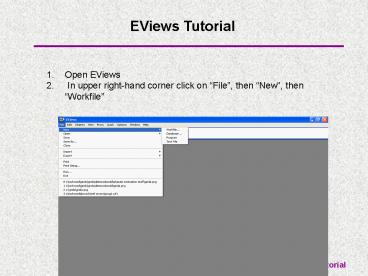EViews Tutorial - PowerPoint PPT Presentation
1 / 9
Title:
EViews Tutorial
Description:
6. Now go to 'File', 'Import', and 'Read Text Lotus Excel. AGEC 760 Schroeder, EViews Tutorial ... an Excel file. AGEC 760 Schroeder, EViews Tutorial. EViews ... – PowerPoint PPT presentation
Number of Views:925
Avg rating:3.0/5.0
Title: EViews Tutorial
1
- EViews Tutorial
- Open EViews
- In upper right-hand corner click on File, then
New, then Workfile
2
EViews Tutorial 3. This brings up
4. Indicate data frequency and start and end In
the boxes above and hit OK
3
EViews Tutorial 5. This brings up
4
EViews Tutorial 6. Now go to File, Import,
and Read Text Lotus Excel
5
EViews Tutorial 7. Tell it 3 things i) where
to get file from ii) file name iii) that
it is an Excel file
6
EViews Tutorial 8. Hit OK and it brings up
9. Fill in the 4 boxes above (see next slide for
detail)
7
- EViews Tutorial
- 10. Details on data box
- Upper-left data cell enter where the first
data starts in spreadsheet - Excel 5 sheet name name of sheet with data,
I always name that sheet Data - Names of series. - If you have names in first
line of Excel file all you need to do is to tell
it the number of columns of data to pull in.
Otherwise, you can name them here instead. - Sample to Import See EViews Dates Format
Handout for how to do these.
8
- EViews Tutorial
- If successful your screen should now look like
9
EViews Tutorial 12. Now you will use Quick
and whatever else for analysis