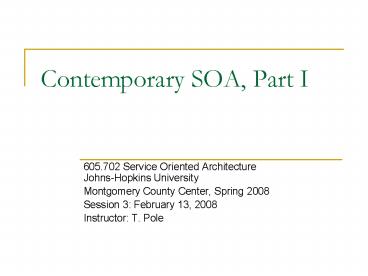Contemporary SOA, Part I - PowerPoint PPT Presentation
1 / 22
Title:
Contemporary SOA, Part I
Description:
windows root directory%Microsoft.NETFramework%version of the .NET Framework ... Name property, names the variable that lets you access UI widgets from code ... – PowerPoint PPT presentation
Number of Views:183
Avg rating:3.0/5.0
Title: Contemporary SOA, Part I
1
Contemporary SOA, Part I
- 605.702 Service Oriented ArchitectureJohns-Hopkin
s University - Montgomery County Center, Spring 2008
- Session 3 February 13, 2008
- Instructor T. Pole
2
Session 3 Agenda
- Required Reading for This Week
- Chap 5, sections 5.22, 5.3 5.4
- Chap 6 Web Services and Contemporary SOA, part I
- Todays Presentation
- Todays Lecture
- In Class Case Study Sharing the Load (STL)
- Assignments
- Review Ex 1
- Assign Ex 2
3
Lecture from Text
- Chapter 5 continued
- 5.3 WSDL
- 5.4 SOAP Messaging
- Chapter 6 Contemporary SOA Part I
- 6.1 Message Exchange Patterns
- 6.2 Service Activity
- 6.3 Coordination
- 6.4 Atomic Transactions
- 6.5 Business Activities
4
5.2.2 Service Models
- Models of services different models that
services can assume - Business Service Model
- Automates, implements or represents business
tasks or entities - Utility Service Model
- Not a business service or controller service
- Controller Service Model
- Controls other services to perform a greater task
5
5.3 Service Descriptions with WSDL
- Required by Ultimate Receivers
- Which are always service providers
- Service endpoints
- Provides formal definition of the interface
- Also defines the physical location of the service
- WSDL Definition
- Abstract and description components
- Metadata and service contracts
- WSDL, XSD and policies
- Semantic Descriptions
- Advertising and discovery
6
5.4 Messaging with SOAP
- Soap Message Envelope contains the header and
the body - Intelligent and self-sufficient
- Header Blocks
- Additional custom instruction on how to process
SOAP messages, basis of WS- extensions - Message Styles RPC and Document styles
- Message Paths - route taken by path
7
6.1 Message Exchange Patterns (MEPs)
- How services can share and cooperate in
processing messages - Primitive MEPs
- Request response
- Fire and forget
- Single destination, multi-cast or broadcast
- Complex MEPs
- Based on Primitive MEPs
- Example Publish and subscribe
- WSDL MEPs
- Request-response, solicit-response, one-way,
notification
8
6.2 Service Activity
- Interaction of group of services to complete a
task - Sort of a MEP plus the pattern of messages
exchanged to perform a specific task - One MEP can perform multiple tasks
- Primitive activity Simple MEP
- Complex Activity Multiple MEPs or a large
complex MEP
9
6.3 Coordination
- Coordination establishes a framework for complex
activities to be managed and distributed to
activity participants - Can be extended to the concepts of choreography
and orchestration - Usually requires context state (infomration about
the state of the complex activity) to be
retained
10
6.4 Atomic Transaction
- WAKE UP this section is complicated, boring and
important - ACID
- Atomic - All or nothing, you cant do part of a
transaction - Consistent system data models must remain so
- Isolated transactions cant interfere with each
other - Durable Changes made by a transaction can
survive subsequent system failures
11
Review Exercise 1
- Build an ASP .Net Web Service (service provider)
- Build a client (proper name is service consumer)
to your service - Setting up IIS Web and SOAP Server
- IIS and ASP.Net setup tips
- Requirements for Exercise 1
12
Review Exercise 1 Build an ASP.Net Web
Service 1 of 2
- Start VS 2005
- File -gt New -gt Web Site
- Choose ASP .Net Web Service template
- Type in a new path for the web service on your
local machine - Location HTTP
- http//localhost/whatever name you like
- Language Select C
- Click OK
- Click Solution Explorer tab (left side of screen)
13
Review Exercise 1Build an ASP.Net Web Service
2 of 2
- Select in explorer window
- http//localhost/whatever
- App Code
- Service.cs
- Locate the web service that implements
HelloWorld() - Change the text output string to something
interesting - Select from menu Build -gt Rebuild Solution
- At bottom of screen notice the build log entries
- Should see Build 1 succeeded .
- Run in debug mode Menu Debug -gt Start Debugging
- Add a new web.config file option, say yes
- Click on HelloWorld link
- Click on Invoke button
14
Review Exercise 1Build a Client 1 of 2
- Another new project File -gt New -gt Project -gt C
Projects folder -gt Windows Application - Pick a good project name
- Select in explorer windows, left of screen,
Client_name\References with mouse right add web
reference - Browse to Web Services in this solution
- Select the Web Service you build
- Add something to the Web reference name field
- Click add reference
- Explorer browse to Client_name\
15
Review Exercise 1 Build a Client 2 of 2
- Add a button and a textbox to Form1 by drag and
dropping them from the Toolbox palette - Click on the textbox and change its name to
something meaningful - Double click on the button opens the code to
the event handler on the button - Enter the code
- localhost_4b.Service Service new
localhost_4b.Service() - string Response
- Response Service.HelloWorld()
- ResponseTB.Text Response
- In solution explorer click right on client
project and click Set as start up project - Menu Build -gt Rebuild Solution
- Menu Debug -gt Start Debugging
16
Review Exercise 1 Setting Up Windows XP IIS
Server
- IIS is an optional install on Windows XP Pro
- Control Panel-gtAdd/Remove programs-gtAdd/Remove
Windows Components-gtSelect Internet Information
Services (IIS)-gtNext, Finish - Select the Front Page 2000 Extensions option
- http//localhost
17
Review Exercise 1 IIS and ASP.Net Setup Tips
- I've installed the .NET Framework, but ASP.NET
doesn't seem to work. What can I do to fix it? - You must have IIS (Internet Information Services)
installed before you install the .NET Framework. - If you install IIS after you install the .NET
Framework, you must also register the ASP.NET
extensions with IIS. - You can do this by running the aspnet_regiis
executable from - windows root directory\Microsoft.NET\Framework\
version of the .NET Framework\aspnet_regiis -r - where windows root directory is the directory
Windows is installed to (typically c\windows or
c\winnt) - and version of the .NET Framework is the
version of the .NET Framework you have installed.
- The directory for .NET 1.0 is v1.0.3705, for 1.1
is v1.1.4322, and for 2.0 is v2.0.50727
18
Review Exercise 1Requirements Your First .Net
SOAP Based Web Service
- Create a Web Site with a Web Service using C and
VS 2005 - The Web Site will be names WS_01_your two
initialsnumber 1..9 - Your initials, first and last name
- Number 1 through 9 in case you share the same
initials with another student in class - The operation will be named My_creators_name_is
- It will return a string with your name in it.
- Create a desktop C client to invoke the web
service, and display its results - Submit the complete folder contents that contain
your projects - Select the Solution (top item) in solution
explorer - Go to menu Project -gt Properties
- Will display the location of all your (two)
projects files location. - Copy them to a common root folder if they dont
already have one, and sip the folder, email it to
me prof_at_Hisdomain.net
19
Exercise 2 Requirements
- Create a Web Site with a Web Service using C and
VS 2005 - The Web Site will be names WS_02_your two
initialsnumber 1..9 - Your initials, first and last name
- Number 1 through 9 in case you share the same
initials with another student in class (lets
check this NOW) - The operation will be named CombineParameters
- It will take two inputs (parameters) and return a
value - Inputs a string named Sentence and an integer
named Number - Returns a string You sent the number insert
Number here and the sentence insert Sentence
here. - Create a desktop C client to invoke the web
services operation, and display its results - Submit the complete folder contents that contain
your projects - Select the Solution (top item) in solution
explorer - Go to menu Project -gt Properties
- Will display the location of all your (two)
projects files location. - Copy them to a common root folder if they dont
already have one, and zip the folder, and email
it to me prof_at_Hisdomain.net - Also print out the two C files, one from each
project,and hand them in
20
Exercise 2 GUI Creation Tips
- Use the property window
- Use the Button, Label, and TextBox UI widgets
- Name property, names the variable that lets you
access UI widgets from code - Multiline, true or false says whether multiple
lines of wrapping text can be used in TextBox - Text property, is value in the TextBox
- Double click the button to create and edit event
handler for that button - Converting string to integer
- int System.Convert.ToInt16( string )
21
Exercise 2 Sample Code Service
- WebMethod
- public string CombineParameters(string Sentence,
int Number) - string ReturnValue
- ReturnValue "You sent the number "
- Number.ToString()
- " and the sentence "
- Sentence
- ."
- // note single quotes used as double quotes
- return ReturnValue
22
Exercise 2 Sample Code Consumer
- private void button1_Click(object sender,
EventArgs e) - localhost.Service Service new
Ex2_S08_Service1_Consumer
.localhost.Service() - string ReturnValue ""
- string Sentence SentenceTB.Text
- int Number Convert.ToInt16(
NumberTB.Text ) - ReturnValue
- Service.CombineParameters(Sentence
, Number) - ResultsTB.Text ReturnValue