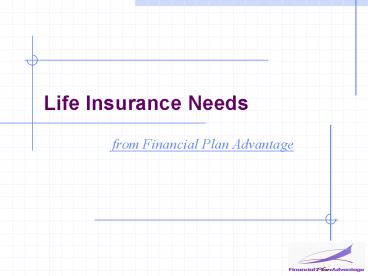Life Insurance Needs - PowerPoint PPT Presentation
1 / 41
Title:
Life Insurance Needs
Description:
... view; the Life Insurance Needs calculator is a calculation tool only, therefore ... earnings and pensions both now and in retirement, do not include investment ... – PowerPoint PPT presentation
Number of Views:155
Avg rating:3.0/5.0
Title: Life Insurance Needs
1
Life Insurance Needs
- from Financial Plan Advantage
2
Life Insurance Needs
- This tutorial will guide you through calculating
the Life Insurance Needs for the clients Bill and
Mary Sample (this tool focuses on the capital
needs of a survivor, it is not suitable for a
single client, for a single client consider using
the Estate Funding or Estate Maximization
calculators) - This tutorial will focus on
- File Management
- Navigation
- Data Entry
- Calculating Insurance Needs
- And Printing
3
To Begin
- How to create and open a new client file using
the Client Selector
4
From the Client Selector window you can manage
all of your existing client files and create new
ones
5
(No Transcript)
6
(No Transcript)
7
The Main client is the one whose age the
projections will be based on
8
(No Transcript)
9
Navigation
- How to navigate throughout the different areas of
the software
10
The Tool bar includes shortcuts to various areas
of the software
The Menu Bar allows the user to access every area
of the software by selecting the appropriate drop
down
The Web menu includes shortcuts to various areas
of the Financial Plan Advantage web site for
additional information
The Plan Report tabs allow you to view multiple
reports by clicking the appropriate tab
There are several different areas that allow you
to quickly navigate and enter data
11
The File menu allows for various functions
relating to file management and report printing
12
From the View menu you can alter the way the
values are displayed in the report documents
13
(No Transcript)
14
From the Data Entry menu you can access all
areas of Data Entry only Current Data Entry is
available because this is a calculation tool not
a planning tool
15
By selecting Options from the Tools menu you
are able to change the logo which will appear on
all plan reports
16
In the Options window, you can select to hide the
Financial Plan Advantage logo or select your own
personal image to be displayed, the logo will
show up on the printed report documents
17
From the Help menu you can access the
introductory tutorials, view the help files or
download the Life Insurance Needs User Guide
18
(No Transcript)
19
Data Entry
- This area will guide you through entering the
clients current information as it relates to the
Life Insurance Needs calculator
20
To start, select Current Data Entry from the Tool
Bar
21
From within the Contact Information tab, enter
the advisors name, planning firm and investment
sponsor
Below you can see the clients that are currently
loaded into the software
22
The Return Assumptions tab displays a list of
assumptions that can be altered by the advisor
and will affect the overall projections of the
software
You can change the rate of inflation projected in
the software as well as all Canadian and Foreign
investment returns
23
The Lump Sum Needs tab allows for any one time
lump sum needs to be entered that dont relate to
future income
Here you can enter some lump sum needs such as
funeral expenses, setting up an emergency fund or
setting up an education fund for surviving
dependants
Here you can enter any Outstanding Debts that
will be paid down at the death of the client or
spouse
24
First enter the clients province for taxation,
this information will be used when calculating
the taxes owing on future investment income
The Monthly Income Needs tab is where you can
enter the clients required income and attainable
income, the software will use this information to
calculate all future income deficiencies
Next enter the clients anticipated earnings and
pensions both now and in retirement, do not
include investment income (enter Monthly
After-Tax amounts in today's dollars, the
software will automatically include inflation)
Next enter the amount of income required for the
client and spouse in the event of the others
death (enter Monthly After-Tax amounts in today's
dollars, the software will automatically include
inflation)
Four different income streams are available,
these are included so you can demonstrate a
change in attainable income (such as going
part-time) or a change in required income (such
as a child moving out)
Set the age to begin the new stream of income and
it will end when the next stream of income begins
25
In the Investment Allocations area enter the
clients average allocation for their RRSP and
Non-RRSP accounts both now and in retirement
A sample allocations chart is included for
reference
Under the Investment Assets heading enter the
clients Registered and Non-Registered assets as
well as their Non-Registered Adjusted Cost Base
for tax purposes
The Investment Assets tab included data entry for
both current Investment Assets and Investment
Allocation
26
In the Other Assets area enter any assets that
will be used to offset the amount of insurance
that will be required and what age to include the
value of the asset
Its here that youre able to calculate the
additional capital required after all data has
been entered
The Other Assets area of data entry is where you
can enter any additional assets and current life
insurance
In the Life Insurance area enter any current life
insurance benefits for the client and spouse,
its here that you can include creditor insurance
(example mortgage insurance)
Once all data has been entered you can click the
Calculate buttons to determine the Additional
Capital Required
27
The software has calculated that the Client
requires 530,000 of additional life insurance
and the Spouse Requires 120,000 of additional
life insurance
Once calculated click Close to view the Plan
Reports and analyze the clients situation
28
Here is the finished Life Insurance projection
for Bill and Mary Sample
29
Analyzing Client Data
- This area will guide you through using the four
main plan reports to analyze the clients life
insurance needs
30
The Summary of Plan Values page details the
projected income for the client and the spouse,
inflation is not taken into consideration in this
report (the Present Value of all future Short
Falls equals the Additional Capital Required)
Scroll down to see the rest of the page
31
The chart on the bottom of the page outlines
current assets and life insurance benefits as
well as lump sum expenses and additional capital
required for both the client and spouse
This is the Additional Capital Required on the
life of Mary
And this is the Additional Capital Required on
the life of Bill
32
Analysis of Current Situation looks at the data
that was entered through Data Entry to determine
the Additional Capital Required
Scroll down to see the rest of the page
33
Here you can see a chart similar to the one in
the Summary of Plan Values document except that
inflation has been taken into consideration
34
After-Tax Income Client shows the current
projected short fall as well as how the addition
of 120,000 will effect the income projections
for the client
35
After-Tax Income Spouse shows the current
projected short fall as well as how the addition
of 529,000 will effect the income projections
for the spouse
36
Once you are satisfied with the Life Insurance
projection you can begin selecting documents to
37
Printing
- This area will guide you through printing the
various plan documents
38
Select the Print icon from the tool bar
39
The Print window will open allowing you to select
between 2 Supplementary Documents and 9 Basic
Plan Reports
Select the documents to print by clicking
directly on them or by clicking the Select All
button at the bottom of the screen
40
Once you have made your choices click Print to
begin printing the documents
41
Life Insurance Needs
- Click here to view the Life Insurance Needs User
Guide - For more information
- contact us by email at support_at_financialplanadv
antage.ca - or toll-free (866)624-8503