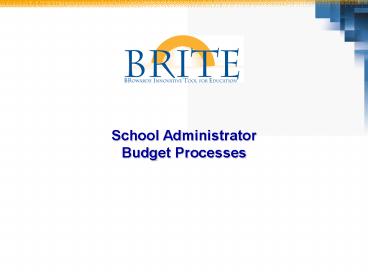School Administrator Budget Processes - PowerPoint PPT Presentation
1 / 75
Title: School Administrator Budget Processes
1
School Administrator Budget Processes
2
Welcome and Ground Rules
- Have fun and enjoy the opportunities we have to
contribute to SBBCs future success! - Please turn off or silence cell phones and pagers
- Please do not read or send email messages during
class time - Respect those speaking and asking questions by
keeping side discussions to a minimum - Please do not interrupt the person speaking
- We will start, break, and end on time
- All unanswered questions will be placed in the
Parking Lot and answers will be distributed
later
3
Logistics
Before we get started ...
4
Budgeting Execution Roles
- BRITE has created roles to define
- Who is responsible for the tasks within a
business process - Who has access to perform those tasks in the
BRITE system - Who needs what type of training
- Roles involved in the End User Budget Execution
process - Budget Office
- Budgetkeepers
- Principals / Department Heads
- Area Business Analyst (ABA)
5
What are Roles
Budgetkeeper
Office Mgr
6
Course Description
- During this course, SAP users will be introduced
to the revised SBBC School Budget and Purchasing
processes. - Participants will learn how the implementation of
the BRITE Budget process will change the way in
which the budget is currently prepared. - Participants will be introduced to some basic
Budget and Purchasing screens and vocabulary.
7
Budget Processing for End Users
- Budget Prep involves allocating budget resources
for the purpose of financing persons, positions,
purchasing services or equipment. - Budget Prep is done in Integrated Planning (IP)
- Upon approval projected budgets are retracted
from IP into ECC. - Budget Execution involves the transferring of
budget resources from and to different budget
areas, and reserving budget funds for an
anticipated future need. - Day-to-day transactions such as budget transfers
and funds reservations will be accomplished in
ECC.
8
Budgetkeeper Responsibilities
- School Budgetkeepers will be responsible for
completing the following tasks in SAP - Review and modify annual School budget using
web-based BI-IP layouts. - Transfer funds within their respective Funds
Center. Funds will be transferred in ECC using
transaction Budgeting Workbench (FMBB). - Researching budget transfer documents. This will
be accomplished in ECC using transaction Display
Budgeting Documents (FMEDD FMEDDW).
9
Budgetkeeper Responsibilities
- Reversing Budget transfers that were made in
error in ECC. Budget transfers will be
accomplished using transaction Reverse Budget
Entry Documents (FMDOCREV). - Encumbering funds as directed by the School
Principal using the Create, Change and Display
Funds Reservation transactions (FMX1, FMX2
FMX3). - Review and assess School budget availability
using report transaction Overview of Annual
Values (FMAVCR01). - Review and assess School budget availability
using reports generated from Business
Intelligence (BI).
10
SAP Acronyms
SAP Acronym Name
GL General Ledger
GM Grants Management
FM Funds Management
MM Material Management
HR Human Resources
FI Financial
BI Business Intelligence
IP Integrated Planning
PS Project Systems
ECC Enterprise Central Component
WBS Work Breakdown Structure
CO Controlling
11
Unit One
12
Key Terms
SAP Business Intelligence Integrated Planning (BI-IP) Software client that provides an integrated analytical processing platform for entering plan data, analyzing and reporting budget data using the commonly known Excel interface. Enterprise Central Component (ECC) Enterprise Central Component or ECC is the transactional processing system of the SAP client which runs beside the BI-IP client and is used to process the day-to-day transactions required by the various business processes of Finance, Purchasing and Human Resources/Payroll. ECC is used to process day-to-day transactions such as, purchase requisition or budget transfers within a particular school location. Portal (NetWeaver) A point of access through an internet website to the SAP system. Users will access both ECC and BI through the BRITE portal.
13
BI-IP Key Terms
The SAP Business Intelligence Integrated Planning (BI-IP) client is divided in two large and separate processing areas, BI IP. BI-IP provides an integrated platform for entering plan data, analyzing and reporting planned budget data. The front-end User interface uses Business Explorer (BEx) and Web-based layouts.
The Integrated Planning (IP) portion is used to
enter budget data. The Business Intelligence
(BI) portion runs reports.
BI-IP (read/edit data)
BI (read onlydata)
Annual School Budget Planning Data is Entered
Generate Reports
ECC Updates BI Data Nightly with Transactional
Data
ECC
BI-IP Updates SAP ECC as Needed with Plan Data
14
Key Terms
Planned Version A BI-IP layout which has been created to record budget data at a given point in the budget based data set preparation process. In many cases planned versions will look identical to the one that preceded it, e.g., version S3 looks like version S4. However, to accommodate the responsibilities of the various organizations reviewing the budget, one version may look slightly different than the one that preceded, e.g., version S4 (school) looks slightly different than version S5 (ABAs). Note School Principals and Budgetkeepers will use Planned Version S-4 (Schools Projection version) to enter/modify student Membership Projections for their Cost Center (location).
15
Key Terms
Plan Year The year for which the budget is being prepared. The Plan Year is a single number four digits in length. The Plan Year will actually span over two calendar years. Example Plan Year 2009 Starts July 1, 2008 June 30, 2009 (same as fiscal year)
16
Key Terms
Cost Center A unit of responsibility for capturing actual cost. Cost Centers are the means in which locations (schools) are identified in SAP. Each school will be assigned a unique Cost Center number. Cost Centers are 10 digits in length and combine the current SBBC location and type.
Legacy Location 1851 - Royal Palm
E Type 1 - School Type
(Elementary)
SAP
Cost Center Business Area (1-4) Type (5)
Location (6-9) 0 (10)
Cost Center 3315 1 1851 0
17
MSA-SAP Crosswalk
MSA SAP-FM (Funds Management)
Fund General Fund 100 Fund General Fund 1000
Type Location 1 1851 Royal Palm E Fund Center/Cost Center Business AreaTypeLocation0 3315118510 Royal Palm E
Class Object Expense Supplies 5 511 Commitment Item Expense Supplies 55110000
Function Activity School Admin. 7301 00000 Functional Area School Admin. 7301000000000000
Capital Project Location Activity 0211 78123 Funded Program P.00011
18
BI-IP Budget Preparation
- Integrated Planning (IP) provides a platform for
entering budget data, analyzing and reporting
data using the commonly known Excel interface and
Web-based functionality (the Portal). - At SBBC, BI-IP will be accessed
- through the portal by
- End-Users in Schools
- Departments
- (both MAC PC users).
- The budget process will
- be standardized and
- all Schools will use the
- same web layout for
- their budget formulation
- process.
19
BI-IP Budget Preparation
- BI-IP offers layouts which have been specifically
configured to match SBBC budget business
processes. - Membership Projection, Projection of Revenue
- Each school (Cost Center/Funds Center) will only
have access to information for their location. - Different BI-IP layouts have been created to
specifically accommodate the various
responsibilities of different groups creating
School Budgets, e.g., Elem School, Middle, High,
Tech. etc - Budget information for a single school, e.g.,
Deerfield Middle School, will be entered in one
set of BI-IP layouts depending on the
responsibility for budget creation.
20
BI-IP Budget Preparation
- Different BI-IP versions will be used to enter or
modify budget data at different times in the
budget creation process. - Example S4 - Membership Projection
- S6 Projection of
Revenue - School Principals and Budgetkeepers will enter
the appropriate BI-IP layout for their school and
make modifications as necessary in the Membership
FTE Projection (version S4). - Data entered at different times in the budget
preparation process will be saved using the
various BI-IP layouts in different versions. - Budget data can be retrieved using BI reporting
and viewed for historical analyses as well.
21
BI-IP Budget Preparation
- All requirements and timelines as set by the
Budget Offices budget preparation process will
remain intact but will be accomplished in BI-IP. - Once all data has been entered and no further
changes are necessary, the specific budget data
version will be frozen and transferred to the
next step in the budget preparation process. - Once the budget has gone through the all
necessary modifications and final approval is
given (approved version) the entire budget will
be frozen and saved for historical analysis and
loaded into - ECC as version 0.
22
BI-IP Budget Preparation
- Currently annual budget planning is performed and
consolidated within Excel spreadsheets, and a
more summarized version of the budget data is
loaded into the legacy financial system, MSA. - School-based Budgetkeepers, Area Business
Analysts Budget Office users would use the
BI-IP tool to input and change school budgeting
data. - In line with the current budget
- creation process timeline issued
- by the Budget Office, the
- Membership Projection for the
- next fiscal year, (FY2009) will
- be entered into BI-IP.
23
BI-IP Budget Preparation
- Following are the budget preparation tasks that
will be accomplished in BI-IP - Principals School Budgetkeepers will review
and, if needed, modify the designated Plan Years
Membership FTE Projections saving it in BI-IP
layout, version S4. - ABAs/Area ESE Coordinators review the Schools
modifications and completed Plan Years
Membership FTE Projection in version S5. - Principals/School Budgetkeeper will access BI-IP
and make necessary additions/changes to up coming
years staff during the Projected budget process.
24
BI-IP Budget Preparation
- Principals/School Budgetkeeper will assess
allocations for other salaries (overtime, subs,
temps) and non-salary items and update the
appropriate BI-IP layout in version S6. - Area Business Analysts - Schools submit completed
projected budgets to Area Business Analysts for
review in version S7.
25
BI-IP Summary
- Annual School budget creation will be
accomplished in BI-IP. - When approved, budget data from BI-IP is loaded
into ECC. - Daily budget execution, (i.e., fund transfer,
fund reservation) is accomplished in ECC.
Approved School budget
BI-IP
ECC
Budget Preparation School Principals
Budgetkeepers will enter/modify Membership
Projection and Projection of Revenue in BI-IP.
Budget Execution transfer funds reserve
funds purchase services
26
BI-IP Access and Portal Navigation
- The following slides demonstrate how to access
the SAP BRITE web site and view information
concerning School Membership Projections. - 1. Go to URL www.broward.K12.fl.us/erp.
- 2. Click the Click to Access Portal button.
- Note Currently this button does not exist,
however, it will be installed on the SAP BRITE
web site prior to go-live. - This presentation will introduce you to some of
the screens available in BI-IP.
Click to Access BRITE Portal
27
BI-IP Access and Portal Navigation
- After clicking the Access Portal button the SAP
NetWeaver screen will appear. - 1. Enter your User ID.
- 2. Enter your unique password.
- 3. Click .
28
BI-IP Access and Portal Navigation
- 1. Click the tab.
Click the BI-IP Schools Grants tab
29
BI-IP Access and Portal Navigation
- 1. Click the MP Processing node.
Note This presentation demonstrates how to
access a Membership Projection data sheet
designed for a middle school. Other
locations/schools such as elementary and high
schools may be accessed in a similar manner.
Note It is important to click the node
next to the MP Process selection. Clicking the
actual MP Process selection will take the user to
the first selection listed under the MP Process
folder.
Click the MP Process node
30
BI-IP Access and Portal Navigation
- 1. Click the Planned Layout selection.
Click the Planning Layout selection
31
BI-IP Access and Navigation
- 1. Enter PLAN YEAR for the budget being created,
e.g., 2008. - 2. Enter the Plan Version to be accessed, e.g.,
Schools - S4. - 3. Enter the Cost Center which corresponds to
the location entering the Membership Projection
information. - 4. Click the OK button.
- Remember Cost Centers are identified using a
strict numbering convention which combines the
Business Area, legacy type and location numbers. - Cost Center Business Area (1-4) Type (5)
Location (6-9) 0 (10)
32
BI-IP Access and Navigation
- Note The screen below will appear after
clicking the OK button. - Note The MEMBERSHIP AND FTE PROJECTION-DATA
layout contains data fields which may be
modified. However, other fields in this layout
can only be viewed. - Fields that are shaded white may be modified
where as fields shaded blue can be view but not
changed.
MIDDLE MEMBERSHIP AND FTE PROJECTION-DATA
White shaded fields
Blue shaded fields
33
BI-IP Access and Navigation
- Note A broader view of the layout may be
displayed by clicking the - Collapse node located in the upper
right corner of the left hand column.
Click the Collapse node.
34
BI-IP Access and Navigation
- Note The MEMBERSHIP AND FTE PROJECTION-DATA
layout for the selected school appears and is
divided into functional areas. - Header section - List the screen name,
organization, type of data contained in the
layout and Plan Year. - Student projection layouts (lower portion of the
screen) display information concerning the school
Membership Projection.
Additional layouts are available and can be
viewed by clicking the vertical scroll down bar.
35
BI-IP Access and Navigation
- Note By clicking the vertical scroll down bar,
additional layouts such as STUDENTS IN CLUSTER
AND GIFTED PROGRAMS layout can be viewed and
processed. - School Principals and Budgetkeepers should enter
the student projections as necessary.
STUDENTS IN CLUSTER AND GIFTED ROGRAMS.
Notice the STUDENTS IN CLUSTER AND GIFTED
PROGRAMS layout is located approximately in the
middle of the Membership Projection layout.
36
BI-IP Access and Navigation
- School Principals and Budgkeepers will enter the
expected student Membership Projection for their
school.
Student Membership Projection has been entered
for the school programs, 102 4-8 BASIC and 130
ESOL.
37
BI-IP Access and Navigation
- Note After all student projections have been
entered in the layout the new student projections
can be summed up by clicking the Transfer button.
- 1. Click the Transfer button.
- 2. Verify the sum of the student projections in
the Overall Results row.
Transfer button
The student projection will be added and
displayed in the Overall Results column after
clicking the Transfer button.
38
BI-IP Access and Navigation
- The following steps will be performed after the
Transfer button has been clicked and are used to
calculate the UFTE factor for the location. - 1. Clicking the Calc. UFTE button.
- Note Upon clicking the Calc. UFTE button the BEx
Web Web Page Dialog box will appear. - 2. Enter the same Cost Center Plan Year
previously used to access the Membership - Projection layout.
- 3. Click the OK button.
BEx Web Web Page Dialog box
OK button
Calc. UFTE button
39
BI-IP Access and Navigation
- Notice the Membership Projection has been
calculated.
The UFTE values for the Membership Projection
have been calculated.
40
Unit Two
41
Unit Objectives
- At the end of this unit participants will be able
to - Identify new terms and concepts associated with
Funds Management and their relation to MSA
objects, where possible - Display Budget Enter (transfer) documents
- Describe the accounting string for their school
42
FM Concepts and Changes Account Assignment and
Addresses
- An FM Account assignment represents the
combination of all of the following - Fund
- Fund Center
- Functional Area
- Funded Program (if relevant)
- Commitment Item
- Grant (if relevant)
- Example
- Actual address from ECC
Funded Program Fund Funds Center Commitment Item Functional Area Grant
NOT RELEVANT 1000 3101100110 55000000 730100000000000000 NOT RELEVANT
43
FM Budget Amendments Summary
For School budget transfers, only the following
Budgeting Workbench data will be used
- Process Transfer
- Budget Category Payment (default)
- Document Type OPSD
- Budget Type AMND
- Version 0
- Date/Fiscal Year/Period (Current)
44
Budgeting Workbench Budget Transfer
Doc. Number
Process Transfer
Doc. Type OPSD
Sender(From)
Receiver (To)
Sender Funds transferred from Fund - 1000
Funds Center - 3101100110 Functional Area -
7301000000000000 Commitment item 55000000
Receiver Funds transferred to Fund - 1000
Funds Center - 3101100110 Functional Area -
7301000000000000 Commitment item - 53000000
45
Demonstration and Exercise
- Scenario View budget document
- T-code FMEDDW
- - See Work Instruction and
- Exercise Data Sheet
46
View Budget Document
5
1
2
3
4
47
View Budget Document
6
48
View Budget Document
7
49
View Budget Document
8
50
Unit Six
51
FM Funds Reservation
- Schools and Departments can reserve funds in
advance of actual encumbrances or expenditures as
needed. - Example
- To ensure that funds are available for future
event - Prevent overspending through out the year
- FM commitment documents reduce the amount that is
available for spending these documents create
encumbrances without involving purchasing
documents
52
FM Funds Reservation
- Funds Reservations can be referenced (by
reservation document number and line item) in - Purchase requisitions or purchases orders
- AP Invoices
- FI Postings
- Reduced or closed manually
- Referencing reservations reduces the fund
set-asides in whole or in part. The consumption
history of the funds reservations is updated.
53
Demonstration and Exercise
- Scenario Display Funds Reservation
- T-code FMX3
- See Work Instruction and
- Exercise Data Sheet
54
Display Funds Reservation
1
2
55
Display Funds Reservation
4
56
Demonstration and Exercise
- Scenario Display Funds Reservation Run the
- Earmarked Funds Document Report
- T-code S_P99_41000147
57
Run the Earmarked Funds Document Report
5
1
2
3
4
58
Run the Earmarked Funds Document Report
6
59
Run the Earmarked Funds Document Report
7
60
Run the Earmarked Funds Document Report
8
61
Run the Earmarked Funds Document Report
9
62
Run the Earmarked Funds Document Report
10
63
Run the Earmarked Funds Document Report
11
64
Unit Six
65
Budget Reporting
- ECC budget reports allow for the analyses of
budget resources such as - Actual vs. Planned budget variance
- Available Budget (AVC reports)
- FM Line Item Report
- Budget Entries
- Revenue Increase Budget Overview
- Master Data Listings
66
Budget Reporting
- The vast number of budget reports will be
generated from Business Intelligence (BI). This
will reduce the strain on the ECC operating
system. - BI reports will be updated on a nightly basis
from ECC (near real-time) - Reports should only be run in ECC when real-time
reporting is critical (i.e. Budget AVC reports). - Budgetkeepers will be trained in the creation and
use of BI reports in future classes.
67
Demonstration
- Scenario Available Budget Report (AVC Report)
- T-code FMAVCR01
68
Available Budget Report (AVC Report)
6
1
2
3
4
5
69
Available Budget Report (AVC Report)
7
70
Available Budget Report (AVC Report)
9
8
71
Available Budget Report (AVC Report)
Consumable Bdg
Consumed Amt
Available Amt
10
- To review items which were purchased or
encumbered and lead to the consumed budget sum,
double click the icon next to the posting address
for the value in the Consumed Amt field.
72
Available Budget Report (AVC Report)
11
Funds Reservation
Payment amount
Purchase Orders Purchas Requ.
73
Available Budget Report (AVC Report)
12
- To review items which were purchased or
encumbered and lead to the consumed budget sum,
double click the icon next to the posting address
for the value in the Consumed Amt field.
74
Course Summary
- Principals and Budgetkeepers will modify
Membership FTE Projection as well as the
Projection of Revenue using web-based - BI-IP layouts.
- School locations are identified by a Cost Center.
- Cost Center numbers combine the new Business Area
with the current SBBC location and type. - Principals and Budgetkeepers will only have
access to layouts pertaining to their school. - In many cases planned versions will look
identical to the one that preceded it.
75
Course Summary
- To accommodate the responsibilities of the
various organizations reviewing the budget, one
version may look slightly different than the one
that preceded. - Different BI-IP layouts have been created for
different groups creating School Budgets, e.g.,
Elem School, Middle, High, Tech. etc - Different BI-IP versions will be used to enter or
modify budget data at different times in the
budget creation process. - Example S4 - Membership Projection
- S6 Projection of
Revenue - School Principals and Budgetkeepers will enter
Membership FTE Projections using version S4.
76
Change History
Date Name Change Description
10/10/07 Timothy J. Longhurst Initial Draft
10/10/07 Kris Maccubbin Update and align with Department version
10/17/07 Timothy J Longhurst Up-dated to correct typographical errors on slides 44, 46 and 54