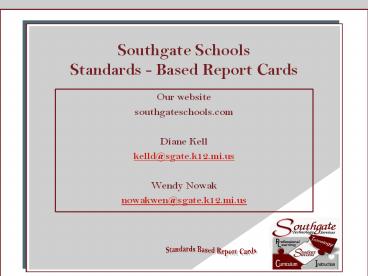Southgate Schools Standards - Based Report Cards - PowerPoint PPT Presentation
Title:
Southgate Schools Standards - Based Report Cards
Description:
Create, complete with all logos, pictures, lines, shading and type in all the ... after it i.e. 'x, y, z' ie. ^(*Std.stored.transavg;B2G.RE.AC;Q1)x so you ... – PowerPoint PPT presentation
Number of Views:94
Avg rating:3.0/5.0
Title: Southgate Schools Standards - Based Report Cards
1
Southgate SchoolsStandards - Based Report Cards
- Our website
- southgateschools.com
- Diane Kell
- kelld_at_sgate.k12.mi.us
- Wendy Nowak
- nowakwen_at_sgate.k12.mi.us
Standards Based Report Cards
2
Overview
- The Process - Using PowerSchool Teacher or
PowerGrade - Standards - Excel
- Conversion Scales
- Creating the Report Card
- Design
- Background pictures
- Pictures on server
- Create Report Card in Designer
- Designer Tips
- Get file ready for import
- Object Report
- Teacher Entry/Web Assignments
- Storing Grades
- Generating the Report Cards (timelines)
- Printing Report Cards
- Changing Report Cards (semesters)
3
Elementary Process
- Grades K through 2/3
- No Grades
- Enter Standards in PowerSchoolTeacher
- Enter comments in PowerSchool Teacher
- Grades 3 through 5
- Grades (A,B,C, etc.)
- Are entered in PowerGrade for all subjects
- Or
- Enter Standards in PowerSchool Teacher
- Enter Comments in PowerSchool Teacher
- Or
- Tie standards to assignments in PowerGrade
- (this will automatically populate
PowerSchoolTeacher - page for teacher review. Here you can edit and
add - standard grades missed or disagree with. Enter
- comments in PowerGrade - much easier to do here.
Standards Based Report Cards
4
Standards
Standards Based Report Cards
5
Conversion Scales
Standards Based Report Cards
6
Create The Report Card Design
- Create, complete with all logos, pictures,
lines, shading and type in all the labels
(standards) so proofreading on the teachers part
is possible. This will ensure correct placement
of all standards and codes. (Yellow Side B)
Standards Based Report Cards
7
Create Background Picture
- Using Filemaker, duplicate the completed file,
strip all labels and text. Rename as stripped
report cards. - Open the stripped page (screen) in Filemaker,
copy it into the computer memory (control C),
open up Appleworks and paste the copy, save this
file in the correct format for PS import. - Save the picture in three parts, logo, linetop,
body (this will save tons of time later ) - (Green Side A)
Standards Based Report Cards
8
Create the .pst file
- Create a new file and place the stripped
appropriate picture from Appleworks onto the
page. Type all labels and place all codes on each
report card using the program Designer. Include
the picture for placement (will be deleted and
exchanged with the picture on the server after it
is imported)
Standards Based Report Cards
9
Using Designer - Placing Standards
- Place all standards and/or grades. Each standard
will have the following five parts - Grade or Standard label or name, i.e. Can tell
time - Standard/grade output code for Q1
- Standard/grade output code for Q2
- Standard/grade output code for Q3
- Standard/grade output code for Q4
- (Std.stored.transavg1G.MA.TTQ1)
- (Std.stored.transavg1G.MA.TTQ2)
- (Std.stored.transavg1G.MA.TTQ3)
- (Std.stored.transavg1G.MA.TTQ4)
Standards Based Report Cards
10
Helpful Tips
- When placing codes example B2G.RE.ACQ1 put a
character after it i.e. x, y, z ie.
(Std.stored.transavgB2G.RE.ACQ1)x so you can
confirm the correct placement. Use one character
for quarter 1 and a different one for quarter 2
etc.
11
Helpful Tips
- Place text and codes from the right to the left,
there are too many codes on the page, you cannot
work from left to right.
12
Helpful Tips
- Use group tool with copy and paste functions,
saves tons of time. - When using Designer, it automatically adds a
layer for each object and Powerschool only
accepts layers up to 20 you must adjust these
accordingly, when assigning layers, group objects
and layer by categories so they can be located
once in Powerschool.
Standards Based Report Cards
13
Get Designer file ready for import
- Delete all pictures (background, logo, linetop)
from report - (Green Side B)
- Combine pages into one file
- Designer copy and resave file for import into
PowerSchool. - (menu gt export xml, create a .pst file)
- i.e. from KGPg1, KGPg2 to KGReportCard
Standards Based Report Cards
14
Put Pictures on Server
- On PowerSchool Server
- Locate PowerSchool Pro folder gt Data Folder gt
Pictures Folder gt General Folder gt Drop Jpgs
into this folder - Use appropriate and consistent names for easy
identification, i.e. - 1pg1pict.jpg - 1pg2pict.jpg
Standards Based Report Cards
15
Import the report card into PowerSchool
- Breadcrumbs
- System gt import record template
Standards Based Report Cards
16
In PowerSchool
- Open each report card and choose the correct
pictures and layers for pictures. - Remember pictures are in three separate parts,
- Picture 1 is logo,
- Picture 2 are lines,
- Picture 3 is background.
- This makes placement possible.
Standards Based Report Cards
17
Teacher Entry/Web Assignments
Standards Based Report Cards
18
Storing Grades
Standards Based Report Cards
19
Generating Reports (timelines)
Standards Based Report Cards
20
Printing Report Cards
Standards Based Report Cards
21
Changing Report Cards (semesters)
- There are two ways to handle/reflect different
quarters on the report cards - Have four different copies of each report card,
one for each quarter - Have one copy and change it after/before each
quarter
Standards Based Report Cards
22
More Information
- Our website - southgateschools.com
- For Print Outs
- This PowerPoint Presentation
- Report Card Procedure
- Web Assignment Initial Setup
- Web Assignment Semester Import
- Semester Changes for Report Cards - Grid Set up
example - Other requests that may be requested after this
presentation - Diane Kell regarding designing report cards -
kelld_at_sgate.k12.mi.us - Wendy Nowak - regarding standards, PowerGrade
i.e., teacher input - nowakwen_at_sgate.k12.mi.us