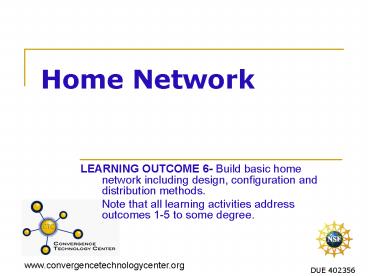Home Network - PowerPoint PPT Presentation
1 / 57
Title:
Home Network
Description:
Note that all learning activities address outcomes 1-5 to ... Grade1. Minimum requirement is Cat3. Recommends Cat5. Grade 2. Minimum Cat 5. Recommended Cat 5E ... – PowerPoint PPT presentation
Number of Views:54
Avg rating:3.0/5.0
Title: Home Network
1
Home Network
- LEARNING OUTCOME 6- Build basic home network
including design, configuration and distribution
methods. - Note that all learning activities address
outcomes 1-5 to some degree.
2
LAN
- Local Area Network
- Computer network that covers a small area
- Home LAN
- Office LAN
- Connected by wire or wireless
- Can be connected to Internet via
- Telephone
- Dial-up
- DSL
- Cable
- One of the nodes in LAN acts as a Node in the
World wide Web (Gateway)
3
OSI ModelOpen Systems Interconnect
- Describes how computers communicate defined as a
series of layers - Developed by ISO International Standards
Organization - 7 Layers
- Layer 7 Application
- Closest to end user access information on
network via application e-mail, databases - Layer 6 Presentation
- Translates data and encrypts or compresses it
- Layer 5 Session
- Controls sessions between computers
- Layer 4 Transport
- Transfers data between end users and checks for
reliability - Layer 3 Network
- Performs network routing determines paths
- Layer 2 Data link
- Provides physical addressing MAC address
packages bits of data - Layer 1 Physical
- Transmits bits (0 and 1) regulates
transmissions over medium such as wires
4
Data Packets
- All data in LAN moves in packets
- Data packets contain
- Type of data
- Where is it coming from Source address
- Where is it going Destination address
- Advantages
- Information can be checked and resent if
corrupted - NIC card on receiving PC uses checksum to verify
integrity of data received - Information travels faster in smaller pieces
- Information flow is easier to control by network
devices
5
TCP/IP UDP
- TCP/IP Transmission control protocol/Internet
Protocol - Protocol used in the Internet
- Protocol used also for e-mail, Remote Login,
Telnet, and File Transfer - TCP Transmission Control Protocol
- Connection-oriented
- Reliable protocol
- Connection is established before information is
sent - Breaks messages into segments, re-assembles at
destination
6
TCP/IP UDP
- UDP User Datagram Protocol
- Connectionless
- Transmits messages
- No delivery checking
- Depends on upper layers to check for error
correction and reliability - TCP and UP use different ports to identify the
application to which data belongs - Example of ports
- FTP TCP Port 20 (data) and Port 21 (control)
- Telnet - TCP port 23
- TFTP UDP Port 69
7
Network
- Reasons users create a network
- Share files
- Share printer
- Share media
- Video surveillance
8
Sharing on the Network
- File Sharing
- Create a home server
- Centralized resource location to store files
- Printer sharing
- Home server above can support print sharing
- One printer can serve all computers
- Saves money
- Instead of buying a printer per PC it will be 1
printer for all computers - Media Sharing
- Store data
- Download large files from internet and share with
family members - Personal video recorders TiVO
- Devices can hold hours of programming
9
Other Reasons for Networking
- E-mail important service for home user
- Might create own YYY_at_home e-mail service
- Outsource to ISP (Internet Service Provider)
- Data Storage
- Rent data storage to ISP for a small fee
- ISP
- MSN
- ATT
- Earthlink
- NetZero
- Juno
- Video Surveillance
- Common practice in residential networks
- Images can be stored in PCs and accessed anytime
or remotely across internet
10
Network
- Define scope of network
- Gather technical requirements or specs
- What the customer wants to accomplish
- Location of equipment throughout the house
- Budget constraints
- Time constraints
- Develop timeline
- Meet with homeowner/update homeowner of progress
11
Network
- Determine network services
- Advice homeowner of services provided by network
- Services
- Video, E-mail, Internet, VPN
- Private network inside a public network
- Point-to-point connection
- Home to Corporate LAN
- Telecommuter/Home Office
- Lifestyle
- - Business Use, Casual Use, Games, Music,
Internet surfing - - Single person, Couple, Family
- Security
- Share devices
- Printer ,CD-ROM, Files, Digital Cameras
- Remote Access
12
Equipment
- Document Equipment
- Discuss with homeowner type of equipment in
network and what will be added in the future in
order to design network ready for growth - Existing equipment is compatible
- Number of PCs and peripherals on the network
- Laptops
- Wireless
- Wired
- Future equipment will also be compatible with
current equipment - Determines location of wall jacks for cable
connections - Telecommuters
- Additional equipment might be needed
13
Outlets
- Determine Outlets
- Discuss location of existing current and future
equipment - Different types of outlets
- Consider wireless
- No new wires
- New construction
- Standard is to run wires
14
Wired or Wireless
- Dependent on construction type
- New
- Remodel
- Retrofit
- Wired
- Copper cable
- Fiber-optic cable
15
Network Topologies
- - Topology Physical layout of a network
- - Home single line layout, in a loop or a line
to central point - Bus topology Single line layout
- Ring Topology Loop layout
- Star Topology Line to central Point
- Hybrid Start Topologies Combination of the
above - Extended star topology
- Mesh Topology everything gets connected
16
Ethernet
- Type of LAN
- Easy to setup
- Run cable
- Data transmission measured in Mbps (Megabits per
second) - 10 Mbps
- 100 Mbps
- Defined in IEEE 802.3
17
CSMA/CD
- Carrier Sense Multiple Access / Collision Detect
- - Devices listen for data on network
- - If wire clear then device transmits
- - If wire busy then device waits before it
transmits for clear signal - - If two or more devices try to transmit
- - Collision occurs
- - Everything stops
- - After random period devices start transmitting
18
Ethernet Cabling
- 10BaseT or 100BaseT
- Uses UTP
- Cat3
- Cat5
- Cat5e
- TIA/EIA 570-A
- Grade1
- Minimum requirement is Cat3
- Recommends Cat5
- Grade 2
- Minimum Cat 5
- Recommended Cat 5E
19
HomePNA
- HomePNA Home Phone Network Alliance
- http//www.homepna.org
- Home network
- Internet sharing
- Voice
- Data
- Share peripherals
20
HomePNA
- HomePNA Home Phone Network Alliance
- Home network using existing coax and phone lines
- Does not affect telephone service
- Works like Ethernet network
- Speeds up to 240 Mbps
- HomePNA hardware installed on computer or device
- Adapters
- NIC
- USB-to-HomePNA
- Ethernet-to-HomePNA
- Patch cord connects device to phone line
- Devices
- Driver software
- Residential gateways
- Broadband modems
- HomePNA specification version 3.0
21
HomePNA
- Coexists with
- POTS
- ISDN
- ADSL
- Backwards compatible
- - Members
- ATT Labs
- Motorola
- Samsung electronics
- TATUNG
- Linksys
22
Powerline
- PLC / HomePlug / CEBus / X10
- Power Line Carrier Systems Powerband
- LAN that uses power-line cabling in home to send
signals to devices - X10 www.smarthome.com
- Communications protocol
- Uses existing 110-volt wiring inside home
- X10 transmitter sends signal
- X10 receiver will receive signal
- Almost all home automation relies on X10
- Limitations
- Cannot handle sophisticated commands
- Typical commands
- ON, OFF ,ALL ON, ALL OFF
- Slow transfer rate of information
- Unreliable due to noise in power lines
- One-Way communication
- Cannot detect if device is already ON or OFF
23
Powerline
- CEBus - http//www.cebus.org/index.html
- CEBus devices communicate with other CEBus
devices over existing powerlines - HomePlug - http//www.homeplug.org/en/index.asp
- Supplements wired and wireless technologies
- Easy to setup network
- Plug in two certified HomePlug adapters
- Connect PC Ethernet cable to adapter
24
Broadband
- Broadband Coaxial Systems
- Coax cable found in many homes
- Provide Cable TV service CATV (Community
Antenna) - Video programming
- Telephone service
- High speed internet service
- Services are transmitted and received in
different frequencies - Same cable can
- Distribute cable
- Transmit internet
- Broadband vs Baseband
- Broadband carry multiple signals
- Baseband carry only one signal send or
receive but not both at same time
25
Firewire
- IEE1394 Firewire
- High-performance serial bus
- Support high-bandwidth requirements
- Digital video equipment
- High-capacity mass storage
- Data transmission rates up to 400 Mbps (1394a)
and 800 Mbps (1394b) - Firewire port can connect up to 63 external
devices - Supports plug and play
- Hot pluggin
- Supply powers to peripherals
- Data delivery rate is guaranteed
- Ideal for real-time applications such as video
26
Wireless
- Alternative in hard-to-cable areas
- Advantages
- Easy installation
- No wires
- Portable computers
- Disadvantages
- Signal distance limitation
- Signal interference
- Signal not always secure
- Frequencies
- 2.4 GHz RF spectrum reserved for unlicensed
devices - 5 GHz
- Infrared
- Wireless technologies
- 802.11
- Bluetooth
- HomeRF
27
802.11 Wireless LANs
- IEEE Institute of Electrical and Electronics
Engineers - - Use Access point to integrate into Ethernet
network - - 802.11, 802.11a, 802.11b, 802.11g
- - 2.4 GHz frequency band or 5 GHz frequency
- - FHSS- Frequency Hopping Spread Spectrum
- -spreads transmission over different radio
- frequencies
- - little interference but low speed 2 Mbps
- - DSSS - Direct Sequence Spread Spectrum
- - OFDM - Orthogonal Frequency Division
Multiplexing - - splits signal into smaller sub-signals and
transmit All of them at the same time
28
802.11
- 802.11 original standard
- 2.4 GHz frequency
- 1 to 2 Mbps
- Uses either FHSS or DSSS
- 802.11a
- 5 GHz frequency
- Up to 54 Mbps
- Uses OFDM
- Range about 10 meters
29
802.11
- 802.11b
- Referred to as Wi-Fi
- 2.4 GHz frequency
- 11 Mbps, with fallback to lower speeds
- Range 30 meters
- Uses DSSS
- 802.11g
- 2.4 GHz frequency
- Up to 54 Mbps speed
- Uses OFDM
- Works well with 802.11b
- Range about 30 meters
30
802.11
- Expected next - 2007
- 802.11n
- 2.4 GHz frequency
- Up 540 Mbps
- MIMO multiple input/multiple output
- Multiple antennas receiving and transmitting
- Range about 50 meters
31
Wireless Security
- 802.11
- WEP Wired Equivalent privacy
- Does not protect users in the network from each
other - WEP is weak and has been broken
- WPA took over WEP
- Wi-Fi protected access
- WPA2 is the latest version
32
Internet Access
- Factors affecting access
- Availability in area
- Cost of service
- Location of home
- Comfort level of homeowner with technology
- Ways to get Internet
- Dial-up
- DSL
- Cable
- Satellite
33
Dial-up
- Slowest speeds of all services
- Uses a modem
- Communicates over a telephone line
- 56 Kbps is maximum speed
- Slow down
- Graphics
- Audio
- Video
34
Bluetooth
- Short distance RF communication
- up to 10 meters
- links between PC, cameras and other portable
devices - PDAs, Mobile phones, Laptops, PCs, Printers,
Digital cameras - Operates in 2.4 GHz
- SSFH
- Spread Spectrum Frequency Hopping
- support voice and data
- Solution to replace infrared remote controls
currently available - Technology promoted by
- 3Com, Ericsson, IBM, Intel, Lucent, Microsoft,
Motorola, Toshiba and Nokia - Speeds
- Bluetooth 1.0
- Up to 721 Kbps
- Bluetooth 2.0
- 2.1 Mbps
35
HomeRF
- Wireless networking
- Uses SWAP
- Shared Wireless Access Protocol
- Six duplex voice channels plus Ethernet
- Uses 2.4 GHz freqeuency
- Home RF is dead
- By Richard Shim Staff Writer, CNET
News.comPublished January 7, 2003, 550 PM PST - A consortium of companies promoting a wireless
home networking specification to compete with
Wi-Fi disbanded at the beginning of the year,
representing its commercial end
36
DSL
- Digital Subscriber Line
- Uses telephone line
- Uses frequencies not used by the voice portion of
the telephone line - Speed
- About 50 time faster then dial-up
- 1.5 Mbps
- DSL modem needs to be used
- Users can use voice and data at the same time on
the same telephone line - Distance is drawback
- Customer must be close to the Telephone company
office - Other problems
- Lower voice quality
37
DSL Technologies
- HDSL
- High Data Rate
- Sends and receives data at same speed
- Require two lines in addition to voice line
- SDSL
- Symmetric Digital
- Phone is not used at the same time speed is the
same - ADSL
- Asymmetric Digital
- Download rate is faster then upload
- RADSL
- Rate-Adaptive
- Modem adjusts the connection speed
- VHDSL
- Very High Digital
- Fastest connection up to 52 Mbps short
distance only
38
Infrared
- Infrared
- Infrared technology
- Remote controls
- VCRs
- TVs
- CD players
- Line of sight wireless technology
39
Cable
- Provided by Cable Television providers
- Uses Coax cable
- Speed
- 320 Kbps up to 10 Mbps
- Bandwidth shared among users in area
- Uses cable modem
40
Satellite
- Use satellites
- Use a DBS Direct Broadcast Satellite system
- Speed is up to 45 Mbps download but upload has to
use telephone system - Dial-up connection secondary internet service
- Advantage
- available worldwide
- Disadvantage
- expensive
41
Fiber
- Fiber can deliver large amounts of data over a
long distance - Resistant to EMI Electromagnetic Interference
- FIOS from Verizon
- http//www22.verizon.com/content/consumerfios/abou
tfiostv/aboutfios.htm
42
Network Equipment
- NIC
- Network Interface Card
- Plugs into expansion slot in side PC or
motherboard - Allows computers to communicate with network
- Has a MAC address
- 48 Bit identifier physical address
- Servers
- Provide services to other computers in network
- Storage
- Applications
- Switches/Hubs
- Switch
- Network device that filters and sends data
- Devices connected to switch do not compete for
bandwidth - Each device is its own LAN
- Hub
- Sends data to all devices in network
43
Gateways and Routers
- Residential Gateways
- Used to connect to the Internet
- Server can also be used as a gateway
- Firewall software
- It acts as a router, switch and modem together
- Routers
- Can do more than switches and bridges
- Can be Computers with software
- Can be network device
- Route packets received on one port to another
port - Make decisions
- Keep table of routes
- Keep optimal routes
- Router RG
44
Wireless Access
- Wireless Access point
- Network equipment that connects to Ethernet
network - Radio transceiver distributes signals
- More expensive than regular Wired routers or hubs
- Disadvantage distance limitation
45
Network Connection
- Network connection is very important
- Outlets
- Location determined by the homeowner
- Wall outlets
- Phone outlets
- Connect phone line RJ11
- Cable outlet
- Connects Coaxial cable RG6 F type connector
- Data outlet
- Connects Cat 5 RJ45
- Power outlet
- Power line
- Universal outlet
- Custom type jack Coax, phone line, Cat 5/6 and
powerline - Type I
- Most common
- 1 Cat 5/6 and 1 Coax
- Type II
- Connects 2 Cat5/6 and 2 Coaxial cables
46
Network Termination
- Proper termination of wires
- SMC
- Structure Media Center
- Telephone module
- Data Module
- Network termination points
- Punch-down blocks
- 110-type termination block voice and data
- 66-type termination block voice telephone
- BIX block similar to 110-type block
- Krone block used in Europe and Australia 45
degree angle contacts - Patch panels
47
Existing Equipment
- Connect with Existing Equipment
- Legacy equipment and devices can exist
- Interoperate legacy and new equipment
- Manuals
- Manufacturer websites
- Other resources
- Approach
- Upgrade software
- Upgrade BIOS
- Run additional cabling
- Research backward compatible adapters
- Used wired and wireless solutions
48
Documentation
- Documentation is very important
- Wire detail chart
- Devices
- Outlets
- Type of wire used
- Location of devices
- Cable labeling convention
49
Configuration Testing
- Software
- OS
- Network OS
- IP address sharing
- Web services
- Buy latest version of software
- Vendor specific
- Upgrades and patches will always be available
- Technical support
- Open Source
- Linux
- Help is available everywhere
50
Network
- NAT
- All devices share a single IP address to access
Internet - Provides security
- DHCP
- Dynamic Host Control protocol
- Computers automatically obtain IP configuration
- IP address
- Subnet Mask
- Default Gateway
- DNS Servers
- WINS Servers
- Web Services
- Contain Web page on Internet
51
IP Address
- Internet Protocol Address
- Every device in a network needs to have an IP
address in order to communicate - Types
- Public address
- Private address
- Static address
- Dynamic address
- If a device needs to be accessed from the outside
then - Assign a public static IP address
- Assign a private IP address and assign a Port in
the Residential Gateway to point to the assigned
IP address - More secure then public static entry
52
Address Conservation
- Address conservation techniques
- Use NAT
- 1 or 2 public IP addresses can be used with NAT
- RFC 1918 NAT - http//www.faqs.org/rfcs/rfc1918.
html - Private IP addresses
- 10.0.0.0 10.255.255.255
- 172.16.0.0 172.31.255.255
- 192.168.0.0 192.168.255.255
53
Public Vs Private
- ISP provide static or dynamic IP addresses
- 1 static IP is OK if all network access goes
through Residential Gateway - Dynamic is cheaper
- Does not support remote control access
- Upgrade issues
- Static IP
- Costs more
- Supports remote control
- Upgrade
54
Firewall
- Broadband technologies always on
- Expose network to risks
- Hacker stealing data
- Hacker taking over your network
- Hack into other networks
- Installation of Firewall
- Prevents hacker attacks on home network
- Closes broadband connection when attacked
- Allows different levels of security
- Records all Internet access events
- In Corporate environment
- Firewalls is the most popular method of
protecting LAN from outsiders - Computer with software can be a firewall
- Open ports in order to work
- SMTP Port 25
- POP3 port 110
- HTTP port 80
55
Final Phase
- Install Test Equipment
- Equipment installation and testing hardware
- Follow manufacturers instructions
- Do test run
56
Troubleshooting
- Testing connectivity
- Verify all computers can connect to internet
- Use PING Packet Internet Groper
- Command utility
- Ping Host name or IP address
- If PING errors out then troubleshoot
- Check NIC
- Cable
- Wall jack
57
Questions Feel free to contact the creators of
this material
- Julian Carranza, jcarranza_at_dcccd.edu
- Mike Harsh, mharsh_at_ccccd.edu
This material is based upon work supported by the
National Science Foundation under Grant No.
0402356. Any opinions, findings, and conclusions
or recommendations expressed in this material are
those of the author(s) and do not necessarily
reflect the views of the National Science
Foundation