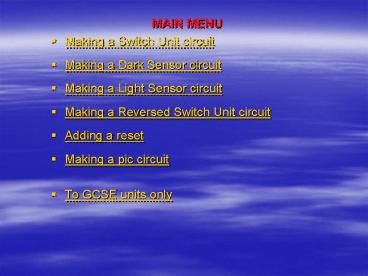MAIN MENU - PowerPoint PPT Presentation
1 / 99
Title:
MAIN MENU
Description:
Repairing the Transistor Switch Indicator. Building the 555 Monostable ... Repairing Transducer Driver. Building the Buzzer. Testing the entire circuit ... – PowerPoint PPT presentation
Number of Views:40
Avg rating:3.0/5.0
Title: MAIN MENU
1
- MAIN MENU
- Making a Switch Unit circuit
- Making a Dark Sensor circuit
- Making a Light Sensor circuit
- Making a Reversed Switch Unit circuit
- Adding a reset
- Making a pic circuit
- To GCSE units only
2
- Building the Battery connector
- Testing the Battery connector
- Repairing the Battery connector
- Building the Switch Unit
- Testing the Switch Unit
- Repairing the Switch Unit
- Building the Transistor Switch Indicator
- Testing the Transistor Switch Indicator
- Repairing the Transistor Switch Indicator
- Building the 555 Monostable
- Testing the 555 Monostable
- Repairing the 555 Monostable
- Building the Transducer Driver
- Testing the Transducer Driver
- Repairing Transducer Driver
Top Menu
Switch Unit
3
- Building the Battery connector
- Testing the Battery connector
- Repairing the Battery connector
- Building the Dark Sensor
- Testing the Dark Sensor
- Repairing the Dark Sensor
- Building the Transistor Switch Indicator
- Testing the Transistor Switch Indicator
- Repairing the Transistor Switch Indicator
- Building the 555 Monostable
- Testing the 555 Monostable
- Repairing the 555 Monostable
- Building the Transducer Driver
- Testing the Transducer Driver
- Repairing Transducer Driver
Top Menu
Dark Sensor
4
- Building the Battery connector
- Testing the Battery connector
- Repairing the Battery connector
- Building the Light Sensor
- Testing the Light Sensor
- Repairing the Light Sensor
- Building the Transistor Switch Indicator
- Testing the Transistor Switch Indicator
- Repairing the Transistor Switch Indicator
- Building the 555 Monostable
- Testing the 555 Monostable
- Repairing the 555 Monostable
- Building the Transducer Driver
- Testing the Transducer Driver
- Repairing Transducer Driver
Top Menu
Light Sensor
5
- Building the Battery connector
- Testing the Battery connector
- Repairing the Battery connector
- Building the Reversed Switch Unit
- Testing the Reversed Switch Unit
- Repairing the Reversed Switch Unit
- Building the Transistor Switch Indicator
- Testing the Transistor Switch Indicator
- Repairing the Transistor Switch Indicator
- Building the 555 Monostable
- Testing the 555 Monostable
- Repairing the 555 Monostable
- Building the Transducer Driver
- Testing the Transducer Driver
- Repairing Transducer Driver
Top Menu
Reversed Switch Unit
6
- Building the Battery connector
- Testing the Battery connector
- Repairing the Battery connector
- Building the Pic
- Testing the Pic
- Repairing the Pic
- Building OUTPUT 0 and OUTPUT 4
- Testing OUTPUT 0 and OUTPUT 4
- Repairing the entire circuit
Top Menu
Pic
7
Building the Battery Connector
Menu
Switch Unit
- Insert the battery clip with the red wire at the
top.
- Solder the 2 wires.
- Cut off excess wire at the rear.
- Now Test the Battery Connector.
8
Testing the Battery Connector
Menu
Connect the circuit to the power supply. Red
croc-clip to larger terminal, Black croc-clip to
round terminal.
Switch Unit
- The power supply led should remain green NOT TURN
RED.
9
Repairing Battery Connector power supply goes
red.
Menu
- Check that the solder does not run over the
channels (this is called a solder bridge). - I think that you have solder bridges here.
Switch Unit
10
Building Switch Unit
Menu
Switch Unit
- Insert the 2 switch wires 1 metre of stranded
wire for each.
- Insert the 33kW Resistor either way round
- Solder the components
- Now Test the Switch Unit.
11
Testing the Switch Unit
Menu
Connect the circuit to the power supply. Red
croc-clip to larger terminal, Black croc-clip to
round terminal.
Switch Unit
- The power supply led should remain green NOT TURN
RED. - Touch the bare ends of the 2 switch wires
together The power supply led should remain green
NOT TURN RED.
12
Repairing switch unit power supply goes red
straight away
Menu
- Check that the solder does not run over the
channels (this is called a solder bridge). - I think that you have solder bridges here, but
you should check the rest of the solder joints.
Switch Unit
13
Repairing switch unit power supply goes red when
you connect the switch wires.
Menu
- Check that the solder does not run over the
channels (this is called a solder bridge). - I think that you have solder bridges here, but
you should check the rest of the solder joints.
Switch Unit
14
Building Transistor Switch Indicator
Menu
Switch Unit
- Insert the 33kW Resistor either way round
- Insert the 470W Resistor either way round
- Insert the MPSA 13 Darlington Driver flat face to
the right.
- Insert the led with the flat to the bottom.
- Now solder the components
- Now test this unit.
15
Testing Transistor Switch Indicator
Menu
- POLARITY
- The l.e.d. must have the flat at the bottom.
- The Darlington switch must have the flat face to
the right.
Switch Unit
- The power supply led should remain green NOT TURN
RED. - The l.e.d. should be OFF.
- Touch the bare ends of the 2 switch wires
together The power supply led should remain green
NOT TURN RED.
16
Repairing Transistor Switch Indicator power
supply goes red straight away
Menu
- Check that the solder does not run over the
channels (this is called a solder bridge). - I think that you have solder bridges here, but
you should check the rest of the solder joints.
Switch Unit
17
Building the 555 Monostable
Menu
Switch Unit
- Insert the two 270kW Resistors either way round.
- Insert the 10kW Resistor either way round.
- Insert the 10 mF Capacitor sign to the right.
- Insert the 500k W preset.
- Insert the main timing Capacitor - sign at the
bottom
- Insert the 8 pin chip socket
- Solder the components but you have not completed
this unit yet!
- Insert the 555 chip into the chip socket circle
to the top left
- Now test this unit
18
Testing the 555 Monostable
Menu
Switch Unit
- POLARITY
- The 555 timer chip must have the circle at the
top left. - The timing capacitor needs to have the sign
(grey rectangle) at the bottom.
- The power supply led should remain green NOT TURN
RED. - Touch the bare ends of the 2 switch wires
together The power supply led should remain green
NOT TURN RED.
19
Repairing the 555 Monostable power supply goes
red straight away
Menu
- Check that the solder does not run over the
channels (this is called a solder bridge). - I think that you have solder bridges in at least
one of the red joints and one of the dark grey
joints, but you should check the rest of the
solder joints.
Switch Unit
20
Building the Transducer Driver
Menu
Switch Unit
- Insert the 33kW Resistor either way round
- Insert the MPSA 13 Darlington Driver flat face to
the right.
- Now test this unit
21
Testing the Transducer Driver
Menu
Switch Unit
- The power supply led should remain green NOT TURN
RED.
22
Repairing the Transducer Driver power supply
goes red straight away
Menu
- Check that the solder does not run over the
channels (this is called a solder bridge). - I think that you have solder bridges in at least
one of the red joints and one of the dark grey
joints, but you should check the rest of the
solder joints.
Switch Unit
23
Building the Buzzer
Menu
Switch Unit
- Insert and solder the buzzer with the plus sign
at the top of the circuit.
- Now test this unit
24
Testing the entire circuit
Menu
Switch Unit
- The power supply led should remain green NOT TURN
RED. - The buzzer should be quiet.
- Touch the bare ends of the 2 switch wires
together, the transistor switch indicator led
should light and the buzzer should sound for the
correct time and then go silent.
25
Repairing the entire circuit power supply
goes red straight away
Menu
- Check that the solder does not run over the
channels (this is called a solder bridge). - I think that you have solder bridges in at least
one of the red joints and one of the dark grey
joints, but you should check the rest of the
solder joints.
Switch Unit
26
Building the Battery Connector
Menu
Dark Sensor
- Insert the battery clip with the red wire at the
top.
- Solder the 2 wires.
- Cut off excess wire at the rear.
- Now Test the Battery Connector.
27
Testing the Battery Connector
Menu
Connect the circuit to the power supply. Red
croc-clip to larger terminal, Black croc-clip to
round terminal.
Dark Sensor
- The power supply led should remain green NOT TURN
RED.
28
Repairing Battery Connector power supply goes
red.
Menu
- Check that the solder does not run over the
channels (this is called a solder bridge). - I think that you have solder bridges here.
Dark Sensor
29
Building Dark Sensor
Menu
Dark Sensor
- Insert the 10kW resistor either way round.
- Insert the miniature LDR. Either way round
- Solder the components.
- Now Test the Dark Sensor.
30
Testing the Dark Sensor
Menu
Connect the circuit to the power supply. Red
croc-clip to larger terminal, Black croc-clip to
round terminal.
Dark Sensor
- THERE ARE NO POLARITY PROBLEMS.
- The power supply led should remain green NOT TURN
RED.
31
Repairing dark sensor power supply goes red
straight away
Menu
- Check that the solder does not run over the
channels (this is called a solder bridge). - I think that you have solder bridges here, but
you should check the rest of the solder joints.
Dark Sensor
32
Building Transistor Switch Indicator
Menu
Dark Sensor
- Insert the 33kW Resistor either way round
- Insert the 470W Resistor either way round
- Insert the MPSA 13 Darlington Driver flat face to
the right.
- Insert the led with the flat to the bottom.
- Now solder the components
- Now test this unit.
33
Testing Transistor Switch Indicator
Menu
- POLARITY
- The l.e.d. must have the flat at the bottom.
- The Darlington switch must have the flat face to
the right.
Dark Sensor
- The power supply led should remain green NOT TURN
RED. - The l.e.d. should be OFF.
- Trigger the INPUT and the l.e.d. should light
while the INPUT is ON.
34
Repairing Transistor Switch Indicator power
supply goes red straight away
Menu
- Check that the solder does not run over the
channels (this is called a solder bridge). - I think that you have solder bridges here, but
you should check the rest of the solder joints.
Dark Sensor
35
Building the 555 Monostable
Menu
Dark Sensor
- Insert the two 270kW Resistors either way round.
- Insert the 10kW Resistor either way round.
- Insert the 10 mF Capacitor sign to the right.
- Insert the 500k W preset.
- Insert the main timing Capacitor - sign at the
bottom
- Insert the 8 pin chip socket
- Solder the components but you have not completed
this unit yet!
- Insert the 555 chip into the chip socket circle
to the top left
- Now test this unit
36
Testing the 555 Monostable
Menu
Connect the circuit to the power supply. Red
croc-clip to larger terminal, Black croc-clip to
round terminal.
Dark Sensor
- POLARITY
- The 555 timer chip must have the circle at the
top left. - The timing capacitor needs to have the sign
(grey rectangle) at the bottom.
- The power supply led should remain green NOT TURN
RED. - Cover the LDR and the power supply l.e.d. should
remain green NOT TURN RED.
37
Repairing the 555 Monostable power supply goes
red straight away
Menu
- Check that the solder does not run over the
channels (this is called a solder bridge). - I think that you have solder bridges in at least
one of the red joints and one of the dark grey
joints, but you should check the rest of the
solder joints.
Dark Sensor
38
Building the Transducer Driver
Menu
Dark Sensor
- Insert the 33kW Resistor either way round
- Insert the MPSA 13 Darlington Driver flat face to
the right.
- Now test this unit
39
Testing the Transducer Driver
Menu
Connect the circuit to the power supply. Red
croc-clip to larger terminal, Black croc-clip to
round terminal.
Dark Sensor
- The power supply led should remain green NOT TURN
RED.
40
Repairing the Transducer Driver power supply
goes red straight away
Menu
- Check that the solder does not run over the
channels (this is called a solder bridge). - I think that you have solder bridges here, but
you should check the rest of the solder joints.
Dark Sensor
41
Building the Buzzer
Menu
Dark Sensor
- Insert and solder the buzzer with the plus sign
at the top of the circuit.
- Now test this unit
42
Testing the entire circuit
Menu
Connect the circuit to the power supply. Red
croc-clip to larger terminal, Black croc-clip to
round terminal.
Dark Sensor
- The power supply led should remain green NOT TURN
RED. - The buzzer should be quiet.
- Place your hand over the LDR, the transistor
switch indicator led should light and the buzzer
should sound for the correct time and then go
silent.
43
Repairing the entire circuit power supply goes
red straight away
Menu
- Check that the solder does not run over the
channels (this is called a solder bridge). - I think that you have solder bridges in at least
one of the red joints and one of the dark grey
joints, but you should check the rest of the
solder joints.
Dark Sensor
44
Building the Battery Connector
Menu
Light Sensor
- Insert the battery clip with the red wire at the
top.
- Solder the 2 wires.
- Cut off excess wire at the rear.
- Now Test the Battery Connector.
45
Testing the Battery Connector
Menu
Connect the circuit to the power supply. Red
croc-clip to larger terminal, Black croc-clip to
round terminal.
Light Sensor
- The power supply led should remain green NOT TURN
RED.
46
Repairing Battery Connector power supply goes
red.
Menu
- Check that the solder does not run over the
channels (this is called a solder bridge). - I think that you have solder bridges here.
Light Sensor
47
Building Light Sensor
Menu
Light Sensor
- Insert the LDR either way round
- Insert the 2.2kW resistor either way round.
- Solder the components
- Now Test the Light Sensor.
48
Testing the Light Sensor
Menu
Connect the circuit to the power supply. Red
croc-clip to larger terminal, Black croc-clip to
round terminal.
Light Sensor
- THERE ARE NO POLARITY PROBLEMS.
- The power supply led should remain green NOT TURN
RED.
49
Repairing dark sensor power supply goes red
straight away
Menu
- Check that the solder does not run over the
channels (this is called a solder bridge). - I think that you have solder bridges here, but
you should check the rest of the solder joints.
Light Sensor
50
Building Transistor Switch Indicator
Menu
Light Sensor
- Insert the 33kW Resistor either way round
- Insert the 470W Resistor either way round
- Insert the MPSA 13 Darlington Driver flat face to
the right.
- Insert the led with the flat to the bottom.
- Now solder the components
- Now test this unit.
51
Testing Transistor Switch Indicator
Menu
- POLARITY
- The l.e.d. must have the flat at the bottom.
- The Darlington switch must have the flat face to
the right.
Light Sensor
- The power supply led should remain green NOT TURN
RED. - The l.e.d. should be OFF.
- Uncover the LDR and the l.e.d. should light.
52
Repairing Transistor Switch Indicator power
supply goes red straight away
Menu
- Check that the solder does not run over the
channels (this is called a solder bridge). - I think that you have solder bridges here, but
you should check the rest of the solder joints.
Light Sensor
53
Building the 555 Monostable
Menu
Light Sensor
- Insert the two 270kW Resistors either way round.
- Insert the 10kW Resistor either way round.
- Insert the 10 mF Capacitor sign to the right.
- Insert the 500k W preset.
- Insert the main timing Capacitor - sign at the
bottom
- Insert the 8 pin chip socket
- Solder the components but you have not completed
this unit yet!
- Insert the 555 chip into the chip socket circle
to the top left
- Now test this unit
54
Testing the 555 Monostable
Menu
Connect the circuit to the power supply. Red
croc-clip to larger terminal, Black croc-clip to
round terminal.
Light Sensor
- POLARITY
- The 555 timer chip must have the circle at the
top left. - The timing capacitor needs to have the sign
(grey rectangle) at the bottom.
- The power supply led should remain green NOT TURN
RED. - Cover the LDR and the power supply l.e.d. should
remain green NOT TURN RED.
55
Repairing the 555 Monostable power supply goes
red straight away
Menu
- Check that the solder does not run over the
channels (this is called a solder bridge). - I think that you have solder bridges in at least
one of the red joints and one of the dark grey
joints, but you should check the rest of the
solder joints.
Light Sensor
56
Building the Transducer Driver
Menu
Light Sensor
- Insert the 33kW Resistor either way round
- Insert the MPSA 13 Darlington Driver flat face to
the right.
- Now test this unit
57
Testing the Transducer Driver
Menu
Connect the circuit to the power supply. Red
croc-clip to larger terminal, Black croc-clip to
round terminal.
Light Sensor
- The power supply led should remain green NOT TURN
RED.
58
Repairing the Transducer Driver power supply
goes red straight away
Menu
- Check that the solder does not run over the
channels (this is called a solder bridge). - I think that you have solder bridges here, but
you should check the rest of the solder joints.
Light Sensor
59
Building the Buzzer
Menu
Light Sensor
- Insert and solder the buzzer with the plus sign
at the top of the circuit.
- Now test this unit
60
Testing the entire circuit
Menu
Connect the circuit to the power supply. Red
croc-clip to larger terminal, Black croc-clip to
round terminal.
Light Sensor
- The power supply led should remain green NOT TURN
RED. - The buzzer should be quiet.
- Place your hand over the LDR, the transistor
switch indicator led should light and the buzzer
should sound for the correct time and then go
silent.
61
Repairing the entire circuit power supply goes
red straight away
Menu
- Check that the solder does not run over the
channels (this is called a solder bridge). - I think that you have solder bridges in at least
one of the red joints and one of the dark grey
joints, but you should check the rest of the
solder joints.
Light Sensor
62
Building the Battery Connector
Menu
Reversed Switch Unit
- Insert the battery clip with the red wire at the
top.
- Solder the 2 wires.
- Cut off excess wire at the rear.
- Now Test the Battery Connector.
63
Testing the Battery Connector
Menu
Connect the circuit to the power supply. Red
croc-clip to larger terminal, Black croc-clip to
round terminal.
Reversed Switch Unit
- The power supply led should remain green NOT TURN
RED.
64
Repairing Battery Connector power supply goes
red.
Menu
- Check that the solder does not run over the
channels (this is called a solder bridge). - I think that you have solder bridges here.
Reversed Switch Unit
65
Building Reversed Switch Unit
Menu
Reversed Switch Unit
- Insert the 2 switch wires 1 metre of stranded
wire for each.
- Insert the 33kW Resistor either way round
- Solder the components
- Now Test the Switch Unit.
66
Testing the Reversed Switch Unit
Menu
Connect the circuit to the power supply. Red
croc-clip to larger terminal, Black croc-clip to
round terminal.
Reversed Switch Unit
- The power supply led should remain green NOT TURN
RED. - Touch the bare ends of the 2 switch wires
together The power supply led should remain green
NOT TURN RED.
67
Repairing reversed switch unit power supply goes
red straight away
Menu
- Check that the solder does not run over the
channels (this is called a solder bridge). - I think that you have solder bridges here, but
you should check the rest of the solder joints.
Reversed Switch Unit
68
Repairing reversed switch unit power supply goes
red when you connect the switch wires.
Menu
- Check that the solder does not run over the
channels (this is called a solder bridge). - I think that you have solder bridges here, but
you should check the rest of the solder joints.
Reversed Switch Unit
69
Building Transistor Switch Indicator
Menu
Reversed Switch Unit
- Insert the 33kW Resistor either way round
- Insert the 470W Resistor either way round
- Insert the MPSA 13 Darlington Driver flat face to
the right.
- Insert the led with the flat to the bottom.
- Now solder the components
- Now test this unit.
70
Testing Transistor Switch Indicator
Menu
- POLARITY
- The l.e.d. must have the flat at the bottom.
- The Darlington switch must have the flat face to
the right.
Reversed Switch Unit
- The power supply led should remain green NOT TURN
RED. - The l.e.d. should be OFF.
- Touch the bare ends of the 2 switch wires
together The power supply led should remain green
NOT TURN RED.
71
Repairing Transistor Switch Indicator power
supply goes red straight away
Menu
- Check that the solder does not run over the
channels (this is called a solder bridge). - I think that you have solder bridges here, but
you should check the rest of the solder joints.
Reversed Switch Unit
72
Building the 555 Monostable
Menu
Reversed Switch Unit
- Insert the two 270kW Resistors either way round.
- Insert the 10kW Resistor either way round.
- Insert the 10 mF Capacitor sign to the right.
- Insert the 500k W preset.
- Insert the main timing Capacitor - sign at the
bottom
- Insert the 8 pin chip socket
- Solder the components but you have not completed
this unit yet!
- Insert the 555 chip into the chip socket circle
to the top left
- Now test this unit
73
Testing the 555 Monostable
Menu
Reversed Switch Unit
- POLARITY
- The 555 timer chip must have the circle at the
top left. - The timing capacitor needs to have the sign
(grey rectangle) at the bottom.
- The power supply led should remain green NOT TURN
RED. - Touch the bare ends of the 2 switch wires
together The power supply led should remain green
NOT TURN RED.
74
Repairing the 555 Monostable power supply goes
red straight away
Menu
- Check that the solder does not run over the
channels (this is called a solder bridge). - I think that you have solder bridges in at least
one of the red joints and one of the dark grey
joints, but you should check the rest of the
solder joints.
Reversed Switch Unit
75
Building the Transducer Driver
Menu
Reversed Switch Unit
- Insert the 33kW Resistor either way round
- Insert the MPSA 13 Darlington Driver flat face to
the right.
- Now test this unit
76
Testing the Transducer Driver
Menu
Connect the circuit to the power supply. Red
croc-clip to larger terminal, Black croc-clip to
round terminal.
Reversed Switch Unit
- The power supply led should remain green NOT TURN
RED.
77
Repairing the Transducer Driver power supply
goes red straight away
Menu
- Check that the solder does not run over the
channels (this is called a solder bridge). - I think that you have solder bridges here, but
you should check the rest of the solder joints.
Reversed Switch Unit
78
Building the Buzzer
Menu
Reversed Switch Unit
- Insert and solder the buzzer with the plus sign
at the top of the circuit.
- Now test this unit
79
Testing the entire circuit
Menu
Connect the circuit to the power supply. Red
croc-clip to larger terminal, Black croc-clip to
round terminal.
Reversed Switch Unit
- The power supply led should remain green NOT TURN
RED. - The buzzer should be quiet.
- Touch the bare ends of the 2 switch wires
together, the transistor switch indicator led
should light and the buzzer should sound for the
correct time and then go silent.
80
Repairing the entire circuit power supply
goes red straight away
Menu
- Check that the solder does not run over the
channels (this is called a solder bridge). - I think that you have solder bridges in at least
one of the red joints and one of the dark grey
joints, but you should check the rest of the
solder joints.
Reversed Switch Unit
81
Building Battery Connector
Menu
PIC circuit
- Insert the battery clip with the red wire at the
top.
- Solder the 2 wires.
- Cut off excess wire at the rear.
- Now Test the Battery Connector.
82
Testing Battery Connector
Menu
Connect the circuit to the power supply. Red
croc-clip to larger terminal, Black croc-clip to
round terminal.
PIC circuit
- The power supply led should remain green NOT TURN
RED.
83
Building PIC
Menu
PIC circuit
- Insert the three 1kW resistors (either way round)
into the 6 holes shown.
- Insert the 22kW resistor (either way round) to
the 2 holes shown.
- Insert the 10kW resistor (either way round) to
the 2 holes shown.
- Insert and solder the stereo jack socket to the 5
holes shown.
- Insert and solder the 8 pin socket to the 8 holes
shown.
- Now SOLDER the components, but you are not
finished yet.
- Insert the pic-axe chip into the socket with the
circle at the top right.
84
Building OUTPUT 0 and OUTPUT 4
Menu
PIC circuit
- Insert the 330W resistor (either way round) to
the 2 holes shown.
- Insert the red led with the flat at the bottom to
the 2 holes shown.
- Insert the 33kW resistor (either way round) to
the 2 holes shown.
- Insert the MPSA Darlington driver to the 3 holes
shown with the flat to the right.
- Insert the buzzer to the 2 holes shown with the
red wire at the top.
- Now SOLDER the components in place.
- NOW TEST OUTPUT 0 (the led) AND OUTPUT 4 (the
transducer driver and buzzer)
85
Testing OUTPUT 0 and OUTPUT 4
Menu
PIC circuit
- The power supply led should remain green NOT TURN
RED. - If the power supply test is o.k. then you have to
write and download a programme which will flash
the led and make the buzzer sound one after the
other.
86
GCSE circuits only
Return to main menu
- Latch with Reset
- BUILDING TESTING
- Latch
- BUILDING TESTING
- Pic_Axe-08
- Making a pic circuit
- Pic-Axe 18
- BUILDING
- Sound Sensing Unit
- BUILDING TESTING
- People Sensor
BUILDING TESTING - Comparator
- BUILDING TESTING
- OR Gate
- BUILDING TESTING
87
Building Sound Sensing Unit this unit needs a
Comparator
Menu
- Insert the 18kW Resistor either way round
- Insert the 2 wires for the electret microphone as
shown in the diagram.
- Solder the components
- Now Test the Sound Sensing Unit.
88
Testing Sound Sensor
Menu
- POLARITY the electret microphone must be
connected as shown - The power supply led should remain green NOT TURN
RED.
89
Building People Sensing Unit this unit needs a
comparator
Menu
- Insert the 2 Miniature LDRs either way round
- Solder the components
- Now Test the People Sensing Unit.
90
Testing People Sensing Unit
Menu
- THERE ARE NO POLARITY PROBLEMS.
- The power supply led should remain green NOT TURN
RED.
91
Building Comparator
Menu
- Drill the 3 holes a larger size.
- Insert the 100kW preset
- Insert the 470W resistor either way round.
- Insert the led with the flat to the bottom.
- Insert the 14 pin chip socket.
- Solder the components
- Insert the LM324 chip with the cutout at the top.
- Now Test the Comparator.
92
Testing Comparator
Menu
- POLARITY
- The LM324 must have the cut out at the top
- The l.e.d. must have the flat at the bottom.
- The power supply led should remain green NOT TURN
RED. - The l.e.d. should be OFF.
- Make a noise (SOUND SENSOR) or cover the bottom
LDR (PEOPLE SENSOR) and the l.e.d. should flicker
ON.
93
Building OR Gate
Menu
- Insert the 14 pin chip socket.
- Connect the top input of the OR Gate to the first
INPUT. Solder in a short length of solid core
wire.
- Solder the components
- Insert the 4001 chip with the cutout at the top.
- Now Test the OR Gate.
94
Testing OR Gate
Menu
- POLARITY The 4001 must have the cut out at the
top - MAKE SURE THAT YOU HAVE CONNECTED THE FIRST INPUT
TO THE TOP TERMINAL WITH A WIRE - The power supply led should remain green NOT TURN
RED.
95
Building Latch with reset
Menu
- Insert the 33kW resistor either way round.
- Insert the 2 lengths of stranded wire (blue or
yellow) for the reset.
- Insert the 14 pin chip socket.
- Solder the components.
- Insert the 4001 chip with the cutout at the top.
- Now test the Latch.
96
Testing Latch with Reset
Menu
- POLARITY The 4001 must have the cutout at the top
- The power supply led should remain green NOT TURN
RED. - Touch the bare ends of the 2 reset switch wires
together The power supply led should remain green
NOT TURN RED. - After you have built an output you can test the
Latch as follows - Trigger the SET INPUT, the OUTPUT should switch
ON and stay ON. - Touch the RESET wires together, the OUTPUT should
switch OFF and stay OFF until it is SET again.
97
Building Latch
Menu
- Insert the 14 pin chip socket.
- Solder the components.
- Insert the 4001 chip with the cutout at the top.
- Now test the Latch.
98
Testing Latch
Menu
- POLARITY The 4001 must have the cutout at the top
- The power supply led should remain green NOT TURN
RED. - After you have built an output you can test the
Latch as follows - Trigger the SET INPUT, the OUTPUT should switch
ON and stay ON. - Trigger the RESET INPUT, the OUTPUT should switch
OFF and stay OFF until it is SET again.
99
Pic-Axe 18 building the pic
Menu
- Insert and solder the 4.7kW resistor.
- Insert and solder the 22kW resistor.
- Insert and solder the 10kW resistor.
- Insert and solder the wire link.
- Insert and solder the stereo jack socket.
- Insert and solder the 5 10KW resistors.
- Insert and solder the 18 pin chip socket.
- Insert and solder the 0.1 mF Capacitor.
- Insert and solder the 2 reset wires.
- Plug In the picaxe 18 chip with the cut-out to
the left hand side.