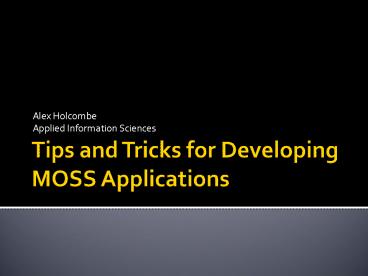Tips and Tricks for Developing MOSS Applications - PowerPoint PPT Presentation
1 / 41
Title:
Tips and Tricks for Developing MOSS Applications
Description:
... (web, email) ... Attach VPC to host network adapter. Use NAT. Assign a secondary IP ... how networking is set up on host and vpc. Compile code. Stop IIS ... – PowerPoint PPT presentation
Number of Views:40
Avg rating:3.0/5.0
Title: Tips and Tricks for Developing MOSS Applications
1
Tips and Tricks for Developing MOSS Applications
- Alex Holcombe
- Applied Information Sciences
2
Overview
- SharePoint to a Developer
- Development environment
- Debugging
- Configuration Management
- Basic Dos and Donts
3
WSS 3.0 Developer Map
4
ASP.NET Integration
- Tighter integration with ASP.NET 2.0
- Shines Through
- Master Pages
- Web Parts
- Custom Provider Model
- Conceptual Differences
- Template Model
- Users can edit pages
ASP.NET 2.0
Windows SharePoint Services v3
5
Extending SharePoint
- WebParts
- Event Handlers
- Custom ASPX Pages
- Web Services
- Site Administration functionality
- Searching
- Timer Jobs
- STSADM
- Workflows
- Site Columns
- Field Types
- Content Types
- List Definitions
- Master Pages
- Site Definitions
6
Things to Keep in Mind
- SharePoint IS
- An Application
- Full of OOTB functionality
- Deceptively complex
- Extensible using .NET
- Written by someone else (not you)
- SharePoint IS NOT
- A relational database
- A replacement for all web-based applications
7
Demo
- Show example functionality
8
Development Software
- Microsoft Software
- Windows Server 2003
- Visual Studio 2005
- SQL (Express) and SQL Management Tools
- .NET 3.0 Framework
- ECM Starter Kit
- Visual Studio extensions for WF
- Visual Studio extensions for WSS
- Other
- Reflector
- Text searching tool
9
Environment Considerations
- Several basic requirements for devs
- Source Control Access
- Baseline to clean environment
- Backup and restore process
- Consistent baseline across all developers
- Software upgrade management
- External Access (web, email)
10
Supported Environment
- The supported approach for setting up your Web
Part development environment is to develop
locally on an Office SharePoint Server 2007
server. - Getting Started with Custom Enterprise Search Web
Parts (http//msdn2.microsoft.com/en-us/library/ms
564508.aspx)
11
Environment Options
12
Sample EnvironmentWindows 2003 Workstations
Dev 2 192.168.1.12
Dev 3 192.168.1.13
Dev 1 192.168.1.11
Dev Machines Win 2k3 MOSS SQL Express Dev tools
DC, Source Control, etc 192.168.1.1n
13
Sample EnvironmentXP Workstations running VPC
Dev 2 192.168.1.12 (host) 192.168.1.102 (vpc)
Dev 3 192.168.1.13 (host) 192.168.1.103 (vpc)
Dev 1 192.168.1.11 (host) 192.168.1.101 (vpc)
VPC Win 2k3 MOSS SQL Express Dev tools
Dev Host Win XP
DC, Source Control, etc 192.168.1.1n
14
Networking VPCs
- No network connectivity
- Makes network admins happy
- Difficult to connect to source control
- Attach VPC to host network adapter
- Use NAT
- Assign a secondary IP address to the VPC
- Attach VPC to host loopback adapter
- Install loopback adapter on host
- Allow VPC to access internet through ICS
15
Working with Virtual PCs
- Install only what you need
- Keep the .vhd as small as possible
- Run from an external disk or separate partition
- Allocate as much RAM as possible
- Shut down unnecessary apps on the host
- Access the VPC through RDC
- Regularly defrag host and VPC
- Use Compact utility
16
Demo
- Show how networking is set up on host and vpc
17
Debugging Code
- Compile code
- Stop IIS
- Deploy assembly
- Start IIS
- Set breakpoint in code
- Initialize a SharePoint page
- Attach to all w3wp.exe processes
18
Debugging Code
- HELP - It didnt work!!!
- Code is different or didnt compile
- New Assembly didnt get picked up
- Didnt get GACd
- IIS not reset
- Feature not properly installed or activated
- Code isnt being executed
19
Debugging JavaScript
- Enable Script Debugging in IE
- Attach to IE.exe process
- Open Running Documents window in VS
- (Ctrl-Alt-N)
- Set breakpoint
- Open page/click to execute
20
SharePoint Logs
- Located in 12\LOGS
- Turn up logging in SharePoint
- From Central Administration
- Operations \ Diagnostic Logging \ Event
Throttling - Select a Category All
- Least Criticalevent log Information
- Least Criticaltrace log Verbose
- Use a good text editor to search through the logs
21
IIS Error Messages
- Turn on logging in IIS
- Open web.config in the web app root
- Modify the following
- ltconfigurationgt
- ltSharePointgt
- ltSafeModegt
- set Callstack "true"
- ltconfigurationgt
- ltsystem.webgt
- ltcustomErrorsgt
- set mode"Off".
- ltcompilationgt
- set debug"true".
22
Demo
- Attach to w3wp process
- Attach to IE process
- Increase logging level in SharePoint
23
Working With The 12 Hive
- Usual location
- C\program files\common files\microsoft
shared\web server extensions\12 - NEVER modify any OOTB files
- Create a script which copies/updates your files
in the 12 hive - Understand the consequences of modifying the
files you created
24
Commonly Used Folders
- List of folders in the 12 hive that are commonly
used by developers (not comprehensive) - 12
- CONFIG stsadm commands, security trust files
- LOGS SharePoint log files
- Resources - .resx files
- TEMPLATE
- CONTROLTEMPLATES .ascx files
- FEATURES Feature files
- LAYOUTS .aspx files
- SiteTemplates Site Definition files
- XML Field Type definitions
25
Finding Examples
- Search the web
- MSDN
- Google Groups
- Blogs
- Is this being done OOTB?
- Search the 12 hive
- Search using Reflector
26
Valuable 12 Hive Information
- The 12 Hive is a valuable resource for
information - Use it to see how things are being done OOTB
- SharePoint functionality is deployed as Features
27
Example Locations of Interest
- CONTROLTEMPLATES
- DefaultTemplates.ascx Rendering field templates
- Features
- Ctypes OOTB Content type definitions
- CustomList Custom List definition
- Fields OOTB field definitions
- SiteTemplates
- Sts OOTB Teamsite site definition
- This is a small subset of what is there
28
Demo
- Find information in 12 hive
- Search for examples of OOTB functionality
29
Configuration Management
- Multiple ways to create things
- UI
- XML
- Code
- Can be problematic for a developer
- Each has its own pros and cons
- They are NOT equal
- Must understand the impact of each
- How do you manage changes / source control
- How is it deployed
- How is it maintained
30
Site Definitions and Templates
- Site templates
- CAB package of differences from site definition
- Stored in content database
- End-user created
- Site definitions
- Core description of what a site is
- Installed to web front ends
- Developer created
- Done through xml files
- Can be extended with code
31
The Feature Framework
- Modular provisioning Features!
- Less XML to create site templates
- Less duplication
- Reusable pieces of customization
- Group logical elements intoscenario-driven
features - Easier to add functionality to existing sites
- Easier to change site functions over time
- Admins can turn features on/off
32
Solution Deployment
- Developer packages a custom Web application into
a solution - Admin deploys
- Files go to all Web front-end servers
- Can deploy to application servers
- Solutions can contain
- Feature definitions
- Site definitions
- Template pages and resources
- Resources
- Global, bin assemblies
33
Configuration Management
- Basic rules for CM
- Source control everything
- Stage deployable files
- Automate deployment for staged files
- Use what works best for you, but automate it
- Batch files
- Nant / MSBuild
- MSI file
34
Deploying to the bin vs. GAC
- Dont assume you will be able to deploy to the
GAC on the production servers
35
Deployment Steps
- Stop IIS
- Deactivate existing feature
- Uninstall existing feature
- Delete existing files
- Remove existing assembly
- Register new assembly
- Copy new files
- Install new feature
- Activate new feature
- Start IIS
36
Deployment Options
- Using STSADM
- Easy to script out with batch files
- Initializes on each call
- Can be time consuming
- Using OM
- Initializes once
- Very fast
- Useful when deploying large number of features
37
Demo
- Show sample batch file
- Show sample Nant script
- Show code to install with OM
38
Basic Don'ts
- Dont modify any existing files
- Dont assume your assembly will go in the GAC
- Dont run everything as an administrator
- Dont manually copy any files
- Dont modify or directly access the Database
- Dont assume the server is localhost
39
Basic Dos
- Try to use as much OOTB functionality as possible
- Put everything under source control
- Automate the deployment process
- KISS when trying something new
- Dont assume youve done anything correctly
- Check the basic things first
- Try it through the UI (if possible)
40
Things to Keep in Mind
- SharePoint IS
- An Application
- Full of OOTB functionality
- Deceptively complex
- Written by someone else
- Extensible using .NET
- SharePoint IS NOT
- A relational database
- A replacement for all web-based applications
41
Contact Information
- Alex Holcombe
- Applied Information Sciences
- Alex.holcombe_at_appliedis.com