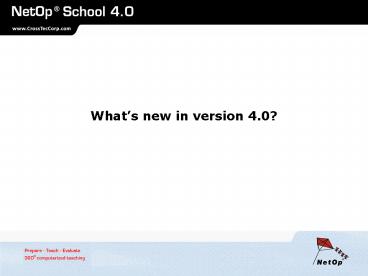Whats new in version 4'0 - PowerPoint PPT Presentation
1 / 48
Title:
Whats new in version 4'0
Description:
Easy and automated connectivity across sub-segments. Test Center ... save Chat dialogs. messages saved on Students. Chat/ Audio Chat - on-line conference ... – PowerPoint PPT presentation
Number of Views:27
Avg rating:3.0/5.0
Title: Whats new in version 4'0
1
Whats new in version 4.0?
2
New modules and features an extract
- Class Server
- Easy and automated connectivity across
sub-segments
- Test Center
- Prepare, Perform and Review computerized tests
- Video Chat - webcams
- Show Teacher to all
- Show speaker to all
- Show anything to all
Surveys Snapshot of student screens Improved
Distribution and Collection - Auto-connect after
loss of network connection Copy Teacher to
removable media Publish new updates
3
NetOp School Class Server
- Central database information to govern automated
connections - Based on time plan (scheduled mode)
- Based on course plan (non-scheduled mode)
- Easy connectivity across sub-segments
- Modules
- Class Manager Maintaining database
- Class Server Exchanging data between School
modules and database
4
Selecting Class Server as connection method ...
Student
Teacher
5
...automatically connects Students and Teachers
6
NetOp Test Center create, perform and review
computerized tests
7
1. Creating questions
8
1A. Question options
9
2. Decide on a layout and initiate the test
10
3. Follow each students progress in real-time
Test is instantly auto-corrected and feedback can
be sent to students
11
View test results in detail
Results can be printed as Class Summary or
individual Student Summary for distribution
12
Teaching software for the networked classroom
13
Prepare, Teach, Evaluate here, there,
everywhere
Static classrooms - datalabs, PC training rooms
(corporate or external training centres, etc.) -
"physical rooms" as opposed to "virtual rooms".
Flexible classrooms - students/teachers changing
physical classrooms connecting to the network
with their laptop computers
14
Many different views of the classroom
- Details View
- watch detailed student information
- view connection status
- double click for full control
- add 2 optional columns
15
Many different views of the classroom
- Classroom view
- place students as they sit
- create you own backgrounds
- save classroom layout
- double click student for full control
16
Many different views of the classroom
- Thumbnails View
- monitor all in one window
- watch students as they work
- change thumbnail size
- double click for full control
17
Many different views of the classroom
- Lesson Plan View
- creating dynamic lesson plans
- executing pre-configured actions
18
Many different views of the classroom
- Recordings View
- create new local recordings
- organize recordings
- distribute recordings
19
Many different views of the classroom
- Tests View
- create new tests
- organize tests
- public folders
- private folders
- start tests
20
Many different views of the classroom
- Class Setup View
- preparing your classes
- creating groups
- assigning students to groups
- send Wake-on-LAN message
- Available Students View
- computer name
- login name
- IP address
- etc.
21
Teaching actions
22
- No darkening of the room
- Equal opportunity
- Equal quality
23
- Centrally controlled by teacher
- Pause movie for comments
- Lock student computers
24
Play movies in real-time on one, several or all
students
- Play media from shared drive
- Play media from local drive
- Play media from Internet URL
25
Demonstrate more
- Show only part of the desktop
- Show a pre-recorded session
- Show only a specific (extra) monitor
- Show any students desktop
26
Demonstrate more
- Annotate students screens
- during demo
- during remote control
27
Attention
Lock screen, keyboard and mouse on one, several
or all students...
and get full attention immediately
28
Monitor
Follow each student as they work
- Ready for instant help
- Follow students in another room
29
Control - remote control
- Easily change to full control
30
Control - remote control
- Control student PCs
- Shared keyboard/mouse control
- Lock keyboard/mouse
- Transfer clipboard
- Make snapshot of screen
- Annotate screen
31
Communicate
Chat/ Audio Chat - on-line conference with one,
more or all. Webcams. Send Message - rich text
with links
- many-to-many
- teacher controls discussions
- multiple chats
- save Chat dialogs
- messages saved on Students
32
Workgroup
Divide class into groups and transfer
Teacher functionality to appointed Assistant
Teachers
Main Teacher has full control of Assistant
Teachers
33
Run
Start programs and documents - on one, more or
all computers
- prepare lessons offline
- run programs on student PCs
- run documents on student PCs
- auto-link students to the Internet
34
Run
Start tests and surveys - on one, more or all
computers
- prepare tests offline
- run tests on student PCs
- run surveys on student PCs
- auto-correct tests for instant feedback
35
Commands
Logoff, restart, shutdown all PCs in one
operation
- Saves you time when classes are finished.
36
Files
- Add files in the dialog
- Define destinations of your own choice
- Drag-drop from Windows Explorer
- to one student or a group
Distribute and Collect files from one, more or
all students
- Collect files from the students from the same
directories
37
- copy, clone, move, synchronize files
- bi-directional
- manipulate files
Files more
38
Policy
Control the use of applications and Internet - on
one, more or all computers
- Apply policies for individuals or groups
- Allow or deny specific web addresses
- Allow or deny specific applications
39
Record
Prepare the next lesson at your computer or
record the activity on students screens.
- Record local activity on the teacher screen
- Record while monitoring students screens
- Record while remotely controlling screens
- Distribute recordings for local replay
40
Help request
SOS-function Students can call for help from the
teacher
- quick reaction to questions
- no disturbance of others
41
Teacher module Options
42
Teacher security - login
- teacher login to activate module
- individual teacher profiles
- validate using Windows Security
43
Teacher security more
- Personalize toolbar/menus
- global settings or
- by individual teacher profiles
Protect settings using a maintenance password
44
Student module
45
Student Window
- Tabs
- General connection information
- Class information whos in class
- Received messages
- Received recordings
46
Student connection
- Connecting Students
- Automatically to a class
- By browsing the network for classes
- By listing as available
- By using a Class Server for automated connections
- Identify Students
- By Windows login name
- By computer name
- By prompting for personal name
47
Student security
Protect settings of Student module by using
Stealth mode (hidden)
Protect all settings using a maintenance password
Protect Student module against abuse from
un-authorized Teachers by using Connection
Password
48
Technical Information
- Windows 2003/XP/ 2000 / NT / ME / 98 / 95
- Windows Terminal Server 2000/NT4
- Mixed environments
- TCP/IP, IPX and NetBIOS
- Disc space Less than 15 MB
- Class size Default 50 students
- Optional 200
- Works on LAN, WAN and Internet