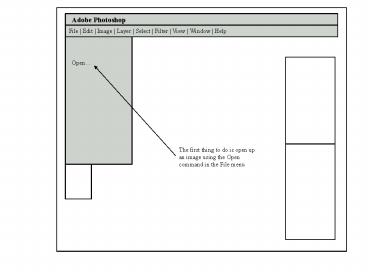Adobe Photoshop - PowerPoint PPT Presentation
Adobe Photoshop
The first thing to do is open up an image using the Open command ... Right-Click and duplicate the Background layer for people who don't want to ruin original. ... – PowerPoint PPT presentation
Title: Adobe Photoshop
1
Adobe Photoshop
File Edit Image Layer Select Filter
View Window Help
Open
The first thing to do is open up an image using
the Open command in the File menu
2
Adobe Photoshop
File Edit Image Layer Select Filter
View Window Help
Withnail Picture
Background
Right-Click and duplicate the Background layer
for people who dont want to ruin original.
3
Adobe Photoshop
File Edit Image Layer Select Filter
View Window Help
Withnail Picture
Background Copy
Background
Use magic wand to go round image of Withnail (or
use magnetic because of image).
4
Adobe Photoshop
File Edit Image Layer Select Filter
View Window Help
Withnail Picture
Withnail
Background Copy
Background
Again right-click and select layer-via copy and
right-click layer, select layer properties and
name it Withnail.
5
Adobe Photoshop
File Edit Image Layer Select Filter
View Window Help
Open
Withnail Picture
Background Picture
Withnail
Background Copy
Background
Open a copy of a background to use, then drag and
drop the Withnail layer onto background.
6
Adobe Photoshop
File Edit Image Layer Select Filter
View Window Help
Withnail Picture
Background Picture
Withnail
Background Copy
Background
Rename the Withnail layer, touch up and resize
the picture and sign off presentation.
PowerShow.com is a leading presentation sharing website. It has millions of presentations already uploaded and available with 1,000s more being uploaded by its users every day. Whatever your area of interest, here you’ll be able to find and view presentations you’ll love and possibly download. And, best of all, it is completely free and easy to use.
You might even have a presentation you’d like to share with others. If so, just upload it to PowerShow.com. We’ll convert it to an HTML5 slideshow that includes all the media types you’ve already added: audio, video, music, pictures, animations and transition effects. Then you can share it with your target audience as well as PowerShow.com’s millions of monthly visitors. And, again, it’s all free.
About the Developers
PowerShow.com is brought to you by CrystalGraphics, the award-winning developer and market-leading publisher of rich-media enhancement products for presentations. Our product offerings include millions of PowerPoint templates, diagrams, animated 3D characters and more.