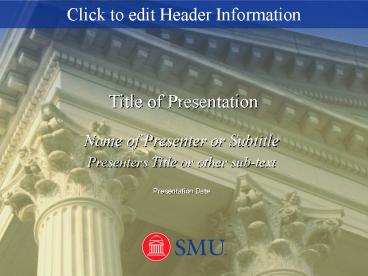SMU Generic Template: Blue - PowerPoint PPT Presentation
1 / 11
Title:
SMU Generic Template: Blue
Description:
khaki. 204/204/153. lt grey. 221/221/221. med grey. 150/150/150. dark ... med khaki. 188/175/118. Primary. Secondary. 3. Business Casual. Edit header on Master ... – PowerPoint PPT presentation
Number of Views:218
Avg rating:3.0/5.0
Title: SMU Generic Template: Blue
1
Click to edit Header Information
Title of Presentation
Name of Presenter or Subtitle Presenters Title or
other sub-text Presentation Date
2
Title / Statement Page
- Use this format to makean emphasis statement
oras an intro page to each sectionof your
presentation
3
Color Scheme
Primary
white
black
dark blue0/0/102
blue11/61/145
med blue151/168/217
lt blue199/210/245
red220/36/31
khaki204/204/153
Secondary
4
Uses for the Header Footer
- Header
- Title of presentation
- Footer
- Department, College, Audience, etc.
5
How to edit Header Footer on Master Slides
- Select View - Master - Slide Master
- Select all text in the box to be edited (Header
or Footer) and type your text - Repeat the steps above to make the edit on the
Title Master - If you do not wish to utilize either of these,
simply delete the text and nothing will show on
your slides - Remember to make the changes on the Title and
Text Masters
6
Text Slide (Arial Italic 24 pts.) Enter Title
Here
- Level one bullet (Arial 20 pts.)
- Level two bullet (Arial 18 pts.)
- Level three bullet (Arial 16 pts.)
7
Slide Build Example
To view the build you will need to be in Slide
Show mode
- Keep it simple
- Words and sentences flying around the page are
very distractingto the audience - Recommended Animation
- Appear
- Timing
- On Mouse Click or Automatically
8
Tables Charts Examples
9
Photo slide with text example
- Use this format when adding a picture to the
slide as a visual example or to emphasize a point - Picture size alignment
- 5 wide (lock the aspect ratio of your photo
dont distort it) - The size of this picture is 5x 4.14
- Align center / right justified to page
- Animation (if you wish)
- wipe from right, automatically
10
Recommended Slide Transition
- Keep it simple
- Recommended Fade through Black or None
- Be sure to check out the transition you choose on
the computer that will be running your
presentation - Make sure it doesnt slow down the show or become
distracting
11
Closing Slide
- Add final statement or thank-youto close the
presentation