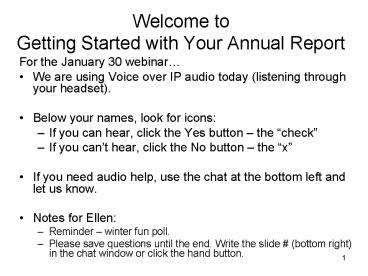Welcome to Getting Started with Your Annual Report - PowerPoint PPT Presentation
1 / 27
Title:
Welcome to Getting Started with Your Annual Report
Description:
We are using Voice over IP audio today (listening through your headset) ... If you can't hear, click the No button the 'x' If you need audio help, use the ... – PowerPoint PPT presentation
Number of Views:18
Avg rating:3.0/5.0
Title: Welcome to Getting Started with Your Annual Report
1
Welcome to Getting Started with Your Annual
Report
- For the January 30 webinar
- We are using Voice over IP audio today (listening
through your headset). - Below your names, look for icons
- If you can hear, click the Yes button the
check - If you cant hear, click the No button the x
- If you need audio help, use the chat at the
bottom left and let us know. - Notes for Ellen
- Reminder winter fun poll.
- Please save questions until the end. Write the
slide (bottom right) in the chat window or
click the hand button.
2
Bibliostat Collect Tutorial 2009Getting Started
- Notes
- Start Archive now
- Annual Report poll
3
Overview of the Annual Report
- Federal Requirement
- Two sections
- Fiscal year information, which will be used for
the federal report and for the public library
statistics report. - Current information, which will be used for
directory and salary information. - Valuable tool in assessing the strengths and
weaknesses in the library community
4
Browser Requirements
- Your normal browser should work fine with this
new Bibliostat Collect (also called Collect)
version. - If you have problems opening Collect, check what
version your browser is. - Contact Jenny Melvin at NMLD if you need help
with browser issues.
5
Bibliostat Collect Login
http//collect.btol.com
- Lost User Name or Password?
- Contact your consultant or MSL by phone or email.
- CMLD - Stephanie Zurinski, Cheryl RamsayNMLD -
Valerie Osborne, Jenny Melvin, State Data
Coordinator - SMLD - Shirley Helfrich, Elaine Bissonnette
- Link for Forgot User Name/Password goes to
Bibilostat support we prefer you contact your
district consultant. - Contact Info last slide
6
Librarys Home Screen after Login
The next few slides cover the links on this page
in detail. Tip Tab color blue-grey indicates
where you are
7
Frequent Questions
- Top navigation tab links to a page of Frequently
Asked Questions (FAQs) - FAQs on Getting Started, Survey, Status and
Printing
8
Getting Started FAQs
- Can I use a MAC to fill out the survey? Yes,
Collect is supported on both MAC and Windows
operating systems. - Is there a timeout period?Yes, 30 minutes.
- If my session times out, is my information saved?
Yes!
9
Need Assistance Link
- Technical related to Bibliostat Collect, contact
Product Support at 1-866-785-9935. - We prefer you contact Jenny or Ellen for
technical help. This way we know if many people
are having the some problem. - For Data questions about the annual report survey
or about definitions, please contact your
consultant or Jenny Melvin, your survey
administrator/state data coordinator.
10
Accessing Your Survey
- Click the green button to Start /Continue the
current Survey. - Check data from past years under Other Surveys.
11
Printing Tab
12
Add Notes to Your Working Copy
- Where or how you obtained your data
- Why certain figures
- Something for others to work off
- Keep in a folder with other information for a
transition, illness, disaster
13
To Obtain a Working Copy of Survey
- Choose Printing on the top navigation bar.
- Print a working copy with last year's data.
- Set the Print Preferences for "Print Entire
Survey", "General information", and the radio
button, "With Current Year and Last Year's Data". - Choose to show the report as a Web or PDF report.
14
Instructions Tab with Data Definitions
15
How to Access the Data Definitions
- Click the Instructions tab, definitions are below
the State Data Coordinators letter. - Linked from each numbered section to popup box,
called Help for Question not all sections
have definitions. - Other copies of the definitions (HTML or PDF) at
- www.maine.gov/msl/libs/statistics/annual/definitio
ns.htm
16
Survey Navigation to Sections
17
Show Last Years Data
- New! You now may choose to Hide or Show last
year's data. - We recommend that you show last years data as a
way to help you gather this years numbers.
18
Ease of Navigating and Saving
- Move around sections easily
- Can do the survey in any order you wish
- When you move from one screen to another, your
data is automatically saved. - To save and stay on the same page, click the
Save button.
19
Flag Notes
20
Flags and Notes
- Flag and note icons To the right of each data
field - Flag The flag button is for your benefit (only a
reminder, you cant put info. here). - Note If you need to annotate an edit check,
click on the note icon. - A note helps "pass" an edit check if a number is
out of range or very different than the year
before.
21
Status Tab to Finalize Your Report
22
Status Tab Review before Submitting
- Clear Edit Checks.
- All edits (in red) must be annotated (turns
green) by using the note option. - Check Unanswered Questions.
- All fields have to be filled in.
- If you do not have data for some of the fields,
please type in N/A. - Review Flags.
- Your consultant is available to review your
report.
23
Edit Checks
Button to submit corrections at bottom of page -
24
Submit Survey Reminders
- Step 1. Verify all questions have been
answered. - Step 2. Review any questions that might have been
flagged. - Step 3. All of the questions must pass their edit
checks before a survey can be submitted. - Step 4. Print Save a copy of the survey and
annotations. - Step 5. Submit Survey to State.
25
After You Submit Your Survey
- Once submitted, your survey is locked.
- You cannot access the survey directly yourself
now. - If you need to make changes, you will need to
contact Jenny Melvin. - Jenny is your state data coordinator and survey
administrator. - See Jennys contact info on last slide.
26
Resources
- Bibliostat Collect Login http//collect.btol.com
- Annual Report Informationwww.maine.gov/msl/libs/
statistics/annual/ - Data Definitions www.maine.gov/msl/libs/statistic
s/annual/definitions.htm
Reminder Stop archive.
27
Email or Call your District Consultant Office
- CMLD - Stephanie Zurinski, Cheryl RamsayEmail
stephanie.zurinski_at_maine.govcheryl.ramsay_at_maine.
govTel 287-5620, 1-800-322-8899 - NMLD - Valerie Osborne, Jenny Melvin, State Data
Coordinator (SDC)Email valerie.osborne_at_bpl.lib.m
e.us jennym_at_bpl.lib.me.usTel 947-8336,
1-800-427-8336 - SMLD - Shirley Helfrich, Elaine BissonnetteTel
(207) 871-1766Email helfrich_at_portland.lib.me.us
bissonnette_at_portland.lib.me.us - Technical Ellen Wood, 287-5620,
ellen.wood_at_maine.gov