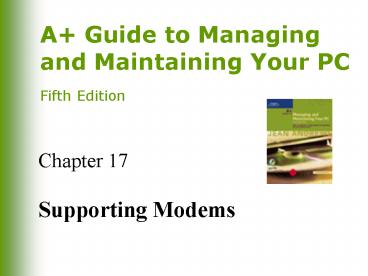Supporting Modems - PowerPoint PPT Presentation
1 / 40
Title:
Supporting Modems
Description:
Auto-answer. Expansion slot or port type. 26 ... Creating a Windows XP Dial-up Network Connection. 31 ... Modem says there is no dial tone, but you can hear it ... – PowerPoint PPT presentation
Number of Views:25
Avg rating:3.0/5.0
Title: Supporting Modems
1
Chapter 17
- Supporting Modems
2
You Will Learn
- How modems work and how to install them
- About software that modems use to communicate
with the OS - Guidelines for troubleshooting modems
3
Modems
- Devices used by PCs to communicate over phone
lines - Can be an external device connected to a USB or
serial port - Can be a modem card using either an ISA or PCI
slot - Can be a smaller and less expensive modem riser
card
4
External Modem
5
Modem Card
6
All About Modems
- Are both hardware and firmware
- MOdulation/DEModulation
- Convert digital data to analog, then back to
digital - Provide an RJ-11 connection
- Can be half-duplex or full-duplex
7
Modulation/Demodulation
8
RJ-11 Connection
9
How Modems Are Rated
- By how they set communication rules (handshaking)
- By how fast they pass data over phone lines
(measured in bits per second or bps)
10
Modem Speed
- 56 Kbps
- Most commonly used modem speed rating today
- V.92 standard
- Current standard for 56 Kbps transmission
- Maximum speed is often written into the
manufacturers name for the modem
11
The Ceiling on Modem Speeds
- Analog phone lines were designed for transmission
of human voice - Affects ability to attain high transmission
speeds for data - Noise (line disturbance)
12
Modem Standards
- Written by the CCITT, now called the ITU
(International Telecommunication Union) - The more standards a modem supports, the better
it can communicate with a variety of other modems
13
Modem Transmission Standards
14
Modem Transmission Standards (continued)
15
Modem Transmission Standards (continued)
16
Data Compression
- Performed by firmware housed on the modem
- Follows one of three protocols (which also
perform error correction) - MNP-5
- CCITT V.42
- V.42bis
17
Error Correction
- Performed by firmware housed on the modem
- Breaks data up into small packets (frames)
- Sending modem performs calculations on a frame,
then sums calculations into a checksum, which is
attached to the data frame - Receiving modem performs same calculations and
runs a comparison of values before accepting - Slows the process but guarantees almost 100
accuracy
18
Key Points about Handshaking
- Answering modem sends a guard tone so connection
is not broken - Answering modem establishes a carrier
- Equalization stage modem speed (line speed) is
set between modems - Modem speakers turn off methods of data
transmission are agreed on
19
Serial Port (UART) Settings
- UART chip is responsible for communications over
a serial port - External modem is likely to use a serial port
- Internal modem has serial port (UART) logic on
the modem card and must be assigned its own COM
port that its UART controls - Port settings control serial-port communication
20
Port Settings
21
Port Settings (continued)
22
Port and Modem Settings
- Communication between DTE and DCE (computer and
modem) is controlled by port settings - RS-232
- Digital
- Port speed
23
Port and Modem Settings (continued)
- Communication between two DCE devices (two
modems) is controlled by modem settings - Phone line
- Analog
- Line speed
24
Port and Modem Settings (continued)
25
Modem Features
- Caller ID
- Call waiting
- Display readout
- Fax capabilities
- Flash ROM
- Plug and Play for Windows
- Voice/data capability
- Auto-answer
- Expansion slot or port type
26
Installing an Internal Modem
- Read documentation
- Determine available serial port
- Set jumpers or DIP switches on modem card
- Turn off computer remove case mount card
- Replace cover
- Plug phone line from house into line jack on modem
27
Setting Jumpers on an Internal Modem
28
Installing an External Modem
- Connect high-quality cable to modem and to serial
or USB port - Plug electrical cord from modem into an 110V AC
outlet - Plug phone line from house into line jack on modem
29
Configuring a Modem Using Windows XP
- Windows Plug and Play will detect new hardware
device - Verify the OS configured the modem correctly
- Verify that modem speed is set to highest value
in Maximum Port Speed text box - To use Windows to make calls without using other
software, create a dial-up Networking Connection
30
Creating a Windows XP Dial-up Network Connection
31
Configuring a Modem Using Windows 98
- Easier to use manufacturers drivers on CD
- When verifying modem properties
- Set modem speed at highest value in drop-down
list - Set port protocol at 8, No, and 1 (represents 8
bits, no parity, 1 stop bit) - Use hardware flow control
32
Creating a Windows 98 Dial-up Network Connection
33
Ways to Test a Modem
- Use the HyperTerminal utility
- Use the OS to perform a diagnostic test
- AT commands
34
Testing a Modem with AT Commands
35
Troubleshooting Guidelinesfor Modems
- What works and what doesnt work?
- What worked in the past but does not work now?
- What has changed since things last worked?
- Ask questions of users
- Try simple things first
36
Potential Modem Problems
- Modem does not respond
- Modem says there is no dial tone, but you can
hear it - Modem dials, then says the other end is busy,
even when you know it is not - Sending modem and receiving modem take a long
time to negotiate the connection
37
Potential Modem Problems (continued)
- During a connection, it sounds as if handshaking
starts all over again - File transfers are slow
- Modem loses connection at odd times or is slow
- Modem drops the connection and gives NO CARRIER
message
38
Potential Modem Problems (continued)
- When weather is bad, connection often disconnects
- When large files are downloaded, some data is
lost - Connection fails when large files are uploaded or
downloaded - Nothing but garbage across the connection
39
Troubleshooting Modems
40
Summary
- How modems work
- Installing and troubleshooting modems