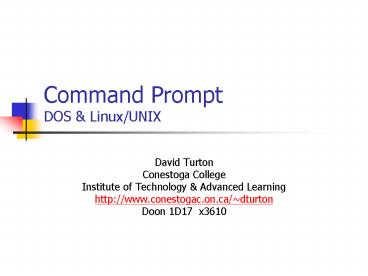Command Prompt DOS - PowerPoint PPT Presentation
1 / 20
Title:
Command Prompt DOS
Description:
Command Prompt. DOS & Linux/UNIX ... 32-bit XP command shell. Start run command.com. DOS 7 ... Bootable diskette or CD. Win 9x: 'restart in MS-DOS mode' ... – PowerPoint PPT presentation
Number of Views:184
Avg rating:3.0/5.0
Title: Command Prompt DOS
1
Command PromptDOS Linux/UNIX
- David Turton
- Conestoga College
- Institute of Technology Advanced Learning
- http//www.conestogac.on.ca/dturton
- Doon 1D17 x3610
2
Accessing a Command Prompt(Windows)
- Start?run?cmd.exe
- 32-bit XP command shell
- Start?run?command.com
- DOS 7 closer to true DOS, simulated real
environment - May be able to run older programs here
- Start?programs?accessories?command prompt
- Same as cmd.exe
- Bootable diskette or CD
- Win 9x
- "restart in MS-DOS mode"
- Hold F8 key while booting, select command prompt
3
File/Folder Names(Windows, mainly)
- long names names with spaces
- enclose in quotes
- to keep together as one name
- can use truncated DOS 8.3 equivalent
- "My long ugly file name.doc"
- mylong1.doc
- use in DOS (vs XP) command-prompt
- syntax
- max 255 characters
- any character except
- \ / ? " gt lt
- UNIX/Linux
- Max 255 characters
- anything except /
- file extension (Windows)
- everything after last period
- denotes file type
- program to handle it
- executable extensions
- .exe .com .bat .sys
4
Addressing
- working directory
- your current location in the directory tree
- Assumed target for all of your commands
- DOS prompt shows current directory C\utilitiesgt
- If not, enter the command prompt pg
- relative addressing
- relative to the working directory
- absolute addressing
- from the root of the file system
- Path starts with \ (after drive letter, if used)
5
Prompt shows working (or "current") directory
Command (del) relative reference to a file
Command (copy) with absolute reference to source
file, relative reference to target directory
6
Absolute Addressing
- Always starts with \
- May be preceded by a drive letter (C)
- Otherwise current drive assumed
- the working directory is irrelevant
- used when you
- know where the file is, but not sure of what the
working directory on that drive is - want a specific instance of like-named files
7
Relative Addressing
- oriented relative to the working directory
- assume working directory c\tom
- docs\resume
- the resume file in my (toms) docs directory
- .. means the parent (prior) directory level
- ..\carol\docs\resume
- go up 1 level, then down to carols docs
directory to get the resume file - . means this directory the current working
directory - copy docs\resume .
- Copies resume file from docs directory to current
working directory
8
DOS Wildcards
- placeholders used to shorten names
- zero or more of any character
- ?
- 1 only 1 of any character
- dir txt
- list any file-name that has zero or more
characters followed by "txt" - dir .txt
- List any file-name ending with the file extension
".txt" - cd my
- change directory to one that starts with "my"
followed by zero or more of any character such
as "My Documents" or "mylar.2005" - Won't work if 2 directories fit pattern.
9
DOS redirection
- normally output is to console, input from
keyboard - can redirect output of a command to
- a printer
- dir c\davestuff gt lpt1
- or a file
- type mySpecs.txt gt \temp\anotherFile.txt
- can pipe output to
- another program's input queue
- dir c\ /s more
10
DOS Command Syntax
- command filelist options
- file-names are space-delimited
- destination file-name is always last
- copy a.txt c\myDir
- options denoted by "/"
- xcopy c\accounts e\backup /s /c /y
- options may have own parameters
- Separated from option by
- format a /f1.44 /vlabel
11
Getting help(Windows/DOS)
- help
- Lists all supported commands
- help xcopy
- Get help on xcopy command
- xcopy /?
- Get help on xcopy command
- Most commands support the /? option
- Windows XP start?help
- Search for command-line reference a-z
- When you don't know which command to use
12
DOS Commandsnote these are NOT case sensitive
- c
- Make c drive current location
- cd \utilities
- Change current working directory to utilities
folder - mkdir or md
- make a directory
- rmdir or rd
- remove directory, if empty
- /s remove sub-folders files as well
- exit
- terminate command prompt
- dir c\utilities
- List directory utilties
- default current directory
- options
- /p
- pause after each screen
- /w
- "wide" format names in columns
- /s
- subdirectories too
- /x
- show 8.3 filename too
13
DOS commands cont'd
- edit myFile.txt
- nice text editor
- erase myFile
- erase all files that start with "myFile" in
current folder - ren myFile.txt memo.txt
- rename myFile.txt to memo.txt
- copy x y
- if only 1 file-name
- copy file into current folder
- 2 names
- last name is the target
- if "y" is folder copies file "x" into it
- else creates a copy of file "x" called "y"
- gt2 names
- last name had better be a folder
- same if source name is a folder
- DOS need "" between source names
14
DOS commands cont'd
- xcopy
- more options than copy
- /s
- copy subfolders as well
- /d03/14/04
- only files modified on 14Mar04
- /y
- don't prompt when overwriting
- /a
- only files with archive bit set
- etc.
- attrib a myFile.txt
- display or change file attributes
- h -h
- add/remove "hidden"
- r -r
- add/remove "read-only"
- a -a
- add/remove "archive"
- del a b
- Delete files a and b
15
Batch Filesaka scripts in UNIX/Linux
- files with extension .bat
- in current folder or folder on PATH
- contains DOS commands
- executed sequentially
- have conditional commands
- for, while, if
- can jump sequence
- goto
16
scheduled tasksgood use for batch files
- from control panel
- tasks run
- daily
- weekly
- weekdays
- monthly
- etc.
17
(No Transcript)
18
Disk error checks
- chkdsk c /f
- check c for errors and fix them
- from DOS prompt
- scandisk c
- older only Win 9x
- like chkdisk
- better with windows up
- defrag
- defragment a drive
- debug
- try it!
- well, try the help prompt for it first
- Win XP facility
- chkdsk still works
- Via a clean boot
- need to disable some things
- else chkdsk restarts
19
Clean Boot for Windows XPMs article 310353
- run ? msconfig
- general tab
- ? selective startup
- clear
- system.ini,
- Win.ini,
- startup items,
- load system services
- services tab
- check
- Hide all Microsoft Services, Disable All
- OK ? restart Windows
- chkdisk defrag
- keep restarting
- never finish
- need to disable
- startup programs
- settings
- drivers
- reset from clean boot
- general tab ? click Normal startup
20
Networking
- ipconfig /all
- win NT/2000/XP/2003
- IP info address, default g/w, etc.
- /renew /release
- contact DHCP for IP address
- winipcfg
- win 9x
- IP info
- ping 142.156.121.13
- ask for echo response
- used to check if up accessible
- ping www.tse.com
- find IP of URL
- see if DNS is available
- ping the IP address