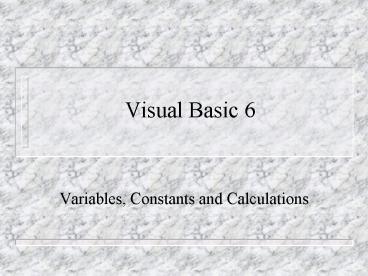Visual Basic 6 - PowerPoint PPT Presentation
1 / 18
Title:
Visual Basic 6
Description:
Memory locations that hold data that can be changed during project execution are ... the following prefixes for data types; bol for Boolean, byt for byte, cur for ... – PowerPoint PPT presentation
Number of Views:42
Avg rating:3.0/5.0
Title: Visual Basic 6
1
Visual Basic 6
- Variables, Constants and Calculations
2
Variables and Constants
- Memory locations that hold data that can be
changed during project execution are called
variables. Ex. intX 17 - Constants are memory locations that do not change
during project execution. - All variables and constants used in a project
should be declared in a declaration statement.
3
Declaration Statements
- Establish your projects variables and constants,
give them names and specify the type of data they
will hold. - Ex. Dim strName as String
- Here we are creating a variable called Name that
will hold strings of characters or text.strName
could be used for example to store the names of
people entered into a text box.
4
Constants
- You declare named constants using the keyword
Const. You give the constant a name, data type
and a value.The data type you declare and the
data type of the value must match. - Named constants allow for more readable code and
make coding changes much easier. - Ex. Const strNAME As String Mark
- Const curSALESTAX As Currency .15
- Note that Constant names are in uppercase.
5
Scope of Variables
- A variable may exist and be visible for an entire
project, for only one form, or for only one
procedure. - The scope or existence a variable is said to be
global, module level or local. - Global can be used anywhere in a project
- Module level are accessible anywhere in a form
- Local variable may be used only within the
procedure in which it is declared.
6
Data Types
- Data type indicates what type of information will
be stored by a variable or constant. This is
important because it uses memory more efficiently
and allows programs to run faster. - A table containing all VB data types can be found
on page 79 of your guide. - You should always specify data type
7
Data Types
- We will use the following prefixes for data
types bol for Boolean, byt for byte, cur for
currency, dat for date, dbl for double, int for
integer, lng for long, sng for single and var for
variant. - Always use the prefixes written in small case
followed by the variable or constant name written
with a capital letter. - Ex. intNumber as Integer
8
Option Explicit Programming
- This insures that all variables must be declared
before they can be used in the program. - This saves memory space and eliminates a number
of common programming errors. - To ensure all your programming is done in option
explicit mode, go to the tools menu, select
options, on the editor tab, make sure that
Require Variable declaration is selected, click
OK. Option explicit should now appear at the top
of all forms that you create.
9
Calculations
- In programming you can perform calculations on
variables and with properties of certain objects. - The properties you will use such as the text
property and label caption are actually strings
and must be converted into a numeric form before
they can be used in calculations.
10
Calculations
- What I mean by this is that if a user enters 15
as there age in a text box on a form you have
created, by default VB assumes the input, 15, to
be a string value. By using the val function we
convert 15 into a form that allows for
calculations.
11
Calculations
- When performing calculations in VB the following
symbols are used for arithmetic operations - for addition, - for subtraction, for
multiplication, / for division, Sqr(x) for the
square root of x, xy to raise x to the power of
y.
12
Using Calculations in Code
- Calculations are performed in assignment
statements. - In most cases you will assign calculation results
to variables or to the caption properties of
labels. - Ex. curPaycheck curHours curPayrate or
- lblCommission.Caption curSales curCOMRATE
13
Functions
- A function performs an action and returns a
value. There are many built in functions provided
in VB and you can create your own using the
Function statement. - The first function we will use is the val
function which converts text data into a numeric
value. - Ex. intAge Val(txtAge.Text)
- The variable intAge can now be used in
calculations
14
Format Functions
- The format function allows you to control the way
the output will look. - The expression to be formatted may be numeric, a
string, a constant, a variable or a property. - In most cases you will be formatting numeric data
to control the number of decimal positions. - Ex. lblTotal.Caption Format(curTotalAmount,
Currency) - This will display Total Amount in the 3.00 form
as opposed to 3.
15
Counting and Accumulating Sums
- Programs often need to sum numbers. If you want
to accumulate a total, you need a variable to
hold the information. - If you want a variable to retain its value for
multiple calls, in order to accumulate totals,
you must declarethe variable as module level,
outside the subprocedure.
16
Summing Numbers
- Create a module level variable to hold the total
- In the calculate procedure, add the current
amount to the total - Ex. curSum curSum curPrice
- This code adds the new price to the past total
every time a new price is found.
17
Counting
- If you want to count something, such as the
number of items sold, you need a module level
variable. - Ex. Dim intCount as Integer
- Then in the calculate event add the following
code intCount intCount 1 - Each time the calculate event is executed the
counter will go up 1, this gives you a rumming
count for example of how many items have been
sold.
18
Putting This Info to Use
- Three step process
- Convert input to numeric values
- Perform your calculations
- Display your output
- Do Calorie Counter example