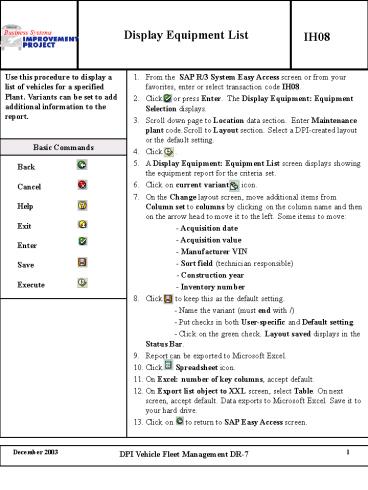Display Equipment List - PowerPoint PPT Presentation
Display Equipment List
From the SAP R/3 System Easy Access screen or from your favorites, enter or ... On Excel: number of key columns, accept default. ... – PowerPoint PPT presentation
Title: Display Equipment List
1
Display Equipment List
IH08
Use this procedure to display a list of vehicles for a specified Plant. Variants can be set to add additional information to the report. From the SAP R/3 System Easy Access screen or from your favorites, enter or select transaction code IH08. Click or press Enter. The Display Equipment Equipment Selection displays. Scroll down page to Location data section. Enter Maintenance plant code.Scroll to Layout section. Select a DPI-created layout or the default setting. Click . A Display Equipment Equipment List screen displays showing the equipment report for the criteria set. Click on current variant icon. On the Change layout screen, move additional items from Column set to columns by clicking on the column name and then on the arrow head to move it to the left. Some items to move - Acquisition date - Acquisition value - Manufacturer VIN - Sort field (technician responsible) - Construction year - Inventory number Click to keep this as the default setting. - Name the variant (must end with /) - Put checks in both User-specific and Default setting. - Click on the green check. Layout saved displays in the Status Bar. Report can be exported to Microsoft Excel. Click Spreadsheet icon. On Excel number of key columns, accept default. On Export list object to XXL screen, select Table. On next screen, accept default. Data exports to Microsoft Excel. Save it to your hard drive. Click on to return to SAP Easy Access screen.
Basic Commands
Back Cancel Help Exit Enter Save Execute
PowerShow.com is a leading presentation sharing website. It has millions of presentations already uploaded and available with 1,000s more being uploaded by its users every day. Whatever your area of interest, here you’ll be able to find and view presentations you’ll love and possibly download. And, best of all, it is completely free and easy to use.
You might even have a presentation you’d like to share with others. If so, just upload it to PowerShow.com. We’ll convert it to an HTML5 slideshow that includes all the media types you’ve already added: audio, video, music, pictures, animations and transition effects. Then you can share it with your target audience as well as PowerShow.com’s millions of monthly visitors. And, again, it’s all free.
About the Developers
PowerShow.com is brought to you by CrystalGraphics, the award-winning developer and market-leading publisher of rich-media enhancement products for presentations. Our product offerings include millions of PowerPoint templates, diagrams, animated 3D characters and more.