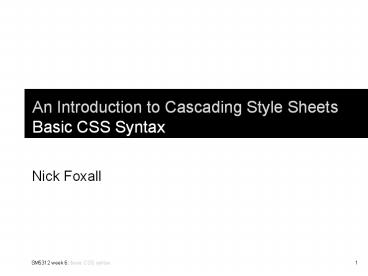An%20Introduction%20to%20Cascading%20Style%20Sheets%20Basic%20CSS%20Syntax - PowerPoint PPT Presentation
Title:
An%20Introduction%20to%20Cascading%20Style%20Sheets%20Basic%20CSS%20Syntax
Description:
... CSS properties are inherited by the descendents of the elements those styles are ... a color style of gray, all descendents of body will inherit the color gray, ... – PowerPoint PPT presentation
Number of Views:315
Avg rating:3.0/5.0
Title: An%20Introduction%20to%20Cascading%20Style%20Sheets%20Basic%20CSS%20Syntax
1
An Introduction to Cascading Style SheetsBasic
CSS Syntax
- Nick Foxall
2
What is CSS?
- CSS stands for Cascading Style Sheets
- Styles define how XHTML elements and markup
should be displayed by the browser (or user
agent) - Styles can be included in the ltheadgt area of an
XHTML document, or placed in external Style Sheet
files. - Multiple style definitions are able to cascade
into one
3
Whats a Cascade?
- All styles will "cascade" into a new "virtual"
style sheet in the following rule order, where
number four has the highest priority - 1. Browser default
- 2. External style sheet
- 3. Internal style sheet (inside the ltheadgt
tag) - 4. Inline style (inside an HTML element)
- An inline style (inside an HTML element) with the
highest priority will override a style declared
inside the ltheadgt tag, in turn overrides an
external style sheet, which finally overrides
browser default values.
4
External Style Sheets
- Having all styles in an external Style Sheet
allows for the style formatting of many pages
from one file, saving a lot of updating work. - An external Style Sheet is a text file saved with
the extension .css At the top of a new CSS
document, the character set should be specified - _at_charset "UTF-8"
- Not essential, but good practise to ensure the
CSS file is compliant with web standards. A new,
blank .css file created in Dreamweaver will
automatically include this syntax.
5
Rules in CSS
- A CSS Style Sheet is basically a collection of
rules, describing how the browser should display
XHTML elements. - Each rule contains 2 parts
- A Selector, stating which element in the XHTML a
rule applies to - One or more Declarations, which describe how
these elements should be displayed.
6
CSS Rules Selectors and Declarations
Rule
Selector
- h1 font-family Times, Georgia, serif
font-size 24px text-align center
Declarations Enclosed in curly brackets
7
CSS Rules Selectors and Declarations
Rule
Selector
- h1 font-family Times, Georgia, serif
font-size 24px text-align center
Declarations
A more readable way of writing CSS rules
8
CSS Rules Declaration Parts
Values
Properties
- h1 font-family Times, Georgia, serif
font-size 24px text-align center
Each declaration separated with a semi-colon
Properties and values separated with a colon
Declarations consist of 2 parts a property and a
value. Each declaration ends with a semi-colon (
). Properties and values are separated with a
colon ( ).
9
CSS Rules Declaration Parts
Only values with a space in the name need to be
enclosed in quotes
- h1 font-family Trebuchet MS, serif
font-size 24px text-align center
Unlike XHTML, values do not have to be enclosed
in quotation marks, unless the value name
includes a space (e.g multi-word name).
10
Versions of CSS
- Like XML and XHTML, CSS specifications are laid
down by the World Wide Web Consortium. - The current, most widely used version of the CSS
specification is version 2.1 - There are over 100 different properties available
in CSS 2.1. You can view the current CSS 2.1
specification at www.w3.org/TR/CSS21/ - You can also validate the CSS you are working on
by going to http//jigsaw.w3.org/css-validator/
11
CSS Simple, or Element Selectors
- The most basic form of CSS selector is an XHTML
element name - h1, h2, p, ol, ul, table, etc.
- This is the simple or element selector. Example
- p color 003366
- This will set every occurrence of content marked
up the ltpgt paragraph tag to be a dark blue colour.
12
CSS Class Selectors
- However, in XHTML markup, elements can have class
attributes assigned to them. The value attached
to a class attribute can be one (or more) names,
separated by spaces. Example - lth1 classspecialgt or
- lth1 classspecial underlinedgt
- The actual definition of the value special is
defined in a CSS class selector
13
CSS Class Selectors
- h1.special color FF0000
- This will now make all lth1gt elements with the
class special display text with a red colour.
lth1gt elements that dont have the class attribute
special will continue to display in the default
lth1gt colour. - A CSS class selector can also be defined more
generally, without the element name (just the
dot) - .special color FF0000
- This class can now be applied to any XHTML
element that has the class attribute special. - Actually the full CSS syntax is .special, where
is a selector that matches anything. However,
CSS shorthand means we can drop the .
14
CSS ID Selectors
- XHTML elements can also have id selectors
assigned to them. Example - ltp idsummarygtblah, blah, blah.lt/pgt
- In the CSS, the id summary can be styled in a
rule, thus - summary font-style italic
- Whereas class selectors can be used across a
number of elements in an XHTML document, ID
selectors can only be assigned to one specific
element in any given XHTML document.
15
CSS ID Selectors
- In the CSS, id selectors are always defined with
a (hash) symbol first - summary font-style italic
- Again, this is CSS shorthand for
- summary font-style italic
- meaning the id summary can be applied to any
XHTML element (but only one element can have that
id name in the XHTML document).
16
Class Selectors vs ID Selectors
- How do we know which to use and when?
- ID selectors
- As they must be unique to a page, ID selectors
are useful for persistent structural elements,
such as navigation zones, or key content areas,
that occur once on a page, but that are
consistent across a site. - For example, mainNav may be the selector to
style the the main navigation element, which will
likely appear on every page of your site. - So, ID selectors are generally applied to
conceptually similar elements across a site.
17
Class Selectors vs ID Selectors
- How do we know which to use and when?
- Class selectors
- As they can be allied to any number of elements
on a page, class selectors are useful for
identifying (and targeting) types of content, or
similar items. - For example, you have a news page with a date at
the start of each story. If you use ID selectors,
youd have to give every occurrence of the date a
separate ID name. Much easier to give every date
one class name and style that one class.
18
CSS Pseudo-Classes
- Pseudo-classes are CSS classes used to add
effects to certain elements. They are used most
often to style the anchor elements ltagt of
hyperlinks. Example - alink color blue text-decoration
underlined - Can also be written without the a (anchor)
element - link color blue text-decoration underlined
19
CSS Pseudo-Classes
- There are four pseudo-class elements provided to
make rollover and on-click effects possible - alink color blue text-decoration
underlined link not yet visited - avisited color green text-decoration
underlined visited link - ahover color red text-decoration none
effect on the link when the mouse hovers over
it - aactive color purple text-decoration none
effect on the link when the mouse button is
pressed down on it - Note that pseudo-classes for rollover effects
must be written in this order in a CSS file for
them to work correctly.
20
Combining Pseudo-Classes with Classes
- Pseudo-classes can also be combined with regular
CSS class selectors to create multiple link and
rollover styles, depending on the parent class.
Examples - a.mainlink color blue a.sidebarlink
color grey a.footerlink color white
21
Element Selector Grouping
- Element selectors can be grouped together if you
want to apply one CSS rule to a range of
elements. Example - h1, h2, h3, h4, h5, h6 color FF0000
- Each element is separated by a comma (except for
the last element before the start of the
declaration). - However
22
Inheritance
- Certain CSS properties are inherited by the
descendents of the elements those styles are
applied to. - For example, if you give the ltbodygt element a
color style of gray, all descendents of ltbodygt
will inherit the color gray, until you specify
otherwise.
23
Inheritance
- By setting a number of basic styles in top-most
elements, such as ltbodygt, you can avoid having to
style many descendent elements. This - body color gray
- Is much better than having to write this
- p, div, h1, h2, h3, ul, ol color gray
- Note inheritance is not the same as cascade!
24
The Universal Selector
- There is also a Universal Selector, that acts
like a wildcard, styling every available element
that isnt specifically styled elsewhere.
Example - padding 0 margin 0
- would usefully set the overall page styling to
zero padding and margin, which could then be
adjusted as-needed further down the line. - The universal selector is donated by an symbol
25
Descendent Selectors
- Descendent Selectors (sometimes called
contextual) can give a finer level of control
over class selectors. Examples - p em font-weight bold color red
- Bold and blue will be applied to the ltemgt
element, only if it occurs inside a ltpgt element.
It would not apply if the ltemgt was inside say an
lth1gt element. - mainNav ul font-family Arial, sans-serif
- The font of the ltulgt element would only change to
Arial if it was inside the content area defined
by the ID mainNav - Each descendent element is separated by a single
space in the CSS code (no commas!)
26
Class Element Selector Order
- A class selector will take precedence over a more
general element selector. Example, These two CSS
rules set the color of paragraph elements - p color gray
- p.first color black
- The top rule sets all general ltpgt content to a
grey colour. The next rule sets all paragraphs
with the class attribute first (i.e. ltp
classfirstgt ) to black text. - The p.first rule takes precedence and changes the
text to black.
27
Class Element Selector Order
- If an XHTML element belongs to more than one
class, then the later CSS rules take precedence
over earlier ones Example - p.first color 000000
- p.changed color purple
- If a ltpgt element in the XHTML is specified with
both classes (i.e. ltp classfirst changedgt )
then the text will become purple, not black. - The last class rule in the order takes precedence.