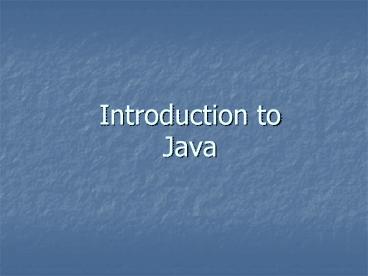Introduction to Java - PowerPoint PPT Presentation
Title:
Introduction to Java
Description:
Blocks groups of statements enclosed in { and } ... Enclose classes, method statements, or statements inside controls structures. Can be nested. ... – PowerPoint PPT presentation
Number of Views:27
Avg rating:3.0/5.0
Title: Introduction to Java
1
Introduction toJava
2
Java Characteristics
- Simple (relatively)
- Object-Oriented
- Distributed
- Interpreted
- Robust and Reliable
- Secure and safe (relatively)
- Platform-Independent (Architecture-Neutral)
- Distributed and Portable
- Fast (but not the fastest)
- Multithreaded
3
Object Oriented Programming
- Encapsulation keeping data and its related
functionality together (non-OOP left them
independent) - Data hiding providing an interface to the user,
and hiding the implementational details of this
interface. This leads to simpler programming
tasks. - Inheritance ability for one class to inherit
properties (data and functionality) from other
classes. This leads to reusable code. (Classes
are arranged in a hierarchy of classes
(categories) and subclasses (sbucategories) - Polymorphism ability for the same message to be
interpreted by objects of different types in
different ways.
Instances
Classes
4
The Java Programming Process
Write Source Code in Java
java.exe is the VIRTUAL MACHINE
5
Anatomy of a Java Program
- Comments documentation. Compiler ignored these.
- Reserved Words keywords of the language.
- Modifiers keywords that describe properties of
methods, classes, or variables. - Statements action instructions telling the CPU
what to do. - Blocks groups of statements enclosed in and
- Classes object-oriented constructs involving
methods and variables arranged in inheritance
hierarchies. - Methods functions, members of classes.
- The main method the starting point of a Java
application. - Package group of related classes.
6
A Simple Application
- Example 1.1
- //Welcome.java This application program prints
- // Welcome to Java!
- package chapter1
- public class Welcome
- public static void main (String args)
- System.out.println("Welcome to Java!")
7
A Simple Application
- Example 1.1
- //Welcome.java This application program prints
- // Welcome to Java!
- package chapter1
- public class Welcome
- public static void main (String args)
- System.out.println("Welcome to Java!")
Commentsuse // for single line or / / for
multiple lines
8
A Simple Application
- Example 1.1
- //Welcome.java This application program prints
- // Welcome to Java!
- package chapter1
- public class Welcome
- public static void main (String args)
- System.out.println("Welcome to Java!")
Package indicates a grouping of classes.
9
A Simple Application
- Example 1.1
- //Welcome.java This application program prints
- // Welcome to Java!
- package chapter1
- public class Welcome
- public static void main (String args)
- System.out.println("Welcome to Java!")
Reserved words keywords of the language with
specific meaning to the compiler.
10
A Simple Application
- Example 1.1
- //Welcome.java This application program prints
- // Welcome to Java!
- package chapter1
- public class Welcome
- public static void main (String args)
- System.out.println("Welcome to Java!")
Modifiers reserved words that specify
characteristics or properties of data, methods,
and classes.
11
A Simple Application
- Example 1.1
- //Welcome.java This application program prints
- // Welcome to Java!
- package chapter1
- public class Welcome
- public static void main (String args)
- System.out.println("Welcome to Java!")
Statements action instructions. Always end with
semicolon ()
12
A Simple Application
- Example 1.1
- //Welcome.java This application program prints
- // Welcome to Java!
- package chapter1
- public class Welcome
- public static void main (String args)
- System.out.println("Welcome to Java!")
Blocks groups of statements (sometimes called
compound statements). Enclose classes, method
statements, or statements inside controls
structures. Can be nested.
13
A Simple Application
- Example 1.1
- //Welcome.java This application program prints
- // Welcome to Java!
- package chapter1
- public class Welcome
- public static void main (String args)
- System.out.println("Welcome to Java!")
Classes complex data structures encapsulating
data and actions. Classes are composed of methods
(functions) and variables (attributes)
14
A Simple Application
- Example 1.1
- //Welcome.java This application program prints
- // Welcome to Java!
- package chapter1
- public class Welcome
- public static void main (String args)
- System.out.println("Welcome to Java!")
Methods named blocks of statements that can be
called, take arguments (parameters), return
values. Note all Java applications must have a
main method as an entry point to the program.
15
Options for Building and Running Java Applications
- Command Line (in DOS mode)
- Get into command window
- Call JDK programs for operations
- Text-mode debugging
- Using an Integrated Development Environment (e.g.
NetBeans) - GUI interface
- Menus/toolbars for operations
- Graphical debugging
Well discuss this later
16
Suns Java Development Kit (JDK)
- Includes the following tools
- found in bin subdirectory of the java directory
- Java Compiler (javac.exe)
- Java Virtual Machine (java.exe)
- Java AppletViewer (AppletViewer.exe)
- Java Debugger (jdb.exe)
- Where to get the JDK
- from http//java.sun.com/javase/downloads/netbeans
.html - also includes Netbeans IDE
Its Free and Open Source!!!
17
Using Command-Line Technique for Writing,
Compiling and Running Java Applications
- Use any text editor to create your .java source
code file (for example, Notepad). - Copy the compile.bat and run.bat files (available
for download from my web site) to the same folder
as your .java source code file. - Make sure the path in the batch files are correct
(see next slide). - Use the Command Prompt (DOS window) to access the
folder and run the batch files.
18
File Paths
- If you installed the Java SDK and NetBeans from
Suns Java Site, the path to your file will be - c\Program Files\Java\jdk1.5.0_12
- If you are using java in the lab (installed on
the D drive), the path to the JDK is - D\Program Files\Java\jdk1.5.0_12
In both cases, the javac.exe and java.exe
programs are in the bin subfolder
19
(No Transcript)
20
What is NetBeans?
- Integrated Development Environment (IDE)
- Analogous to Microsoft Visual Studio
- Tools include
- Project workspace
- Color-coded, smart editing
- GUI building tools (e.g. form builders)
- Compiler
- Execution
- Debugging tool
21
What is NetBeans? (continued)
- Can build entire projects consisting of multiple
source files and classes - Includes GUI building tools for easy placement of
components (controls) - Like form builders in VB
- Menu/toolbar interfaces for compile/execute/debug
22
NetBeans Interface (for edit, compile, execute,
and debug)
Projects window
Editor window
Output window
Debug windows
23
Using the Examples from Liangs Textbook
- All Textbook examples are located downloadable
from my web site. - Create a Liang7eSamples project using NetBeans.
- In the Liang7eSamples folder, there is a src
subfolder. In that subfolder, you can copy the
folders I provide in my exampleseach subfolder
of src is a package, and contains the java
programs of the chapter - NOTE Liang has a web site with more resources
http//prenhall.com/liang.