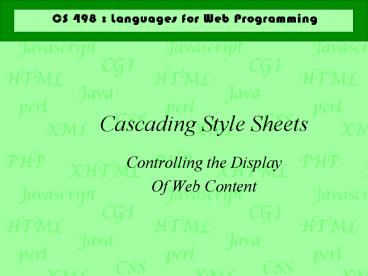Cascading Style Sheets - PowerPoint PPT Presentation
1 / 14
Title:
Cascading Style Sheets
Description:
One style sheet for an entire site keeps the styling consistent across different ... Different users can have different style sheets ... favicons ... – PowerPoint PPT presentation
Number of Views:45
Avg rating:3.0/5.0
Title: Cascading Style Sheets
1
Cascading Style Sheets
- Controlling the Display
- Of Web Content
2
Why use style sheets
- Separate structure from presentation
- HTML files less complex
- One style sheet for an entire site keeps the
styling consistent across different pages - Different users can have different style sheets
- Can have different style sheets for different
media (print vs. screen e.g.)
3
CSS Style Sheets
- Style sheets are used to specify the presentation
style of a web document. - Cascading Style Sheet (CSS) is a language for
specifying presentation style - Overseen by W3C
- http//www.w3.org
4
Components of CSS
- Style declarations
- property value
- Selectors determine which properties are assigned
to different HTML elements - Inheritance and cascading rules control what
properties affect child elements
5
Style Rule
- selector
- property1 value1
- property2 value2
- propertyn valuen
- h1 font-size large color 009
6
Where do the rules go?
- Separate file (with .css extension)
- Use ltlinkgt element to attach style sheet to html
file - ltlink rel"stylesheet" type"text/css"
href"myStyle.css" /gt - In a ltstyle type"text/cssgt element in the ltheadgt
of the HTML document
7
Attached Style Sheet
- lthtmlgtltheadgt
- ltlink rel"stylesheet"
- type"text/css"
- href"style.css"gt
- lt/headgtltbodygt
- lth2gt lt/h2gt
- lth2gt lt/h2gt
- lt/bodygtlt/htmlgt
- in style.css
- h2 font-size 150
8
Style Element
- lthtmlgtltheadgt
- ltstyle type"text/css"gt
- body font-size small
- h1 font-size large color 009
- lt/stylegt
- lt/headgtltbodygt
- lth2gt lt/h2gt
- lt/bodygtlt/htmlgt
9
Selectors
- Element comma-separated list of tag names
- can use to select all elements
- Class tag.classname to select all elements with
classclassname - Attribute tagattr or tagattr"value" to
select elements with a particular attribute or
attribute value
10
More selectors
- Id idName to select elements with particular
id attribute - Contextual a img
- Pseudoclass link active visited hover
- Pseudoelement pfirst-letter pfirst-line
11
Properties
- color and background - foreground and background
color, image (with position and repeat) - text - color, spacing, alignment, decoration,
indentation - font - size, style
- box properties - margins, padding, borders
(color, style, width) - classification - display (block, in-line, list),
list markers, white-space handling
12
Margin, Border, Padding
- Block boxes
- Inline boxes
13
Sources
- Wikipedia
- http//en.wikipedia.org/wiki/Cascading_Style_Sheet
s - W3 Schools
- http//www.w3schools.com/css/default.asp
- Complete CSS Guide (online version)
- http//www.westciv.com/style_master/academy/css_tu
torial/index.html - WDG Guide to Cascading Stylesheets
- http//www.htmlhelp.com/reference/css/
14
favicons
- Make a custom icon that shows up in the title bar
of the browser and in the bookmark list. - Create a 16x16 bit image file
- acceptable formats gif, png, the windows ico
- Put it in your public_html directory
- Add link element(s) to the head element
- ltlink rel"shortcut icon" href"images/lwp.gif"
type"image/x-icon" /gt - ltlink rel"icon" href"images/lwp.ico"
type"image/x-icon" /gt