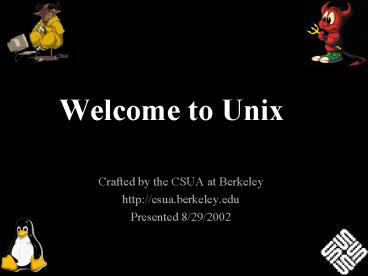Welcome to Unix - PowerPoint PPT Presentation
1 / 71
Title:
Welcome to Unix
Description:
netscape, outlook, eudora, and others can get at your mail using POP or IMAP. ... IMAP only reads headers, but leaves mail how it is on the server. ... – PowerPoint PPT presentation
Number of Views:37
Avg rating:3.0/5.0
Title: Welcome to Unix
1
Welcome to Unix
- Crafted by the CSUA at Berkeley
- http//csua.berkeley.edu
- Presented 8/29/2002
2
Redistribution
- The authors (nor anyone else) provides no
warranty or claim of accuracy of this document.
Use at your own risk. - You may use this document in whole or part
according to the terms of the GPL. See
http//www.gnu.org/copyleft/gpl.html for details.
3
Outline
- I. getting help
- II. the file system
- III. the shell
- IV. safe computer sex
- V. email options
- VI. and lesser editors
- VII. input and output redirection
- VIII.printing
- IX. process management
- X. X
4
What is it and where do you get it?
- An operating system used on everything from
servers to embedded systems. - To you, probably a prompt
- gt type stuff here
- You get a temporary account when you take a CS
class. Get a (more) permanent account from the
OCF or CSUA. Or buy a Mac.
5
If you know only one thing, know how to RTFM.
- gtman command
- gives you help on that command.
- gtapropos keyword
- tells you all man pages that contain keyword.
6
How to get help.
- Come to the CSUA office, 343 Soda.
- HKN is next door the CSUA.
- Go to the OCF in the MLK Heller Lounge when
someone is holding staff hours. - Post your question to a newsgroup (like your
class newsgroup). - Hit the man pages/web first !
7
Outline
- I. getting help
- II. the file system
- III. the shell
- IV. safe computer sex
- V. email options
- VI. and lesser editors
- VII. input and output redirection
- VIII.printing
- IX. process management
- X. X
8
Files and DirectoriesNaming something gives you
power over it.
9
Absolute Addressing
10
Addressing relative to your home dir.
11
Addressing relative to your current dir.
12
File system commands
- pwd - report your current directory
- cd ltto wheregt - change your current directory
- ls ltdirectorygt -list contents of directory
- cp ltold filegt ltnew filegt - copy
- mv ltold filegt ltnew filegt - move (or rename)
- rm ltfilegt -delete a file
- mkdir ltnew directory namegt -make a directory
- rmdir ltdirectorygt -remove an empty directory
13
getting recursive
- remove a directory and its contents
- rm -r ltdirectorygt
- copy a directory and its contents
- cp -r ltdirectorygt
14
File permissions.
- There are 3 kinds of people in the world you
(user), your friends (group) and everyone else
(other). - Each sort of person may or may not be able to
read, write, or execute a file. - gtls -l .forward
- -rw-r--r-- 1 darin csua 23 Jan 23 2002
.forward - gtls -l .cshrc.local
- -rwxr-xr-- 1 darin csua 2988 May 19 0048
.cshrc.local
15
executing
- executing a file means running it as a program.
- executing a directory means setting your
current directory to it using cd.
16
Changing File Permissions
- make a file readable to your friends
- chmod gr ltfilenamegt
- change who owns a file
- chown ltusergt ltfilenamegt
- change to which group the file belongs
- chgrp ltgroupgt ltfilenamegt
17
touch
- look at the full listing again
- gtls -l .forward
- -rw-r--r-- 1 darin csua 23 Jan 23 2002
.forward - Each file has a date stamp of when it was
modified. - Use touch to set the timestamp to the current
clock. - touch ltfilenamegt
- Touch creates the file if it didnt exist
beforehand. - You can only touch a file to which you can write.
18
Symbolic Links
- use ln -s ltold filegt ltsecond namegt to create a
symbolic link to a file. - gtls -l .forward
- -rw-r--r-- 1 darin csua .forward
- lrwxr-xr-x 1 darin csua .forward.link_at_ -gt
.forward - The first l tells you that its a symbolic
link. - Symbolic links can be used as if it were its
target.
19
Outline
- I. getting help
- II. the file system
- III. the shell
- IV. safe computer sex
- V. email options
- VI. and lesser editors
- VII. input and output redirection
- VIII.printing
- IX. process management
- X. X
20
whats a shell?
- The shell is the program that
- runs when you log in. It prints
- the prompt and reads what you
- type, invokes programs, etc.
- your window to the Unix world.
- use chsh ltnew shellgt to change your shell
21
File Globbing
- some commands can work on many files at once
- gt rm file1 file2 file27
- Use to match any number of unknown characters
- gt rm file
- Use ? to match one unknown character.
- gt rm file?
22
(un)aliasing
- create shortcuts for yourself
- gtalias ll ls -la
- Use alias with no arguments to discover current
aliases - gtalias
- rm rm -i
- ll ls -la
- Type unalias rm to remove alias.
23
shell variables, echo
- (tcsh) gtsetenv BOB joe
- (tcsh) gtprintenv BOB
- joe
- (tcsh) gtecho BOB
- joe
24
PATH a very important shell variable
- gtecho PATH
- /home/d/da/darin/bin/opt/local/bin/opt/local/bin
/pbmutils/usr/bin/usr/sbin/opt/SUNWspro/bin/us
r/ccs/bin/opt/local/X11/bin/usr/dt/bin/usr/open
win/bin/opt/local/gnu/bin/opt/local/games/bin/u
sr/ucb./ - If a program (like ls) is in one directory found
in your path, then typing it (gtls ltentergt) will
execute it. - Otherwise you can type the full absolute address
to execute a program (gt/usr/bin/ls ltentergt)
25
finding things in your PATH.
- Type which ltcommandgt to find the location of
the program which would be run when you type
ltcommandgt. - If you dont remember if it was chgrp or chgroup,
type chltcontrol-dgt to get a list of commands
that starts with ch. - when all else fails, use find to find a file.
- gtfind ltstart dirgt -name .doc
26
Other useful pre-defined shell variables
- HOST what computer youre logged into
- PAGER program used display man pages
- PWD current directory
- GROUP what group youre in
- USER your login
27
Shell scripts.
- If you have a bunch of commands youd like to
automate, you can put them on separate lines of a
file. Then type source ltfilegt to run the
script. - If the first line of your script looks like
- !ltprogram namegt
- then you can make the script executable. When it
executes, it uses ltprogram namegt to interpret the
contents of the script.
28
Login scripts
- Most people have a script that executes when they
log in. It is commonly used to set up ones PATH
and aliases. - Ask someone to help you start your own login
script.
29
screen is your friend
- You can use the program screen to run several
shells from one window. - create a new shell by pressing ltctrl-agt c
- switch shells by pressing ltctrl-agt ltnumbergt
- use ltctrl-agt d to detach a session and come
back to it later.
30
Outline
- I. getting help
- II. the file system
- III. the shell
- IV. safe computer sex
- V. email options
- VI. and lesser editors
- VII. input and output redirection
- VIII.printing
- IX. process management
- X. X
31
Your Options
- Abstinence
- (switch majors, unplug your computer)
- monogamy
- (use only one computer, do not use network)
- protection
- (also known as encryption)
32
What not to use.
- telnet, ftp, rlogin
- all your data (including your password) is
transmitted plain text over the network. - from library machines you can use the java ssh
client from a web browser.
33
using ssh keys
- use ssh-keygen to generate a public/private set
of keys. You keep the private key and append the
public key to authorized_keys. - You can now log in using either your password or
the private key file.
34
using secure copy scp
- copy local to remote
- scp ltsource filegt user_at_machineltpathgt
- copy remote to local
- scp user_at_machineltpathgt ltsource filegt
35
Outline
- I. getting help
- II. the file system
- III. the shell
- IV. safe computer sex
- V. email options
- VI. and lesser editors
- VII. input and output redirection
- VIII.printing
- IX. process management
- X. X
36
the program mail
- mail useful for sending
- gtmail darin_at_csua
- Subject hello
- Cc
- hi there
- this is a message
- .
37
other console based options
- elm - quick and simple, easy to use, but doesnt
handle attachments very well. - pine - more complete. the standard
- mutt - most modern/complex.
38
accessing mail remotely
- netscape, outlook, eudora, and others can get at
your mail using POP or IMAP. - POP takes the messages off the server to your
local computer. - IMAP only reads headers, but leaves mail how it
is on the server. Works well if you wish to use
console based email. - ALWAYS use SSL (encryption).
39
Outline
- I. getting help
- II. the file system
- III. the shell
- IV. safe computer sex
- V. email options
- VI. and lesser editors
- VII. input and output redirection
- VIII.printing
- IX. process management
- X. X
40
vi
- is an editor available on all decent Unix
systems. Developed at Berkeley. - Has two modes command and insert. In insert
mode you can type normally. - Press escape to get into command mode. In
command mode each letter is a command. - hjkl ? ????
41
pico - the pine composer
- the simplest visual editor available on most Unix
systems. - all possible commands displayed at bottom of
screen. (control-somethings) - no real surprises
42
emacs
- Always has one major mode running, potentially
several minor modes. - stands for editing macros - designed by and for
lisp programmers.
43
Outline
- I. getting help
- II. the file system
- III. the shell
- IV. safe computer sex
- V. email options
- VI. and lesser editors
- VII. input and output redirection
- VIII.printing
- IX. process management
- X. X
44
STD
- All terminal programs have
- standard output, which is usually your screen
- standard input, which is usually your keyboard
- standard error, which is also the screen
45
redirect output to a file with gt
- If you type who at the prompt, you will get a
list of who is logged into the system. - If you type who gtf, a file named f will be
created and the standard output of who will be
placed in that file instead of to your screen.
46
gt vers gtgt
- By default, who gtf will overwrite the file f.
- Use who gtgtf to append to f rather than
overwriting it.
47
redirecting input from a file with lt
- The program sort will sort its standard input and
then print it on standard out. - To sort the lines of file1 and display
- sort lt file1
- To sort the lines of file1 and save in file2
- sort lt file1 gt file2
48
The output of one program can be the input to
another.
- who sort
- The output of who is sorted and shown on your
terminal screen.
49
grep
- grep shows only those lines containing its search
pattern. - To see all lines in a file containing bob
- grep bob lt file1
50
The cat command
- the arguments to cat are concatenated together
and displayed on stdout. To view a file - cat file1
- if no arguments, cat puts on stdout whatever you
type on stdin, so this does the same thing - cat lt file1
51
Outline
- I. getting help
- II. the file system
- III. the shell
- IV. safe computer sex
- V. email options
- VI. and lesser editors
- VII. input and output redirection
- VIII.printing
- IX. process management
- X. X
52
printers have stupid names
- The printers downstairs are named lw274.
- The printer in 330 is called lw330.
53
how to print a .ps file
- syntax
- lp -Dltprintergt ltfilenamegt
- example
- lp -Dlw330 myfile.ps
54
how to print a .pdf file
- convert it to .ps first!!!
- use the pdf2ps utility program.
- pdf2ps input.pdf output.ps
55
how to print other file types
- Convert them to .ps first!!!
- The program a2ps (anything to .ps) works most of
the time.
56
How to check the printers queue.
- syntax
- lpq -Pltprinter_namegt
- example
- lpq -Plw330
57
How to cancel your print job.
- Type cancel.
58
Outline
- I. getting help
- II. the file system
- III. the shell
- IV. safe computer sex
- V. email options
- VI. and lesser editors
- VII. input and output redirection
- VIII.printing
- IX. process management
- X. X
59
To start a process in the background, use .
- example
- big_program gt output
- big_program will not have input!
60
managing jobs
- To suspend the currently active program, use
ltcontrol-zgt. - To return to the program you just suspended, type
fg - To put the program you just suspended in the
background, type bg
61
To see a list of your programs running, type ps.
- gtps
- PID TTY TIME CMD
- 866 pts/1 000000 tcsh
- 872 pts/1 000000 ps
62
use kill to end a process
- gtps
- PID TTY TIME CMD
- 866 pts/1 000000 tcsh
- 874 pts/1 000000 cat
- 875 pts/1 000000 ps
- gtkill 874
- 1 Terminated cat
63
kill -9
- If kill ltPIDgt doesnt end your process, use
kill -9 ltPIDgt
64
Outline
- I. getting help
- II. the file system
- III. the shell
- IV. safe computer sex
- V. email options
- VI. and lesser editors
- VII. input and output redirection
- VIII.printing
- IX. process management
- X. X
65
cutting and pasting
- Highlight some text in any window.
- Hit the middle mouse button in another window.
- The highlighted text appears.
- There is no saving to the clipboard step as in
Microsofts Windows or MacOS.
66
Changing your fonts.
- ltcontrol-leftclickgt in xterm
- edit --gtpreferences --gt fonts in netscape.
67
Changing your window manager.
- Your /.xsession gets run when you log into X
windows, the last line sets which window manager
you are going to use. - You probably want someone to set up your X
configuration for you the first time.
68
Using X windows at home on a MS-Windows machine.
- You need to get a program called a program called
an Xserver. Exceed works well and is free for
academic use. - You must allow X-forwarding through your ssh
client. Putty is good for this.
69
(No Transcript)
70
(No Transcript)
71
(No Transcript)