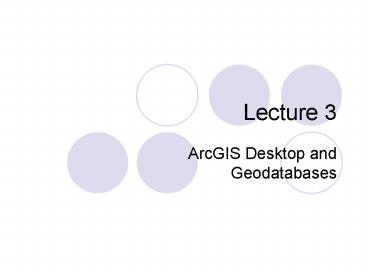ArcGIS Desktop and Geodatabases - PowerPoint PPT Presentation
1 / 61
Title:
ArcGIS Desktop and Geodatabases
Description:
When your classes inherit from another class, they pick up all the ... Classes inheriting from another are known as Subclasses of a Superclass. ESRI Simple Edge ... – PowerPoint PPT presentation
Number of Views:569
Avg rating:3.0/5.0
Title: ArcGIS Desktop and Geodatabases
1
Lecture 3
- ArcGIS Desktop and Geodatabases
2
This lecture
- Exploring ArcGIS desktop
- The geodatabase data model
- Building a personal geodatabase
- Creating features
- Editing features and attributes
- Exporting geodatabases
- Geocoding
3
ArcGIS Desktop Applications
- ArcCatalog
- ArcMap
- ArcToolbox
4
What do we do in ArcCatalog?
- Manage geographic data
- Copy, move, delete data
- Connect to drives on your computer
- Search for data on your drives or across a
network - Add/edit metadata
- Drag data into ArcMap
- Export data
5
ArcCatalog interface
Toolbars
Catalog Tree
Catalog display (Preview mode)
Geography selected
6
ArcCatalog interface
Catalog display (Preview mode)
Table selected
7
What do we do in ArcMap
- Displaying map data
- Navigating a map
- Looking at feature attributes
- Editing features and attributes
- Query attributes
- Analyse spatial relationships
- Design map layouts
8
ArcMap interface
Map display
Table of contents
9
What do we do in ArcToolbox
- Tools to convert spatial data between formats
- Apply map projections
- Analysis tools
- Many tools have wizard interface
- Available from either ArcCatalog or ArcMap
10
ArcToolbox interface
ArcCatalog
ArcToolkit window
ArcMap
11
Extensions
- Extend the capabilities of ArcGIS with a number
of products - Add from the Tools menu in ArcCatalog or ArcMap
- Allows selection of products (subject to license)
12
Toolbars for extensions
- Toolbars for these extensions do not
automatically open. Use View gt Toolbars to open
(in ArcMap)
13
Summary ArcGIS Desktop applications
- ArcCatalog browse, search, preview, manage and
add (to ArcMap) spatial data - ArcMap display data, query attributes, analyse
data and design map layouts - ArcToolbox tools for converting, projecting and
analysis of data
14
Geodatabases
- New ArcDesktop data format.
- The future for ArcGIS.
- Like a Coverage only stored in an Object
Orientated Database. - Local or Personal Geodatabases vs. SDE
Geodatabases shared on a network. - SDE databases can be on ArcSDE servers or most
other databases. They have locking and versioning
to resolve conflicts if more than one person
edits a Feature.
15
Geodatabases
- Can build them from scratch, import from other
formats or build using drawings. - Keep strict Topological and Data Item constraints
on Features. - Build Topology and confirm Features have
appropriate data as they are edited. - Because of this, are used as the basis of Network
Analysis.
Geodatabase
Feature Dataset
Feature Class
Features
Workspace
Coverage
Arcs, Polygons etc.
Features
16
Object Orientated Databases
- Each feature is an Object stored in the
Geodatabase. - Each Feature is of a certain predefined type, or
Class. - You can define your own classes, and inherit
properties from standard classes. - When your classes inherit from another class,
they pick up all the Classes Attributes. - Classes inheriting from another are known as
Subclasses of a Superclass.
ESRI Simple Edge Feature integer length
Building integer people
House
Has length and people
Also has length
17
Constraints
- Geographical.
- Class and data types.
- Variable ranges or categories.
18
Example
- Whereas previously youd make an Arc for a road,
you can now make a Road class from the Simple
Edge Feature superclass. - Constrain the Road so it must have a Surface type
variable picked from a list. - Subclass Road to make a Motorway class, with a
Number variable which is constrained between 1
and 999.
19
Building a Geodatabase from scratch
- First decide your requirements. Many parts of the
creation process cannot be undone later, so get
it right first time. - What types of data do you want and what
constraints? - What geographical area do you need?
- Are you going to do analysis on the data?
- Build the Geodatabase in ArcCatalog.
20
Building the Geodatabase
- Right-click on the Workspace and pick New
- Unless a server is running ArcSDE, youll only
get the chance to create a Personal Geodatabase.
To connect to an existing SDE database, use
Database Connections.
21
Building the Geodatabase
- You set constraints by creating Attribute Domains
at the Geodatabase level in its Properties. - These can be ranges or coded values (categories)
data must fall in. - These are then applied to specific Feature
classes.
22
Attribute Domains
- Maximum and Minimum range, or build codes for
categories with associated text descriptions. - A Default Value for new Features.
- Split policy if a Feature is split, how should
the Attribute data be handled in each new
Feature? - Each gets the default, duplicates the original,
or is the original value split on the basis of
the divided length/area. - Merge policy if two Features joined, how should
the Attribute data be kept? - Feature gets the sum of the original, the
default, or a length/area weighted average.
23
Feature Dataset
- Right-click Geodatabase gt New gt Feature Dataset.
- A collection of Features that share a Spatial
Reference, i.e. area and coordinate system. Set
this with the Edit button.
Give the Dataset a max/min area and Select a
Projection System.
24
Feature Classes
- Right-click Feature Dataset gt New gt Feature Class
- Choose a name and set the field.
25
Feature Classes Constraints
- Add new Field.
- For each pick an Alias (alternative name - can
include spaces), a Default Value, and an
Attribute Domain if you want constraint. - Note that Long Integer Integer used when making
domains. - Field Properties change when you click on a Field
Name.
26
Table of Contents
- You should end up with something like the
following.
Geodatabase
Feature Dataset
Feature Class
27
Drawing your Geodatabase
- You can also make your Geodatabase schema (i.e.
structure) using a combination of - CASE (Computer Aided Software Engineering) tools.
- Allow you to draw software and convert it to
computer code. - UML (Unified Modelling Language).
- A standard way of drawing Object Orientated
things.
ESRI Simple Edge Feature integer length
Occupants text owner integer others
Building inherits from ESRI Simple Edge Feature
Building integer people
Building has attached Occupants data
28
Summary
- Geodatabases are a new, highly controlled data
storage technique. - When you build one, you can set Attribute Domains
which are constraints that can be applied to
Features. - You build a Feature Dataset for a particular area
/ spatial reference. - You design Feature Classes e.g. Roads and set
their constraints.
29
Shapefiles another commonly used data format
- Dont store topological geometry or attribute
information - A feature is stored a a shape comprising of
vector coordinates - Fast to draw and edit
- Support point, line or polygon features
- Attributes in dBASE format
30
Other shapefile information
- A shapefile consists of ONLY one feature class
whereas geodatabases and coverages may contain
several - Shapefiles consist of 3 files
- .shp main file
- .shx index file
- .dbf dBASE table
- Good format to move data about
31
Geography data input and output
Get geography
Get attributes
- Getting geography data in
- ESRI formats
- other formats
- digitising.
- Editing.
- Exporting data.
Analyse
Output data
Output maps
32
Getting geographical data in
- Creating new data
- Manual adding.
- Importing shapefiles, coverages and geodatabases.
- Importing text files.
- Importing other formats.
- Importing from web services.
33
Creating new data
- Digitising
- Produces vector data
- Usually produced from paper maps, aerial photos
or satellite images - Heads-up digitising
- Digitise image on computer screen
- ArcGIS allows you to create shapes or specify
angles and lengths of line segments and whether
they are parallel or perpendicular to other
segments
34
Importing
- Right-clicking on a Workspace, Geodatabase or
Feature Dataser brings up import and export
options, so you dont have to build Geodatabases
from scratch.
35
Importing text files
- ArcGIS can import ASCII text files (American
Standard Code for Information Interchange). - ArcToolbox Generate to Coverage Wizard..
NB Generate files only include geography, not
attributes.
36
Importing other formats
- ArcToolbox has a whole set of tools for
conversion. - You can convert from
- Atlas Geo File
- dBASE file
- Digital Elevation Model
- MapInfo Interchange Format
- TIGER (US Census maps)
37
Importing from web services
- Web services the Next Big Thing.
- Data storehouses you connect via a menu on your
GIS, they download the data to you. You dont
save it locally. - Ultimately online GIS will do the analysis you
just get the results. - Transfer format ultimately GML (Geographical
Markup Language a form of XML). - Protocols being put together by the Open GIS
Consortium includes ESRI (and us!).
38
Geography Network
- ESRIs online data warehouse.
- Holds data from many sources.
- ArcGISs ArcMap can access it.
- File gt Add data from Internet
- ArcExplorer can also contact it.
- Data transfer written in Java.
39
Geography Network
- Pick locality, dataset and it downloads the data
from the website into your application.
40
Geographic data sources
Convert
Raw coordinates
Other vector GIS
Convert
Paper map
Convert
Raster GIS
Digitise
ASCII coordinate file
Image
Digitise
Convert
Shapefile
Import/Export
ArcInfo coverage
ArcInfo grid
Import/Export
Convert
Generate
Manual entry
Load
Geodatabase
Load
Scan
Source Adapted from Introduction to ArcGIS Part
2 (for ArcView, ArcEditor 8 and ArcInfo 8) v1.2,
ESRI (UK) Training course, 2003
41
Get geography
Get attributes
- Getting geography data in
- ESRI formats
- other formats
- digitising.
- Editing.
- Exporting data.
Analyse
Output data
Output maps
42
Editing in ArcMap
- Features can be deleted, moved, divided, merged,
resized, reshaped or buffered - When features edited, attributes may
automatically update eg length, area. - Some attribute data may need manual updating
- Can add new attributes to table
43
The Editor Toolbar
- All digitising (creating new features or
modifying existing ones) is done in an edit
session - Start Editing command - on Editor Toolbar
- Stop Editing command also on Editor Toolbar
- When editing session started you specify
- The task the operation, e.g. Create New Feature
- The target layer to which the data is going
into - The tool e.g Sketch Tool
- Errors made in editing can be undone on Standard
Toolbar
44
Adding Geodatabase Features
- With a Geodatabase you can pick particular Class
Features.
Pressing the Attributes icon brings up a selected
Features attributes so you can change them.
45
Tasks Modify features etc
- Theres a few additional menu items that might
help you, if your topology doesnt clean or you
need to edit your data. - These are on the Task drop down list of the
Editor Toolbar.
46
Editing existing features in ArcMap
- Select Features Using a Line / Area for when
you want to select without finishing a sketch. - Extend / Trim Features Select lines, then
sketch tool. Draw a line across / beyond selected
ones. Trimmed to the right of the sketch line /
extended to the line after Finish Sketch
selected. - Modify feature select line, right-click where
you want to add a vertex. Choose Insert Vertex
and Finish Sketch (similar for delete). - Can also be picked to drag Vertices or stretch
the object depending on setting in Editor gt
Options gt General gt Stretch geometry
proportionately...
47
Reshape
- Reshape Feature used to cut or add to a polygon
depending on whether start and end of a sketched
line are in or out of the Polygon. Cut Polygon
works similarly but splits rather than deleting. - Can also be used with the sketch tool to redraw
shared boundaries between Polygons in the same
way.
48
Editing Topological features
- If youve got a Topology built, when you start
editing the editor integrates the data. That is,
boundaries within the cluster tolerance are
snapped so they become identical. - The default cluster tolerance is zero. You can
set this to something else (usually less than the
precision of your map) and manually integrate
under Editor gt Options gt Topology. - Once integrated, there are special tools for
dealing with joint Polygon boundaries.
49
The Topology Edit tool
- The other major tool for shared boundaries.
- Used for dragging shared vertices or boundaries.
- Also used under the reshape feature task to
select the boundary you want to alter, before
redrawing it with the sketch tool.
50
Autocomplete Polygon
- You can also use AutoComplete Polygon from the
task list with the sketch tool to add Polygons
with shared boundaries.
51
Get geography
Get attributes
- Getting geography data in
- ESRI formats
- other formats
- digitising.
- Editing.
- Exporting data.
Analyse
Output data
Output maps
52
Exporting from Geodatabase
- Can use ArcCatalog to export to different formats
by right-clicking on the geodatabase
53
Geocoding
- Create spatial data (point features) from
information that describes or names a location
e.g. an address - GIS assigns coordinates to data records
- Example Leeds University may want a map of all
its students to study distribution. If it has
students address or postcode then it can make
map.
54
How does it do it?
- Address table (in database or text format)
- Reference data on which addresses/postcodes can
be located (e.g. street map or postcode
boundaries) - ArcGIS uses address information in attribute
table of reference data to work out where to
place point (representing address of customer) - Street level reference data will put data at
correct location along street - Postcode (Zip) reference data will put point at
centre of polygon
55
Do you need anything else?
- Yes, you need an Address Locator
- The link to Address Locator can be found in the
catalog tree of ArcCatalog or in the ArcToolbox
window - Manages existing locators and create new address
locators on your computer. - Depending on the address locator style you
choose, it defines the rules by which addresses
are matched from the address table to the
reference data and suggests adjustments to enable
fuzzy address matching - Style chosen depends on geometry in your
reference data and format of address data
56
Matching addresses
- Geocoding also called address matching
- ArcGIS looks at each address in the address file
and sees if it can match it with address in
reference data - Generates a list of probable or possible matching
locations (candidate) - Candidate given likelihood score (user can choose
the score which defines a match) - Creates a new data set point features of each
address - Can geocode individual addresses using Find
dialog
57
Rematching addresses
- Some addresses will not match either because
reference data is incomplete or because of
incorrect entry in address file - Can rematch automatically (all at once) after
adjusting matching options - Rematch interactively (one at a time) have
additional options.
58
What is the output from geocoding?
- Shapefile or geodatabase feature class of points
- Geocoded data attributes of the address table,
some of the reference data attributes and,
optionally, new attributes, e.g. x,y, coordinates
of each point.
59
Summary Geocoding
- Create point data from address information
- Require
- Address file
- Reference data
- Address locator
- ArcGIS matches address data from address file
with address data from reference data - Produces a point file in shapefile or geodatabase
format
60
Practical
- Create a personal geodatabase
- Create feature classes
- Add fields and domains
- Keep safe for a later practical
61
Next week
- Displaying data
- Presenting data
- Querying
- Attribute tables