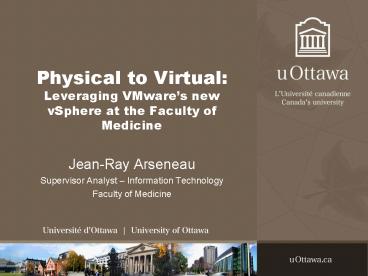Physical to Virtual: Leveraging VMware - PowerPoint PPT Presentation
1 / 18
Title:
Physical to Virtual: Leveraging VMware
Description:
... new vSphere at the Faculty of Medicine. Jean-Ray Arseneau ... City of Ottawa ... How much CPU/RAM should each of these servers have? Do we plan for ... – PowerPoint PPT presentation
Number of Views:273
Avg rating:3.0/5.0
Title: Physical to Virtual: Leveraging VMware
1
Physical to VirtualLeveraging VMwares new
vSphere at the Faculty of Medicine
- Jean-Ray Arseneau
- Supervisor Analyst Information Technology
- Faculty of Medicine
2
Alternative titles (from colleagues)...
- Physical to Virtual Hes only been here a few
months and we already dont recognize the
infrastructure - Physical to Virtual How to turn an existing
quarter of a million dollar infrastructure into a
doorstop - Physical to Virtual You want to do what now?
3
Original Project Goals
- The original project goal was to have a backup
infrastructure for our corporate servers in case
of failure - Servers were 5 years old, hardware was beginning
to fail - Originally wanted to P2V (Physical To Virtual)
servers on a nightly basis in order to restore
them in a virtual infrastructure in case of
hardware failure (emergency scenario only) - Needed a quick way to restore the entire server
state in the case of hardware/software
malfunction or disaster - Wanted to implement our own in-house server
backup solution either to Tape or Disk solution.
4
Like any Systems Analyst....
- I wasnt satisfied...
- The project needed more oomph
- This was the perfect time to migrate our
corporate servers to a virtual infrastructure - VMwares technology is proven and used in such
enterprise environments as - CITIGroup (US banking enterprise)
- City of Ottawa
- Government of Canada
- Perfect opportunity to consolidate our servers,
lower our power/cooling footprint, make space in
our datacenter, facilitate management of our
servers and best of all lower costs. - Given everything listed above, backing up server
states will be seamless and integrate well into
the environment without creating too many
headaches.
5
Pre-Virtualization Servers
Physical
Corporate Servers 20
Physical Servers 20 (spread across 2 BladeCenters)
CPU Capacity 240Ghz
Memory Capacity 80GB
Max CPU Consumption 10Ghz
Max Memory Consumption 48GB
6
Pre-Virtualization SAN
Physical
Storage subsystems 3
Total available SAN storage 11TB
Provisioned storage 8.8TB
Used storage 3.8TB
Room for expansion 2TB
7
Planning our new infrastructure
- How many ESXi hosts (VMwares server OS) do we
need vs. should we have? - S.R. Hadden Quote http//www.youtube.com/watch?v
8-1n1BliRQ8 - How much CPU/RAM should each of these servers
have? - Do we plan for future expansion?
- How do we restructure our SAN? Do we restructure
our SAN? - Do we stick with RDM (Raw LUNs) or move solely to
VMDK? How about a combination of both? - What kind of networking do we want? How many
pipes are going to be fed into each ESX hosts?
Do we have enough bandwidth?
8
Planning our new infrastructure (cont)
- What type of VMware licenses do we require? What
features do we want in our infrastructure? - What will we be migrating over to the virtual
datacenter? Do we move researchers as well? - If you use SPF1, expect to get burned. No Single
Point of Failure
9
Virtual Datacenter Advantages
- Central point of management for deploying and
managing corporate servers - Deploy Windows or Linux servers from templates in
20-30 minutes instead of hours - Quickly setup environments for various testing
scenarios (great for technicians) - Snapshot servers to easily recover the state of
a server prior to doing any major software
upgrades - Provide high availability and dynamic resource
scheduling on your servers (more later...) - Easily add more resources to those servers
requiring more (in the case of Windows 2008,
hot-add memory and virtual CPUs)
10
Virtual Datacenter Advantages (cont)
- Managing SAN storage becomes easier (if using
VMDK instead of RDM) - Prioritize which servers get moreshares/slices
of the pie in case of the ESX server gets bogged
down - Perform maintenance/upgrades/configuration
changes on physical ESX hosts while providing
zero downtime to your clients - Redundant systems in addition to High
Availability and Dynamic Resource Scheduling
provide increased availability to your clients - Virtual hardware doesnt fail
11
VMware vSphere Features(that make our lives
easier...)
- High Availability (HA)
- Provides the guest/server OS with a heartbeat.
If the heartbeat is lost, the VM automatically
gets restarted (and on a different host if the
server OS experiences a failure). This happens
within 30 seconds of the failure. - Dynamic Resource Scheduling (DRS)
- Allows a system administrator schedule resource
policies to balance the load on a cluster of ESX
servers. - Can powerdown (sleep) unused ESX servers during
non-peak periods and automatically powerup
these servers during a spike in usage. - Allows you to set affinity rules for VMs that
must be separate or together (ie MSCS/SPF... DFS
example)
12
VMware vSphere Features (cont)
- Dynamic Resource Scheduling (DRS) (cont...)
- Allows to set power-on policies and power-on
order when restarting VMs due to cluster
failures. - Automatically shuffle VMs (using vMotion) across
the cluster to compensate for required resources. - vMotion and Storage vMotion
- vMotion Live/Hot migrate a VM off one ESX
host and onto another ESX host without disrupting
the server/application being migrated - Storage vMotion Live/Hot migrate a VMs disk
file (.vmdk) from one storage LUN to another
storage LUN
13
VMware vSphere Features (cont)
- Alert Management
- vSphere can monitor various virtual and physical
aspects of the virtual datacenter and notify the
appropriate personnel via e-mail/SNMP - VM CPU/Memory usage
- Host CPU/Memory usage
- SAN usage / connectivity
- Migration / DRS issues, automatic migration
events - Physical Components memory, cpu, battery, power
supply, fans, hard disks
14
Physical vs. Virtual Comparison Servers
Physical Virtual Notes
Corporate Servers 20 20
Physical Servers 20 (spread across 2 BladeCenters) 2
CPU Capacity 240Ghz 44.8Ghz
Memory Capacity 80GB 128GB
CPU Consumption lt10Ghz 5-8Ghz Spread across 32VMs
Memory Consumption lt48GB 43-48GB Spread across 32VMs
15
Physical vs. Virtual Comparison SAN
Physical Virtual Notes
Storage subsystems 3 3
Total available SAN storage 11TB 11TB Growing to 16TB soon
Provisioned storage 8.8TB 8.8TB
Used storage 3.8TB 3.8TB
Room for expansion 2TB 7.2TB Space is utilized on the SAN on an as-needed basis using thin-provisioned disks
16
The Infrastructure At Work...
- Sept 14, 2009 AM
- Experienced an ESXi host failure lost one major
file server, primary web server and about 8
other servers - All servers were rebooted and back online within
2 minutes, minimizing client interruptions - Almost Weekly
- E-mails from the system indicating disk usage,
resource usage, errors, etc. - Deploy vApp Specifically vCMA (mixed with other
apps) - For true admins who are always on the go.
- http//screencast.com/t/OfHCsgNx
- vMotion Demo (time permitting...)
17
Current Project Status
- Virtual datacenter fully implemented
- SAN is 75 re-carved for the new infrastructure,
recovering terabytes of unused space - Backup solutions are currently being tested not
all software support vSphere or ESXi 4.0 yet,
testing still to come. - Moving from Raw LUNs to VMDKs permits us to
easily backup and restore a server state very
quickly or send it offsite to a DR-site (future
project?). - VMware currently offers backup solution still
buggy, but included in vSphere as VMware Data
Recovery vApp allows for backup to LUN, CIFS
(onsite/offsite). Promising, will have to
continue to evaluate.
18
Questions...?