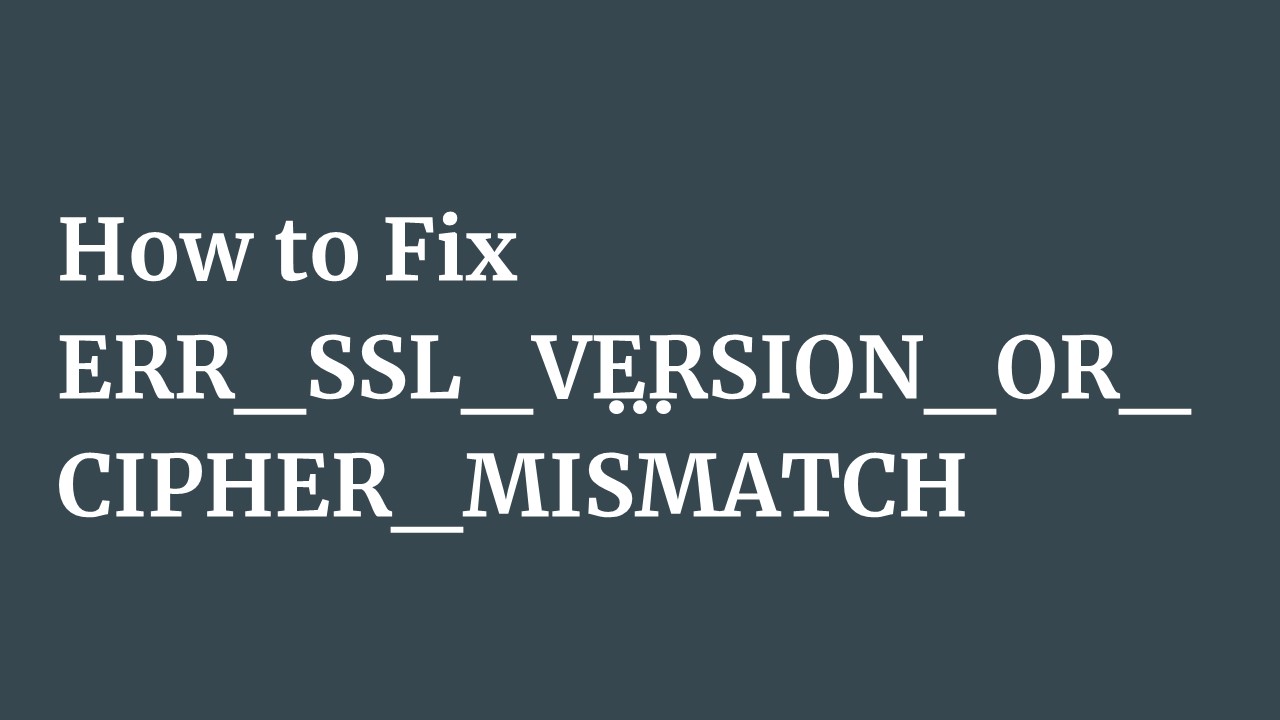How to Fix ERR_SSL_VERSION_OR_CIPHER_MISMATCH - PowerPoint PPT Presentation
Title:
How to Fix ERR_SSL_VERSION_OR_CIPHER_MISMATCH
Description:
The blog provides a comprehensive guide on resolving the "Err_SSL_Version_or_Cipher_Mismatch" error that users encounter while browsing websites. – PowerPoint PPT presentation
Number of Views:2
Title: How to Fix ERR_SSL_VERSION_OR_CIPHER_MISMATCH
1
How to Fix ERR_SSL_VERSION_OR_CIPHER_MISMATCH
2
(No Transcript)
3
- Are you frustrated by the mysterious and daunting
Err_SSL_Version_or_Cipher Mismatch error that
pops up when youre just trying to browse a
website? Dont worry youre not alone in this
digital mystery. This cryptic message is like a
locked door preventing your browser from
establishing a secure connection, leaving you
stranded. But fear not! Today, were going to
unravel the secrets behind this error and equip
you with the knowledge to overcome it. Get ready
to embark on a troubleshooting adventure as we
dive into practical solutions that will have you
breezing through that SSL obstacle and back to
exploring the internet safely. Follow this
intensive guide on Err_SSL_Version_or_Cipher_Misma
tch fix for seamless and secure browsing.
4
Why Does This Error Occur?
- The Err_SSL_Version_or_Cipher Mismatch error
occurs when there is a discrepancy between the
SSL/TLS (Transport Layer Security) versions or
cipher suites supported by your browser and the
server youre trying to connect to. This mismatch
can happen due to outdated browser or server
configurations, incompatible cipher suites, or
deprecated SSL/TLS protocol versions. SSL/TLS is
the protocol responsible for encrypting and
securing data transmissions over the internet. In
the process known as TLS handshake, the web
browser and website server exchange information.
They communicate and verify the authenticity of
site certificates and decide on the encryption or
cipher suite to be used for secure communication.
When there are discrepancies in communication,
the TLS handshake fails, leading to encryption
and decryption failures. - When your browser and the server cant agree on a
compatible SSL/TLS protocol version or cipher
suite, they fail to establish a secure
connection, resulting in this frustrating error
message. Addressing this issue promptly is
crucial to ensure your online security and regain
access to the desired website.
5
- There are several factors behind this triggered
response - Older TLS or SSL protocol versions used by the
web server would not be compatible with new
versions of web browsers, and older versions of
web browsers or operating systems do not support
newer TLS versions. This can result in err SSL
version or cipher mismatch. - Websites that use Cloudflare CDN, a content
delivery network, experience the err ssl version
or cipher mismatch error due to differences in
security protocols. - Some websites use add-ons for enhanced security
from malware and other threats. These extensions
can mess with the server or the browser settings. - Browsers verify SSL certificates to identify the
websites authenticity during TLS handshake. If
the SSL certificate of the domain is obsolete or
doesnt align with the browser encryption
methods, it is likely to restrict the website.
6
How to Fix Err_Ssl_Version_or_Cipher_Mismatch
Error in Google Chrome?
- Before we dive into the step-by-step instructions
on how to do the Err_SSL_Version_or_Cipher_Mismatc
h fix in Google Chrome, its essential to
understand that this error often occurs due to
compatibility issues between the SSL/TLS versions
or cipher suites supported by your browser and
the server youre trying to connect to. By
following the troubleshooting steps below, youll
be able to address these compatibility problems
and restore secure connections in no time. Lets
get started! - Heres a step-by-step guide to help you fix the
Err_SSL_Version_or_Cipher_Mismatch error in
Google Chrome
7
Step 1 Clear Browser Cache and Cookies
- Often, issues with SSL/TLS connections can be
caused by the browser cache and cookies. So, the
first step towards the err_ssl_version_or_cipher_m
ismatch fix is clearing your browser cache and
cookies. To do this, follow these steps - Open Google Chrome.
- Click on the three-dot menu icon in the browser
windows top-right corner. - From the dropdown menu, go to Settings.
- Scroll down and click on Privacy and security.
- chrome settings
- Choose Clear browsing data.
- clear browsing data
- Select Cookies and other site data and Cached
images and files. - clearing cached images and files
- Click on the Clear data button.
8
Step 2 Update Google Chrome
- Keeping your browser up to date is essential for
resolving compatibility issues. To update Google
Chrome, follow these instructions - Open Google Chrome.
- Click on the three-dot menu icon and go to
Settings. - From the left sidebar, select About Chrome.
- Chrome will automatically check for updates and
install them if available. - updating chrome
- Once the update is complete, relaunch the
browser. - relaunch google chrome
9
Step 3 Disable Experimental QUIC Protocol
- QUIC (Quick UDP Internet Connections) is a
protocol developed by Google for faster and more
secure connections. However, it can sometimes
cause conflicts with SSL/TLS. Disabling it may
help with the err_ssl_version_or_cipher_mismatch
fix. Heres how to do it - Open Google Chrome.
- Type chrome//flags (without quotes) in the
address bar and press Enter. - google chrome experimental features
- Search for Experimental QUIC protocol using the
search box on the page. - experimental quic protocol
- Click on the dropdown menu next to it and select
Disabled. - disabling quic protocol
- Relaunch Google Chrome to apply the changes.
10
Step 4 Adjust SSL/TLS Settings
- Misconfiguration in SSL/TLS settings can lead to
this error, You can modify Chromes SSL/TLS
settings to resolve the err_ssl_version_or_cipher_
mismatch error. Follow these steps - Open Google Chrome.
- Go to Settings by clicking on the three-dot
menu icon. - Click on Privacy and security from the left
sidebar. - Scroll down and select Security.
- chrome security settings
- Under Advanced, click on Open your computers
proxy settings. - In the Internet Properties window, go to the
Advanced tab. - internet options
- Scroll down to the Security section.
- internet properties
- Check the boxes next to Use SSL 3.0, Use TLS
1.0, Use TLS 1.1, and Use TLS 1.2. - selecting settings in internet properties
- Click on Apply and then OK to save the
changes.
11
Step 5 Disable Antivirus or Firewall Temporarily
- If following these steps doesnt help with the
err_ssl_version_or_cipher_mismatch fix, check on
the antivirus or firewall software installed on
your system. Sometimes, antivirus or firewall
software can interfere with SSL/TLS connections.
Antivirus programs block access to certain
websites to protect users from potential threats.
Temporarily disabling them can help identify if
they are causing the err_ssl_version_or_cipher_mis
match error. However, be careful and ensure your
computer remains protected during this time. - By following these step-by-step instructions, you
should be able to fix the Err_SSL_Version_or_Ciph
er_Mismatch error in Google Chrome. Remember to
re-enable any disabled security features once the
issue is resolved.
12
How to Fix Err_Ssl_Version_or_Cipher_Mismatch
Error in Microsoft Edge?
- Are you tired of encountering the frustrating
Err_SSL_Version_or_Cipher_Mismatch error while
using Microsoft Edge? Its like hitting a
roadblock in the digital world, preventing you
from accessing the websites you want. Dont
worry! Here, well go through the steps to fix
this pesky error and return to smooth browsing.
The Err_SSL_Version_or_Cipher_Mismatch error
occurs when there is a discrepancy between the
SSL/TLS (Secure Sockets Layer/Transport Layer
Security) versions or cipher suites supported by
your browser and the server youre trying to
connect to. - Given below is a comprehensive guide to the
err_ssl_version_or_cipher_mismatch fix for
effortless browsing on Microsoft Edge.
13
Step 1 Clear Browser Cache and Cookies
- Start by clearing the browser cache and cookies
in Microsoft Edge. This helps eliminate any
stored data that might be causing the
err_ssl_version_or_cipher_mismatch in edge. - Follow these steps
- Launch Microsoft Edge.
- ERR_SSL_VERSION
- Click on the three-dot menu icon in the top-right
corner. - microsoft edge settings
- From the dropdown menu, select Settings.
- Under the Clear browsing data section, click
Choose what to clear. - Check the boxes next to Cookies and saved
website data and Cached data and files. - clear browsing data in microsoft edge
- Click on the Clear button.
- Following these steps can help with the
err_ssl_version_or_cipher_mismatch fix.
14
Step 2 Update Microsoft Edge
- Using an outdated browser version can result in a
Microsoft edge err_ssl_version_or_cipher_mismatch
error. Keeping your browser up to date is crucial
for resolving compatibility issues. To update
Microsoft Edge, follow these instructions - Launch Microsoft Edge.
- Click on the three-dot menu icon and select
Settings. - In the left sidebar, click on About Microsoft
Edge. - checking for update in microsoft edge
- Microsoft Edge will automatically check for
updates and install them if available. - Once the update is complete, relaunch the
browser.
15
Step 3 Disable QUIC Protocol
- QUIC (Quick UDP Internet Connections) is a
protocol that can sometimes conflict with SSL/TLS
connections. Disabling it might help resolve the
error. Heres how - Launch Microsoft Edge.
- In the address bar, type edge//flags (without
quotes) and press Enter. - Search for Experimental QUIC protocol using the
search box on the page. - Click on the dropdown menu next to it and select
Disabled. - Relaunch Microsoft Edge to apply the changes.
16
Step 4 Adjust SSL/TLS Settings
- Modifying the SSL/TLS settings in Microsoft Edge
can help resolve the err_ssl_version_or_cipher_mis
match error. Follow these steps - Launch Microsoft Edge.
- Click on the three-dot menu icon and select
Settings. - Scroll down and click on Privacy, search, and
services. - Under the Security section, click on Security
Certificates. - In the Advanced settings tab, ensure that the
following options are checked Use SSL 3.0,
Use TLS 1.0, Use TLS 1.1, and Use TLS 1.2. - Click on Apply and then OK to save the
changes.
17
Step 5 Disable Antivirus or Firewall Temporarily
- If you have antivirus or firewall software
installed, temporarily disabling them can help
identify if they are causing the SSL/TLS mismatch
error. Ensure your computer remains protected
during this time.
18
Step 6 Reset Microsoft Edge Settings
- If the above steps didnt resolve the error,
resetting Microsoft Edge to its default settings
can often help with the err_ssl_version_or_cipher_
mismatch fix. Heres how to do it - Launch Microsoft Edge.
- Click on the three-dot menu icon and select
Settings. - Under the Reset settings section, click on
Restore settings to their default values. - Confirm the action by clicking on the Reset
button. - By following these step-by-step instructions, you
should be able to fix the Err_SSL_Version_or_Ciph
er Mismatch in Edge. Remember to re-enable any
temporarily disabled security features once the
issue is resolved. Now, get ready to sail through
the digital realm with confidence and a
seamlessly secure browsing experience! - Tackling the Err_SSL_Version_or_Cipher Mismatch
error in your web browser, whether it be Google
Chrome or Microsoft Edge, doesnt have to be
daunting. By following the appropriate steps,
such as clearing cache and cookies, updating your
browser, adjusting SSL/TLS settings, and
temporarily disabling certain software like the
antivirus software, you can overcome this error
and regain access to the websites you desire.
19
Final Thoughts
- SSL/TLS protocols are vital for ensuring online
secure connections, so its essential to address
compatibility issues promptly. With the
troubleshooting techniques provided, you can
confidently navigate the digital landscape,
knowing you have the knowledge to conquer the
Err_SSL_Version_or_Cipher Mismatch error and
continue your browsing adventures uninterrupted. - If your issue is still unresolved, dont hesitate
to get in touch with WPclerks, a WordPress
support service providing company. We are
available to help by taking care of your one-time
tasks and WordPress Support and Maintenance
quickly and easily. Forget about hours spent
searching for solutions yourself.
20
Frequently Asked Questions (FAQs)
- What does the Err_SSL_Version_or_Cipher
Mismatch error mean? - The Err_SSL_Version_or_Cipher Mismatch error
occurs when there is a discrepancy between the
SSL/TLS versions or cipher suites supported by
your browser and the server youre trying to
connect to. This mismatch prevents the
establishment of a secure connection. - Why am I seeing the Err_SSL_Version_or_Cipher_Mis
match error? - The error can occur due to various reasons, such
as outdated browser or server configurations,
incompatible cipher suites, or deprecated SSL/TLS
versions. It indicates a problem with the SSL
configuration, preventing a secure connection
from being established. - Does the Err_SSL_Version_or_Cipher_Mismatch
error occur on all websites? - No, this error is specific to individual websites
or servers. It occurs when there is an SSL/TLS
version or cipher suite mismatch between your
browser and the particular server youre trying
to connect to.
21
- Will fixing this error compromise my security?
- No, fixing the Err_SSL_Version_or_Cipher_Mismatch
error will not compromise your security. In
fact, resolving this error ensures that your
browser can establish a secure and encrypted
connection with the intended website, enhancing
your online security. - What should I do if the error persists even after
trying the suggested fixes? - If the error persists after following the
troubleshooting steps for the err_ssl_version_or_c
ipher_mismatch fix, you may consider contacting
the website administrator or technical support
for further assistance. They may be able to
provide specific guidance or address any
server-side issues that could be causing the
error.
22
Read more click on this linkhttps//wpclerks.com/
fix-err-ssl-version-cipher-mismatch/