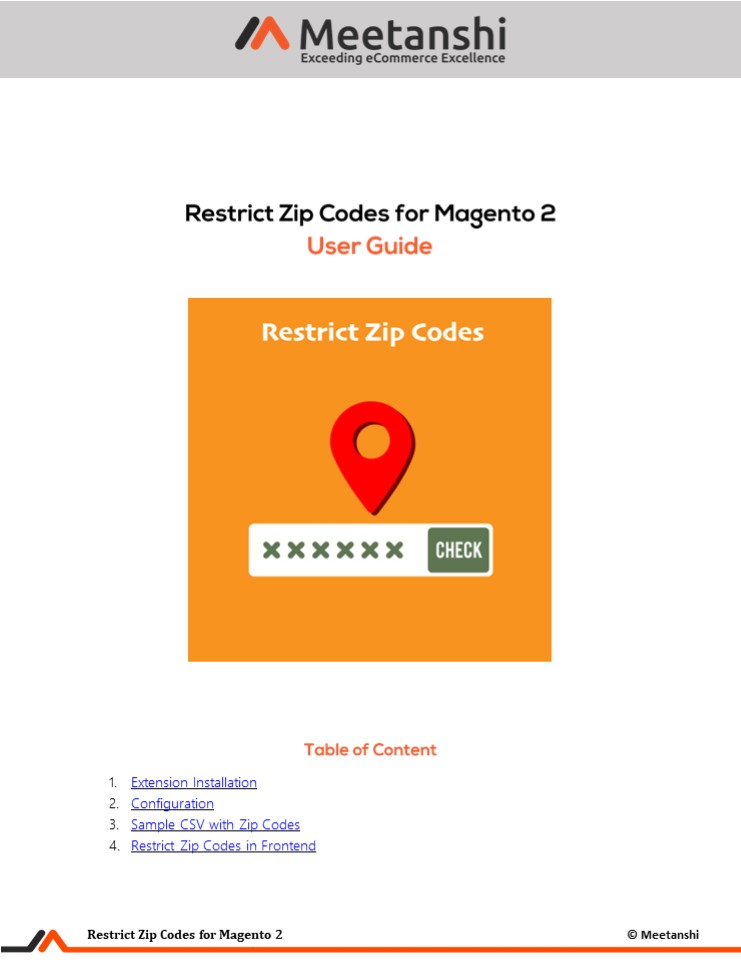Magento 2 Restrict Zip Codes - PowerPoint PPT Presentation
Title:
Magento 2 Restrict Zip Codes
Description:
Magento 2 Restrict Zip Codes by Meetanshi restricts users to place the order based on the zip codes. The E-commerce platform is meant to reach the global platform. However, owing to the reasons like government rules, offering products to local customers only, or managing shipping costs, the store owner may want to restrict orders based on the location. As far as Magento 2 is concerned, there is no such default functionality and hence Meetanshi has developed the Magento 2 Restrict Zip Codes extension. – PowerPoint PPT presentation
Number of Views:1
Title: Magento 2 Restrict Zip Codes
1
- Extension Installation
- Configuration
- Sample CSV with Zip Codes
- Restrict Zip Codes in Frontend
2
- Extension Installation
- Extract the zip folder and upload our extension
to the root of your Magento 2 directory via FTP. - Login to your SSH and run below commands step by
step - php bin/magento setupupgrade
- For Magento version 2.0.x to 2.1.x - php
bin/magento setupstatic-contentdeploy - For Magento version 2.2.x above - php
bin/magento setupstatic-contentdeployf - php bin/magento cacheflush
- Thats it.
- Configuration
- For configuring the extension, login to Magento
2, move to Stores ? Configuration ? Restrict Zip
Codes where you can find various settings to
enable the extension. - Restrict Zip Codes Enable the restrict zip codes
extension from here. - Show Estimated Delivery Time Set YES to show the
estimated delivery time with the order
availability in the frontend. Make sure you have
added the estimated delivery days in the CSV you
upload. - Zip Code Checker Message Enter zip code checker
message to show on the product page. - Delivery Availability Message Enter the message
to be displayed on delivery availability. - Delivery Unavailability Message Enter the
message to be displayed on delivery
unavailability. - Delete Existing Zip Codes If you are using the
extension for the first time, this setting has
no concern. But for existing extension users,
select YES or No to delete the already added zip
codes. Save Configuration immediately after
setting this option to get the effect of it in
CSV you are going to upload. - Export Existing Zip Codes Click to export the
already added zip codes is required prior to
deleting.
3
3. Sample CSV with Zip Codes The extension
facilitates to allow customers to place orders
only for the allowed zip codes (locations).
Admin can upload the CSV with the allowed zip
codes along with the estimated delivery time.
4
- Restrict Zip Codes in Frontend
- Zip Codes Checker on Product Page
- On the product page, zip code checker label is
shown along with the zip code input box and - the Check button. Users can enter their zip
code and click the button to check the delivery - availability for their locations.
5
- Delivery Unavailability Message
- After adding the zip code and checking the
delivery availability, users can see delivery
unavailability message if their zip codes are
invalid.
6
- Delivery Availability Message along with the
Estimated Delivery Time - After adding the zip code and checking the
delivery availability, users can see delivery
availability message if their zip codes are
valid. They can also see estimated delivery time
if - added in the zip codes CSV.
7
- Zip Code Restriction on Checkout Page
- If a user tries to checkout without checking for
product availability and enters a restricted
location zip code, a popup with a message as
shown below is displayed to not allow the user - to proceed for placing the order.