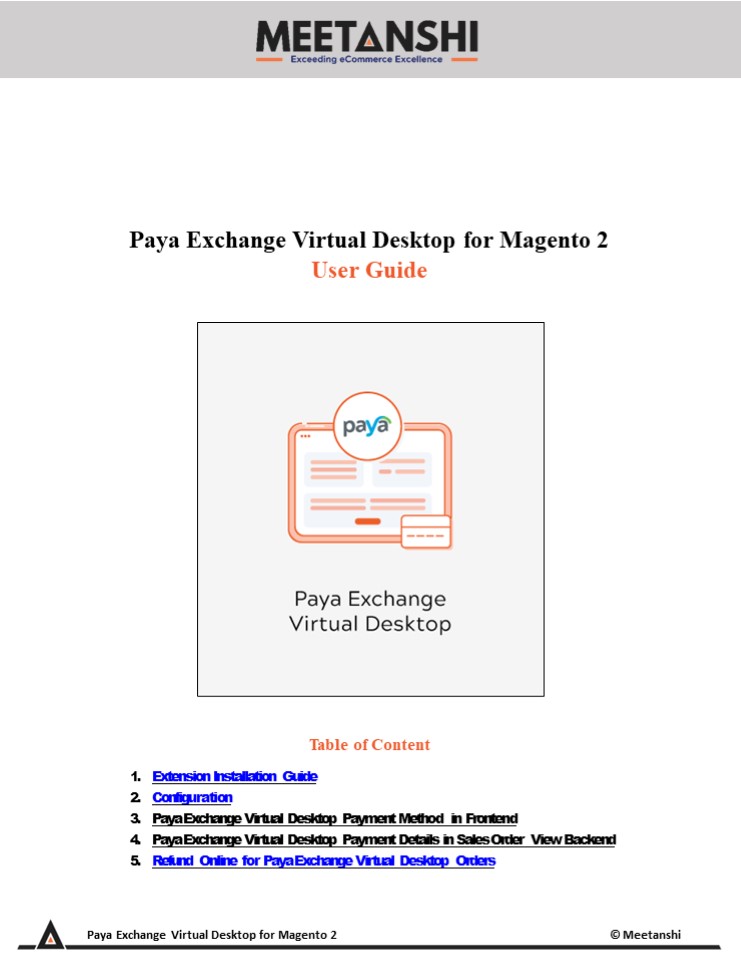Magento 2 Paya Exchange Virtual Desktop - PowerPoint PPT Presentation
Title:
Magento 2 Paya Exchange Virtual Desktop
Description:
Magento 2 Paya Exchange Virtual Desktop by Meetanshi facilitates integrating one of the leading payment gateways in your online store to capture online payments seamlessly. Paya Inc. is one of the most popular payment providers in North America. It is best known for online and face-to-face solutions. Security should be the prime concern for starting an eCommerce business. The payment gateway uses a hosted payment solution to capture secure online payments from the store owners. To capture payments flawlessly, Meetanshi has developed Magento 2 Paya Exchange Virtual Desktop extension making it easier to process the payments. As the module uses a hosted payment method, the customers are redirected to a secure hosted payment page. However, it is highly safe as no card details are stored or entered in the Magento environment. Win customers’ trust with advanced security by using Meetanshi’s Magento 2 Paya Exchange Virtual Desktop extension! – PowerPoint PPT presentation
Number of Views:1
Title: Magento 2 Paya Exchange Virtual Desktop
1
Paya Exchange Virtual Desktop for Magento 2 User
Guide
- Table of Content
- Extension Installation Guide
- Configuration
- Paya Exchange Virtual Desktop Payment Method in
Frontend - Paya Exchange Virtual Desktop Payment Details in
Sales Order View Backend - Refund Online for Paya Exchange Virtual Desktop
Orders
2
- Extension Installation
- For Magento Marketplace Customers
- Find the Composer name and version of the
extension in the extensions composer.json file. - Login to your SSH and run
- composer require meetanshi/magento-2-paya-exchange
-virtual-desktop --ignore- platform-reqs - Enter your authentication keys. Your public key
is your username your private key is your
password. - Wait for Composer to finish updating your project
dependencies and make sure there - arent any errors.
- To verify that the extension installed properly,
run the command - php bin/magento modulestatus Meetanshi_Payavirtua
l --ignore-platform-reqs - By default, the extension is probably disabled.
- Enable the extension and clear static view files
- php bin/magento moduleenable Meetanshi_Payavirtua
l --clear-static-content - php bin/magento setupupgrade
- For Magento version 2.0.x to 2.1.x - php
bin/magento setupstatic-contentdeploy - For Magento version 2.2.x above - php
bin/magento setupstatic-contentdeploy f - php bin/magento cacheflush
- For Meetanshi Customers
3
- Configuration
- To configure the extension, login to Magento 2,
move to Stores ? Configuration ? Sales ? Payment
Methods ? Paya Virtual Payment Meetanshi where
you can find various settings to configure the
extension. - Enabled Enable Paya Exchange Virtual Desktop
payment method from here. - Vault Enabled Set YES to enable vault to allow
customers save cards for future transactions. - Basic Settings
- Title Enter title for the Paya Exchange Virtual
Desktop payment method to show in the frontend. - Show Paya Logo Select YES to show Paya logo on
the checkout page in frontend. - Payment Action Select one of the payment actions
for the payment capture. - Authorize Authorizes and validates card for the
order amount. The admin has to manually capture
the amount (by generating invoice using Capture
Online option) within the authorization hold
period which is 7 days for Paya Exchange Virtual
Desktop Payment. - Authorize and Capture Authorizes and captures
the order amount immediately. - Sandbox Mode Set YES to enable sandbox mode for
the payment gateway. - Merchant ID Enter the merchant ID provided by
Paya Exchange Virtual Desktop while
registration. - Merchant Key Enter the merchant key provided by
Paya Exchange Virtual Desktop while
registration. - Advanced Settings
- Vault Title Enter the vault title to show in the
email to customers. - New Order Status Set status for the new orders
placed through Paya Exchange Virtual Desktop
method. - Debug Select YES to enable debug.
- Instructions Enter instructions to show on the
checkout page in the frontend.
4
(No Transcript)
5
3. Paya Exchange Virtual Desktop Payment Method
in Frontend Once the extension is configured, the
Paya Exchange Virtual Desktop payment method can
be seen enabled in the frontend. Simply add
products to cart and go to the checkout, select
the payment method, click Place Order button
to get redirected to the Paya Exchange Virtual
Desktop hosted payment page to complete the
payment and place order successfully.
6
- On Paya Exchange Virtual Desktop hosted payment
page, add card details and click Pay Now to
complete the payment and place the order
successfully.
7
- Paya Exchange Virtual Desktop Payment Details in
Customers My Account Section Immediately after
the order is placed, the Paya Exchange Virtual
Desktop payment details can be seen in My Orders
gt Order View under the customers My Account
section.
8
- Paya Exchange Virtual Desktop Payment Stored
Cards - If the vault is enabled and the customers have
ticked the box from the checkout page to save
the cards for the future transactions, they can
see stored cards in their My Account section - under Stored Payment Methods tab.
- New Order Placement using Stored Cards
- If the vault is enabled and the customer has
ticked the box from the checkout page to save
the card for the future transactions, he can use
the stored card to pay for the new order in
future.
9
3. Paya Exchange Virtual Desktop Payment Details
in Order View Backend Apart from the customers
My Account section, the admin can see Paya
Exchange Virtual Desktop payment details from
the Sales ? Orders ? Order View section in the
backend.
10
4. Refund Online for Paya Exchange Virtual
Desktop Orders If the customer initiates refund,
admin can refund online for Paya Exchange Virtual
Desktop orders from invoice as shown in the
below image.