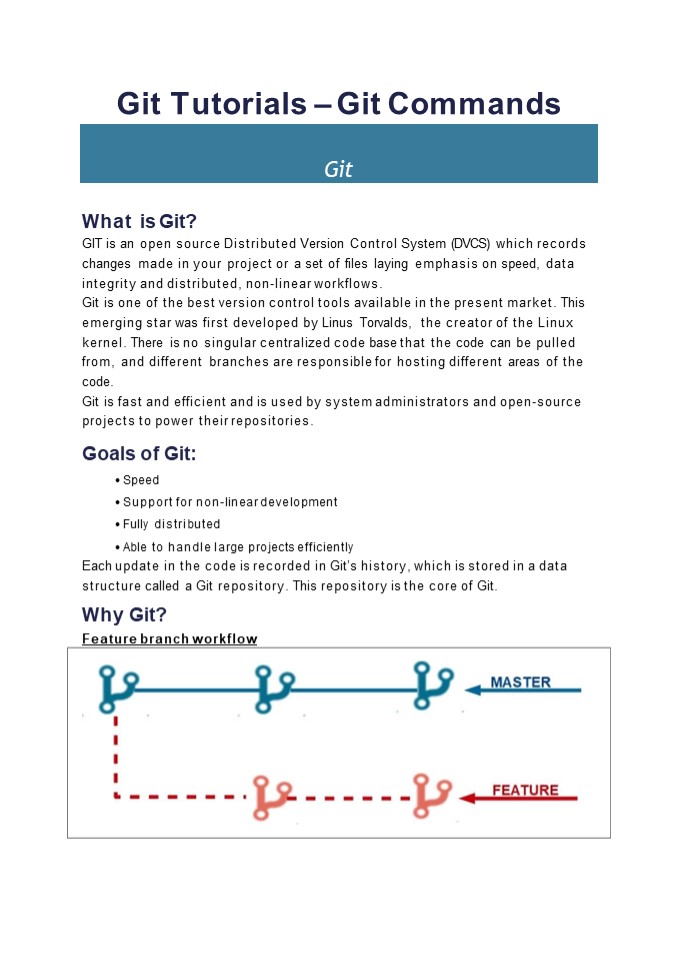GIT Tuturial -GIT Commands - PowerPoint PPT Presentation
Title:
GIT Tuturial -GIT Commands
Description:
Git is one of the best version control tools available in the present market. This emerging star was first developed by Linus Torvalds, the creator of the Linux kernel. There is no singular centralized code base that the code can be pulled from, and different branches are responsible for hosting different areas of the code. Git is fast and efficient and is used by system administrators and open-source projects to power their repositories.Read the document to read in detail aboit GIT,its commands, installing GIT in Windows and installing GIT on AWS. – PowerPoint PPT presentation
Number of Views:12
Learn more at:
https://www.devopsuniversity.org/training
Title: GIT Tuturial -GIT Commands
1
Git Tutorials Git Commands
Git
- What is Git?
- GIT is an open source Distributed Version Control
System (DVCS) which records changes made in your
project or a set of files laying emphasis on
speed, data integrity and distributed,
non-linear workflows. - Git is one of the best version control tools
available in the present market. This emerging
star was first developed by Linus Torvalds, the
creator of the Linux kernel. There is no
singular centralized code base that the code can
be pulled from, and different branches are
responsible for hosting different areas of the
code. - Git is fast and efficient and is used by system
administrators and open-source projects to power
their repositories. - Goals of Git
- Speed
- Support for non-linear development
- Fully distributed
- Able to handle large projects efficiently
- Each update in the code is recorded in Gits
history, which is stored in a data - structure called a Git repository. This
repository is the core of Git. - Why Git?
- Feature branch workflow
2
Each branch function in an isolated environment
while updates are made in the codebase. This
way, its ensured that the master branch always
has the production-quality code Pull Requests
- A developer calls a pull request to ask another
developer to merge one of - his/her branches into the others code repository
- Makes it easy for project leaders to monitor and
track code changes - Community
- Very popular, widely used, and accepted as
standard version control system by - the vast majority within the developers
community. - Large number of Git users make it easy to resolve
issues and seek outside help using online
forums. - Git Basics
- File States
- There are three main states that your Git files
can reside in - In your local repo (Committed)
- HEAD last commit snapshot, next parent
- Checked-out and modified but not yet committed
(working directory) - Sandbox contents unpacked into actual files
- Or, in-between, in a staging area
- Staged files are ready to be committed
- A commit saves a snapshot of the current state of
staging area
3
- Index proposed next commit snapshot
- The remote repository (git directory) is the
server where all the collaborators upload
changes made to the file, it is where the work
from all developers gets integrated.
- Basic Git Workflow
- Modify the files in your working directory.
- Move the files to the staging area by staging
them adding snapshots of them to your staging
area. - Commit, which takes the files in the staging area
and stores that snapshot permanently to your Git
directory. - Git generates a unique ID which is a 40 character
string of hex digits for each commit and refers
to the commits by this ID rather than the version
number
4
- Branching Merging
- A branch in Git is lightweight and the pointer
always points to one of the commits. - The default branch name in Git is master.
- Each time a commit is made, the master branch
pointer moves forward automatically. - Features Of Git
- Free and open source
- Git is released under GPL (General Public
License) open source license. You dont need to
purchase Git. It is absolutely free. As its open
source, the source code can be modified as per
requirements. - Speed
- Since there is no dependency on a network
connection, the performance is really fast for
all operations. Performance tests done by Mozilla
have proved that its way faster than other
version control systems. Fetching version
history from a locally stored repository is much
faster than fetching it from the remote server.
5
- Scalable
- Git is quite scalable. Git can easily handle if
the number of collaborators - increase. The data stored on the clients side is
very small as Git compresses - the huge data through a lossless compression
technique. - Reliable
- Since every contributor has a local repository,
if the system crashes, the lost - data can be recovered from any of the local
repository. There is always a backup of all
files. The Git history is stored in a way that
the version ID of a particular version (a commit
in Git terms) depends upon the complete
development history leading up to that commit. - Non-linear
- Git includes specific tools for visualizing and
navigating a non-linear - development history and supports rapid branching
and merging. A change will be merged more often
that it is written, when its passed around
various reviewers, is what Git assumes. Branches
in Git are very lightweight. A branch in Git is
just a reference to a particular commit. With the
knowledge about the parental commits, the full
branch structure can be constructed. - Branching
- Branching is a very powerful feature of git.
Branch management with Git is very simple. It
takes just a few seconds to create, delete or
merge branches. For every change to the
codebase, feature branches provide an isolated
environment. Whenever a developer wants to work
on something, no matter what the size, he will
always create a new branch. So, this way it is
ensured that the master branch always contains
production-quality code. - Distributed
- Git provides each developer a local copy of the
complete development - history, and changes are copied from one such
repository to another. These changes are
imported as additional development branches, and
can be merged in the same manner as a local
branch. - Greater collaboration
- A major benefit of the Git workflow is increased
collaboration. Git helps - teams to talk to each other early and more
frequently, enabling them to share - feedback and integrate suggestions. The ease with
which the Git repositories can be accessed,
makes it simple for the users across the
organization to collaborate and spot errors
quickly, resulting in better and more stable code.
6
- Git A Giant Leap Toward DevOps
- DevOps is about completely removing process
bottlenecks, quicker feedback, shortening
development cycle and improving overall software
lifecycle. - A sensible way to start on the DevOps path is to
learn how to use a version control system such
as Git. Git is an integral part of DevOps. - Git plays an important role in managing the code
that the collaborators commit to the shared
repository. This code is then extracted to
perform continuous integration, to create a
build and test it on the test server and finally
deploy it on the production. - Git enables communication between the development
and operations team, - commit messages play a vital role in information
exchange. The deployable bits and pieces all lie
in the Version Control system like Git. - Git alone might not be able to overcome the
barriers between Dev and Ops but it surely
provides some remarkable capabilities that make a
big difference to the IT organizations, giving
substantial benefits, like - They are about twice as likely to exceed
profitability, market share and productivity
goals. - Their employees reported far higher levels of job
satisfaction. - They realize 50 percent higher market
capitalization growth over a three-year period. - Git provides both the capabilities that
characterize high performing IT organizations
version control of production artifacts and peer
review of updates. - Let us now look at the Git Commands.
Workshop on Certified DevOps Foundation
?
99 USD
7
?
Workshop on Certified DevOps Professional
295 USD
Get DevOps Certified
?
Buy Certifications
Git Commands
Command Usage
git init project-name Creates a new local repository with the specified argument
git status Lists all new or modified files to be committed
git config --global user.name user- name Defines the name you want associated with your commit transactions
git config --global user. Email "user- email-address" Defines the email address you want associated with your commit transactions
git config --global color.ui auto Turns on colorization of command line output
git add file Prepares the file for commit by logically moving it to the staged area
git ls-files --stage Lists all the files in the staged area
git commit -m "commit message" Adds the staged files permanently in version history
git diff Shows unstaged file differences
8
git diff --staged Shows file differences between staging and the last file version
git branch List branches (the asterisk denotes the current branch)
git checkout branch-name Switches to the specified branch and updates the working directory
git merge branch-name Combines the specified branchs history into the current branch
git branch -d branch-name Deletes the specified branch
git rm file Deletes the file from the working directory and the staging area
git log Lists version history for the current branch
git log --oneline Lists version history in one line for the current branch
git log oneline decorate --graph Lists version history in one line, decorated in graphical form for the current branch
git push alias branch Uploads all local branch commits to remote repository
git pull Downloads from remote repository and incorporates changes
git clone repository-url Clones an existing repository
git rebase branch Rebases your current HEAD onto branch
git stash Temporarily stores all modified tracked files
Workshop on Certified DevOps Foundation
?
99 USD
9
Workshop on Certified DevOps Professional
?
295 USD
?
Get DevOps Certified
Buy Certifications
Installing Git on Windows
Step 1 Go to https//www.git-scm.com/. Click on
Download latest version for Windows.
Step 2 You will view the below screen. Download
has started and the .exe file is downloading.
10
Step 3 Click on Next when this popup window
opens.
Step 4 Check the below options and click Next.
11
Step 5 The below screen comes. Click Next.
Step 6 Choose the appropriate option and click
Next.
12
Step 7 Choose the library option and click on
Next.
Step 8 Choose the checkout option and click Next.
13
Step 9 Choose the emulator and click Next.
Step 10 Choose configuration options and click
on Install.
14
Step 11 Once the installation completes, the Git
GUI opens.
After installing Git in your Windows system, just
open your folder/directory where you want to
store all your project files right click and
select Git Bash here.
15
We will run the commands on Windows and
operations using Git Bash. Git Bash is a
text-only command line interface for using Git on
Windows which provides features to run automated
scripts. Now, let us open Git Bash and run some
Git commands 1. git init repository-name
To view the git folder, you use the command ls
-la as it is a hidden folder.
2. git config
16
3. git add . or git add filename
4. git commit
5. git status
6. git checkout -b branchname
7. git log
17
8. git ls-files stage
9. git diff
10. git merge
18
(No Transcript)