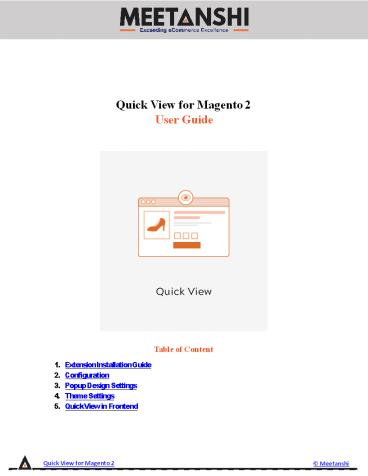Magento 2 Quick View - PowerPoint PPT Presentation
Title:
Magento 2 Quick View
Description:
Magento 2 Quick View by Meetanshi offers a convenient quick view popup to the visitors in the storefront. Customer experience improvement is a continuous process in an E-commerce store. Meetanshi's Magento 2 Quick View extension helps to do so with a quick view popup on the storefront. – PowerPoint PPT presentation
Number of Views:4
Title: Magento 2 Quick View
1
Quick View for Magento 2 User Guide
- Table of Content
- Extension Installation Guide
- Configuration
- Popup Design Settings
- Theme Settings
- Quick View in Frontend
Quick View for Magento 2
Meetanshi
2
- Extension Installation
- Extract the zip folder and upload our extension
to the root of your Magento 2 directory via FTP. - Log in to your SSH and run below commands step by
step - php bin/magento setupupgrade
- For Magento version 2.0.x to 2.1.x - php
bin/magento setupstatic-contentdeploy - For Magento version 2.2.x above - php
bin/magento setupstatic-contentdeploy -f - php bin/magento cacheflush
- Thats it.
- Configuration
- To configure the extension, login to Magento 2
backend, move to Stores ? Configuration ? - Quick View where you can find various settings to
configure the extension. - Quick View Enable the extension from here.
- Hide Blocks in Quick View Select the blocks you
want to hide in the quick view popup. - Product Image Full Screen Set YES to allow full
screen of product images from the quick view
popup. - Close Popup After Add to Cart Select YES to auto
close popup after product add to cart. - Close on Background Click Select YES to allow
close popup on background click. - Enable Go to Product Button Select YES to enable
Go to Product button in quick view
Quick View for Magento 2
Meetanshi
3
- Popup Design Settings
- Configure various settings to design the quick
view popup in an attractive manner to match your
theme. - Popup Position Set popup position to show in the
category page. - Show Button on Hover Select YES to show Quick
View button on category page only on hover of
the product. - Button Text Enter custom text for the Quick View
popup. - Button Icon Enter icon to show along with the
quick view text. - Button Text Color Select quick view button text
color. - Button Color Select quick view button color.
- Theme Settings
- Make settings to show product items and image in
the quick view popup. - Product Item Info Class Enter product item info
class of your custom theme to show product items
in the quick view popup. - Product Image Wrapper Class Enter product image
wrapper class of your custom theme to show
product images in the quick view popup.
Quick View for Magento 2
Meetanshi
4
5. Quick View in Frontend Once the settings are
configured properly, users can see quick view
button on the category page along with the
button text.
Quick View for Magento 2
Meetanshi
5
- Quick View Popup
- Once the users click on the Quick View button,
the responsive poup is opened along with the
product details and Go to Product button if
enabled from the backend.
Quick View for Magento 2
Meetanshi