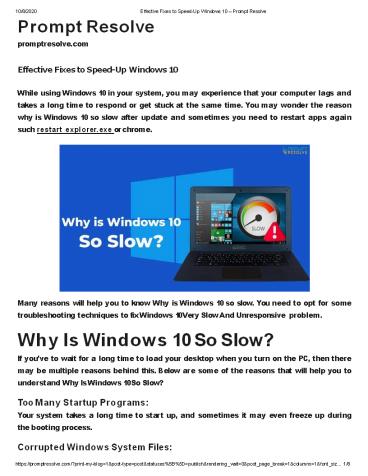Effective Fixes to Speed-Up Windows 10 - PowerPoint PPT Presentation
Title:
Effective Fixes to Speed-Up Windows 10
Description:
You often don’t have any idea of why is Windows 10 so slow on your computer. You must solve the issue at the earliest to avoid any inconvenience. To fix the problem that Windows 10 slow after the update, you need to go through the below-given solutions one by one: 1. Disable Heavy Performance Processes 2. Enable Fast Startup Option 3. Disable Unnecessary Services 4. Adjust the Size of Virtual Memory 5. Defrag Hard Drive – PowerPoint PPT presentation
Number of Views:53
Title: Effective Fixes to Speed-Up Windows 10
1
Prompt Resolve promptresolve.com
10/8/2020
Effective Fixes to Speed-Up Windows 10 Prompt
Resolve
Effective Fixes to Speed-Up Windows 10 While
using Windows 10 in your system, you may
experience that your computer lags and takes a
long time to respond or get stuck at the same
time. You may wonder the reason why is Windows
10 so slow after update and sometimes you need to
restart apps again such restart explorer.exe or
chrome.
Many reasons will help you to know Why is Windows
10 so slow. You need to opt for some
troubleshooting techniques to fix Windows 10 Very
Slow And Unresponsive problem. Why Is Windows 10
So Slow? If youve to wait for a long time to
load your desktop when you turn on the PC, then
there may be multiple reasons behind this. Below
are some of the reasons that will help you to
understand Why Is Windows 10 So Slow? Too Many
Startup Programs Your system takes a long time
to start up, and sometimes it may even freeze up
during the booting process. Corrupted Windows
System Files
2
10/8/2020 Effective Fixes to Speed-Up Windows 10
Prompt Resolve There might be some driver
errors, blue or black screens, and other problems
that affect your system. Many Programs at
Once If you are running multiple programs at
once in your system, then it may also cause slow
browsing. Low Hard Drive Space Your systems
speed is reduced to half of the normal speed if
your hard drive reaches 95 capacity. You often
dont have any idea of Why is Windows 10 so slow
on your computer. You must solve the issue at
the earliest to avoid any inconvenience. To fix
the problem that Windows 10 slow after the
update, you need to go through the below-given
solutions one by one 1st Method Disable Heavy
Performance Processes Some third-party programs
are running in your system that makes your
Windows 10 slow after update. You need to check
and disable heavy performance processes to solve
the Windows 10 slow startup issue . For this,
follow the steps given below
Right-click on the empty space of your
taskbar. Click on the Task Manager option from
the list that appeared on the screen. Go to the
Startup tab and sort the list of processes as per
their Startup impact rating.
?
?
?
3
10/8/2020
Effective Fixes to Speed-Up Windows 10 Prompt
Resolve
Then one by one, disable the processes in the
High category. For this, right-click on the
?
process and then choose Disable. 2nd Method
Enable Fast Startup Option Microsoft has added a
new feature in Windows 10, i.e., Hybrid Startup
and Shutdown, which puts your computer into a
hibernation state and improves Windows 10 slow
startup and shutdown process. So, to resolve the
issue of Windows 10 slow startup, you should
enable the Fast Startup option.
Go through Control Panel gt System and Security gt
Power Options. On the left panel, click on Choose
what the power buttons do.
?
?
New windows will pop-up on the screen. Click
Change settings that are currently
?
unavailable.
Check the radio button adjacent to turn on fast
startup (recommended).
?
4
10/8/2020
Effective Fixes to Speed-Up Windows 10 Prompt
Resolve
At last, save your changes.
?
3rd Method Disable Unnecessary Services There
are various unnecessary services on your
computer. To fix the computer running slow
Windows 10 problem, you need to disable
unnecessary services to resolve Windows 10 slow
startup issue. For this, follow the steps given
below
Press Windows R keys together to open the Run
dialog. Type msc in the box and then click on the
OK button to continue. Then a new window with all
the services will open on your computer
screen. Choose the unnecessary services and then
right-click on it and choose the Properties Under
the General tab, set your Startup type as
Disabled.
?
?
?
?
?
5
10/8/2020
Effective Fixes to Speed-Up Windows 10 Prompt
Resolve
Then click Apply and OK button to save the
changes.
?
4th Method Adjust the Size of Virtual
Memory Virtual memory plays an important role in
improving Windows 10 slow startup issue. If you
experienced that your system is very slow and
unresponsive, you could adjust the size of the
virtual memory . For which you need to follow the
steps given below
Type View advanced system settings in the search
box and then open it. Go to the Advanced tab,
click the Settings button from the Performance
section.
?
?
Switch to the Advanced tab, click on the Change
button from the Virtual memory
?
6
10/8/2020
Effective Fixes to Speed-Up Windows 10 Prompt
Resolve
Remove the check from Automatically manage paging
file size for all drives, choose the
?
drive, and click on the Custom size Then enter
the Initial size and Maximum size.
Once you are done with the above steps, click Set
and OK to save the changes.
?
7
10/8/2020 Effective Fixes to Speed-Up Windows 10
Prompt Resolve If it seems that your Windows 10
slow after update, you need to set the manual
size for all drives. Then reboot your computer
to check if the issue is resolved or not. 5th
Method Defrag Hard Drive The fragmented hard
drive can also cause the Windows 10 slow startup
problem. You must know how to defragment the
Hard drive as this may answer you Why is Windows
10 so slow. Generally, Defragmentation is a
process of rearranging the files on disk so that
all data can be kept adjoined. Follow the steps
given below for defragging your hard drive.
Type defrag in the search box present in the
taskbar and then choose Defragment and
?
Optimize Drives.
Select the desired drive and click on the Analyze
button.
?
Once the drive is properly scanned, choose the
fragmented drive, and then click on the
?
Optimize button.
8
10/8/2020
Effective Fixes to Speed-Up Windows 10 Prompt
Resolve
Wait till the optimization process is completed.
?
It is generally recommended to reboot the system
once any of the above methods to resolve Windows
10 slow after update is finished. You must know
the cause of Why is Windows 10 so slow and then
choose any of the above methods to fix the
problem.