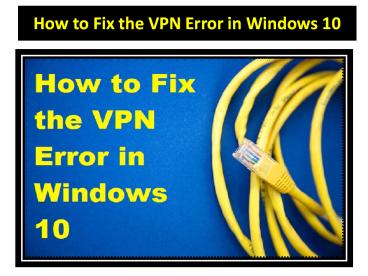How to Fix the VPN Error in Windows 10 - PowerPoint PPT Presentation
Title:
How to Fix the VPN Error in Windows 10
Description:
VPN stands for Virtual Private Network, and it works as the privacy utility tool for the people who wish to secure their online data. It prevents their data from getting misused on various online platforms. Source: – PowerPoint PPT presentation
Number of Views:85
Title: How to Fix the VPN Error in Windows 10
1
How to Fix the VPN Error in Windows 10
2
How to Fix the VPN Error in Windows 10
- VPN stands for Virtual Private Network, and it
works as the privacy utility tool for the people
who wish to secure their online data. It prevents
their data from getting misused on various online
platforms. - But in recent days, various errors are arising
based on VPN utility program. It is easy to
troubleshoot various VPN problems if you know the
process of fixing a particular issue. - Here are numerous problems and their specific
fixing solutions based on your VPN. If you wish
to fix the VPN issue, then you can follow these
instructions
3
General VPN Issues Modifying VPN Registry
- In case a registry fails to connect to the
subsystem, then it indicates a faulty registry.
Here, you have to modify your existing registry. - If you wish to follow this Registry method, then
you have to abide by these instructions - First of all, we recommend you to take a full
backup of your current registry as your system
may lose sensitive data. - Then, press the Win R keys simultaneously.
- A search box will open. Type Regedit there.
- Now hit the Enter tab.
- Tap on the OK button.
- After few moments, a Registry Editor window will
launch, and then navigate to the
HKEY_CURRENT_USER\Software\Microsoft\Windows\Curr
entVersion\InternetSettings option. It will be
on the left side section. - Next, you have to right-click on the option which
reads Internet Settings. - Then, select New and after that, tap on Key
option. - Now, type GlobalUserOffline in the text bar as
your fresh key. Then select the same option. - Go to the right-side panel and then double-tap
the DWORD in order to launch its properties
page. - Next, you have to type 1 under the field for
value data and hit the OK tab to save the
changes. - After completing these steps, you have to shut
the Registry Editor window and make sure that
the Cisco program is properly running.
4
Checking Cisco AnyConnect under Compatibility
Mode
- The Cisco Compatibility mode enables the user to
run any earlier software smoothly on Windows 10. - If you wish to use the Cisco under this mode,
then you should follow these important
instructions - Firstly, search for the Cisco AnyConnect
shortcut and then hit the right tap on it. - Then, select the properties tab.
- After that, tap on the Compatibility option.
- Now, mark the box which says Run this program in
compatibility mode for and then choose any
earlier Windows edition. - After that, press the Apply tab.
- Finally, hit the OK button to troubleshoot the
issue. - We hope that this issue may be removed. If not,
follow any other method.
5
Removing WAN Miniports IP, IPv6 and PPTP
Version Devices
- First of all, tap the Window X keys together.
- Now, you have to select the Device Manager
option from the given list. - Next, navigate to the View tab and hit it to
launch the particular window. The view is tab is
located on Device Manager Page. - Then, you have to tap on Show Hidden Devices
option. - Now, you have to hit all the WAN Miniport devices
and then remove all there.
6
Downloading Cisco VPN Program
- First of all, install the recent version of
Cisco VPN software program. Avoid using the
particular installed set up file. - After that, you have to install the DNE program
from Cisco and then download it. You have to make
sure to get the 32 or 64-bit edition of DNE
Software so that it looks similar to your
particular OS. - Now download your DNE software once again.
- Next, download the Cisco VPN file.
7
Detecting and Deactivating the Connection
- Diagnosing the connection is another way of
troubleshooting various VPN issues on Win 10. - If you wish to fix the VPN issue by detecting
your connection, then follow these offered steps - Firstly, hit the Win X keys simultaneously.
- Now, choose the option of Network Connection
from the available menu. - Once the Network Connections box open, search for
the VPN connection of your system. - Then, you have to right-click on Network
Connection. - After that, select the Diagnose option from the
available choices inside the menu. - Wait until the scan completes.
- In case, you still find the issue related to your
VPN, then right-click your VPN connection and
then hit the Disable option there. - Now, you have to wait for a little. Then, you can
enable the connection by undergoing the same
procedures as mentioned above.
8
Restarting the Tunneling Engine Feature of
LogMeIn Hamachi
- The restarting method of LogMeIn Hamachi to
troubleshoot the VPN related issue is effective
and easy to use. It is applicable only when you
use the LogMeIn as your particular VPN program. - If you wish to fix your VPN related issues with
the LogMeIn method, follow these under mentioned
steps - First of all, hit the Windows R keys together.
- Then type services.msc in the provided text
box. - After that, hit the OK tab or alternatively,
you can press the Enter key. - Once the windows related to Services appears,
search for the Hamachi engine services. Then
double-tap the option. - Next, hit the Stop tab in case the service is
under running mode. - Now, wait a bit, and after that, begin the
service again by hitting the Start tab.
9
About me
- Jeniffer Leio is a technical writer and her
background is in engineering. She has been
covering IT-related subjects like AI, Operating
Systems, Latest Trends, Software, Cybersecurity,
and Printer Support for a long time. She writes
blogs, guides, white papers, and essays on
several platforms. Her appreciated work mainly
comes on brother printer support. - Source VPN Error in Windows 10