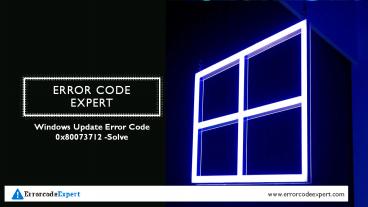Windows Update Error Code 0x80073712 – Solve - PowerPoint PPT Presentation
Title:
Windows Update Error Code 0x80073712 – Solve
Description:
Windows Error Code 0x80073712 Repair in 7 simple steps It's easy & safe. Visit here and get clear example and guide to fix Error Code 0x80073712. To Repair follow these steps: – PowerPoint PPT presentation
Number of Views:62
Title: Windows Update Error Code 0x80073712 – Solve
1
Error Code Expert
- Windows Update Error Code 0x80073712 -Solve
www.errorcodeexpert.com
2
Follow Steps to Fix Windows Update Error Code
0x80073712
3
Windows Update Error
4
Method 1 Run System File Checker
1.Press Windows Key X then click on Command
Prompt(Admin).
5
Method 1 Run System File Checker
2.Now type the following in the cmd and hit
enter
Sfc /scannow sfc /scannow /offbootdirc\
/offwindirc\windows
3.Let system file checker run and then restart
your PC.
6
Method 2 Run Deployment Image Servicing and
Management(DISM) Tool
1.Press Windows Key X then click on Command
Prompt(Admin). 2.Type the DISM (Deployment Image
Servicing and Management) command in cmd and hit
enter
DISM.exe /Online /Cleanup-image /Scanhealth
DISM.exe /Online /Cleanup-image /Restorehealth
3.Close cmd and reboot your PC.
7
Method 3 Deleting pending.xml file
1.Press Windows Key X then click on Command
Prompt(Admin).
8
Method 3 Deleting pending.xml file
2.Type the following command in cmd and hit enter
after each one
net stop trustedinstaller cd windir\winsxs
takeown /f pending.xml /a cacls pending.xml /e
/g everyonef del pending.xml
3.Once done, restart your PC to save changes and
see if youre able to Fix Windows Update Error
Code 0x80073712, if not then continue with the
next method.
9
Method 4 Reset Windows Update Component
1.Open your web browser and go to this
link. 2.Select your version of Windows then
download and run this troubleshooter. 3.It will
automatically fix issues with your Windows
updates by resetting Windows Update
Component. 4.Reboot your PC and again try to
download updates.
10
Method 5 Run Windows Update troubleshooter
1.Type troubleshooting in Windows Search bar
and click on Troubleshooting. 2.Next, from the
left window pane select View all.
11
Method 5 Run Windows Update troubleshooter
3.Then from the Troubleshoot computer problems
list select Windows Update. 4.Follow on-screen
instruction and let the Windows Update
Troubleshoot run. 5.Restart your PC and see if
youre able to Fix Windows Update Error Code
0x80073712.
12
Method 6 Rename Software Distribution Folder
1.Press Windows Key Q to open Charms Bar and
type cmd. 2.Right-click on cmd and select Run as
Administrator. 3.Type these commands and hit
enter
net stop wuauserv ren c\windows\SoftwareDistribu
tion softwaredistribution.old net start wuauserv
exit
4.Reboot your PC to saves changes and again try
to download updates.
13
Method 7 Restore your computer
Sometimes using System Restore can help you
repair problems with your PC, so without wasting
any time follow this guide to restore your
computer to an earlier time and check if you were
able to Fix Windows Update Error Code
0x80073712. Thats it you have successfully Fix
Windows Update Error Code 0x80073712 but if you
still have any queries regarding this post feel
free to ask them in the comments section.
14
Thank you
- Get in Touch
- Email- support_at_errorcodeexpert.com
- Toll-Free 1 (800) 808-1781
- Website- www.errorcodeexpert.com