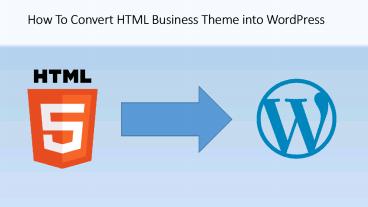Easy Guide on Converting Website from HTML to WordPress - PowerPoint PPT Presentation
Title:
Easy Guide on Converting Website from HTML to WordPress
Description:
Here's the guide you can use while converting your HTML template into WordPress. – PowerPoint PPT presentation
Number of Views:34
Title: Easy Guide on Converting Website from HTML to WordPress
1
How To Convert HTML Business Theme into WordPress
2
Lets Start by Following Below 10 Steps.
- Step 1 Prerequisites
- Step 2 Name Your Theme
- Step 3 Create PHP Files
- Step 4 Copy CSS, Images, and JavaScript (JS)
Folders - Step 5 Breakdown HTML into Header, Index, and
Footer - Step 6 Configuring CSS
- Step 7 Configure JavaScript
- Step 8 Enable Custom Title in WordPress
- Step 9 Add Custom Navigation Menu in WordPress
- Step 10 Adding latest posts to display on
homepage
3
Break HTML Theme Files to WordPress Files
- Step 1 Prerequisites
- First of all install WordPress on your hosting,
You can also use Cloudways managed WordPress
hosting to install in simplest way. - Step 2 Name Your Theme
- Access your WordPress installation through an FTP
client (like, FileZilla) and navigate to WP
Content gt Themes. - In the Themes folder, create a new folder and
name your theme.
4
- Step 3 Create PHP File
- There are 2 mandatory files while installing
WordPress, style.css and index.php. We will
create more files to organize our theme better. - Create the Following Files
- style.css (contains theme details and CSS files)
- index.php (serves the main content if other
optional files are not declared) - header.php (contains the header elements of the
theme) - footer.php (contains the footer elements of the
theme) - functions.php (contains functions that on in the
WordPress theme) - We will use each of the file one by one
5
Step 4 Copy CSS, Images, and JavaScript (JS)
Folders
- From your HTML theme (downloaded above), copy
over CSS, JS, and images folders to your new
WordPress theme folder.
6
Step 5 Breakdown HTML into Header, Index, and
Footer
- Now, copy the HTML code ltheadgt from index.html of
downloaded them into header.php file that we
created in WordPress theme folder. Copy it from
lt!DOCTYPE htmlgt till lt/headgt
7
Complete Tutorial can be Found At
- You can easily move them from HTML to WordPress.
- Follow the guide for more
- https//www.cloudways.com/blog/convert-html-to-wor
dpress-business-theme/