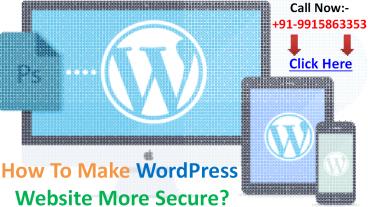How To Make WordPress Website More Secure - PowerPoint PPT Presentation
Title:
How To Make WordPress Website More Secure
Description:
Are you struggling with the security of your WordPress website? If yes, we as a WordPress Development Company have worked on making WordPress sites more secure and this has worked with us in many ways. Here we will explain 8 tips and these tips can surely save your website from the hackers. – PowerPoint PPT presentation
Number of Views:57
Title: How To Make WordPress Website More Secure
1
How To Make WordPress Website More Secure?
Call Now- 91-9915863353
Click Here
2
Are you struggling with the security of your
WordPress website? If yes, we as a WordPress
Development Company have worked on making
WordPress sites more secure and this has worked
with us in many ways. In this blog, we will
explain 8 tips and those tips can surely save
your website from the hackers. We observed many
websites owners, who are concerned about their
websites security or sometimes the websites
security get compromised. People often think that
open-source scripts are open for all sorts of
attacks. But, it is not entirely true or other
way around so we should not blame WordPress.
3
Tips to Save Your Website From Such Malware
Attacks and Hackers
Lets follow these tips to save your website from
such malware attacks and hackers
Improve Strength Of your Password
Use Email as your username
Lockdown or Ban Users
Change your login URL
Change WordPress Database Table Prefix
Update regularly
Disable Directory Listing with .htaccess
Disallow File Editing
4
Change your login URL
The first step in my mind comes in, to change the
default WordPress admin URL to a different and
custom URL. WordPresss default admin URL is
wp-admin or wp-login.php. Having said this
URL is very much predictive and your
administrative panel can be accessed easily. At
this stage, we recommend changing the default URL
to a custom and secured URL so no-one can guess
it. Change the wp-admin to a unique URL such
as my_manager. Change the wp-login.php to a
unique URL such as my_manager. Change your
wp-login.php?actionregister to a unique URL
such as my_new_registration.
5
Use Email as Your Username
To login to your websites administrative panel,
you need to have a username. So, replace your
username with your eMail address is highly
recommended because usernames can be guessed,
while email address cannot. Also, WordPress
account is always created with a unique eMail
address which can also be used as your
username. There may be some plugins available for
the same but WP eMail Login can solve your
purpose.
6
Lockdown or Ban Users
We already have changed the default admin URL and
username replaced with the emails address.
Further, we would recommend implementing
lockdown or ban user feature on your websites
security. This feature for failed login attempts
can also get rid of the security issue i.e. no
more continue brute force to login in your admin.
Whenever there is a hacking attempt with
repetitive wrong passwords, after a specific
number of attempts your site gets locked and you
will be notified of unauthorized
activities. There are few plugins available which
will help you to implement the lockdown feature
on your website lockdown login iThemes
security plugin
7
Improve Strength Of your Password
This section is highly recommended to secure not
your website only but eMails too. Cybersecurity
personnel recommends to play with your passwords
and keep changing it regularly. For your
websites, not to use genuine passwords such as
admin_at_123, P_at_ssword, password123, etc. but also
improve the password strength by adding
uppercase, lowercase, numbers and special
character into it. User secure password generator
in the admin to generates the password.
8
Change WordPress Database Table Prefix
If youre a WordPress Developer, you must be
familiar with wp- as it is used in database
prefix. We recommend changing the database table
prefix to a unique prefix. Having said that
default database table prefix makes a website
prone to SQL injection attacks. To prevent such
attack on your website you need to change the
database prefix to a unique prefix such as
mywp- or wpnew- etc.
9
Disallow File Editing
WordPress is developed in a way that when you
give someone admin access to your website he can
access and modify all files of your website
including theme and plugins. To prevent, file
editing you just need to disallow file editing by
embedding a line of code in your WP-config i.e.
define(DISALLOW_FILE_EDIT, true). After doing
this, even a hacker cannot edit or modify the
files.
10
Disable Directory Listing with htaccess
When you create a new directory as part of your
website and you missed to create a page called
index.html on the server. You will be surprised
when you access this page from the browser, you
will see all listed page and folders available in
the directory. Therefore, we recommend to disable
directory listing with .htaccess by embedding a
small line of code Options All Indexes in
the .htaccess.
11
Update Regularly
A software comes with its regular updates by its
developers. But, WordPress gets updated very
frequently. These updates may contain the bug
fixes and major security patches. By updating
your WordPress versions, plugins and themes will
get you the benefits of the security patches and
can prevent you from serious attacks. Most of the
hackers rely on that people does not care about
the updates the plugins and the themes. The
hackers exploit those bugs and the security of
your website gets compromised. Hence, keep
updating your WordPress version, plugins and
themes regularly. If your WordPress Development
Company follows these steps to save your
WordPress website from any sort of malware
attacks.
12
GET IN TOUCH WITH US
Address- CSS Tree- Plot No F-301, Industrial
Area 8B,Sahibzada Ajit Singh Nagar,Punjab 160055
Call Now- 91-9915863353
Email Us- sales_at_css-tree.com
Visit Us- http//css-tree.com
13
Thank
BY
You
css-tree