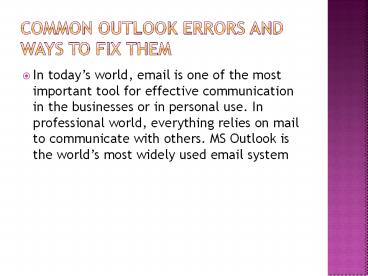common outlook errors and ways to fix them (1) - PowerPoint PPT Presentation
Title:
common outlook errors and ways to fix them (1)
Description:
Emails are the most effective means of communication in today's world. MS Outlook is the most widely used email system in the world. But like others, it also encounters some errors. In this ppt, it is all discussed about the common outlook errors and the ways to fix them. – PowerPoint PPT presentation
Number of Views:51
Title: common outlook errors and ways to fix them (1)
1
COMMON OUTLOOK ERRORS AND WAYS TO FIX THEM
- In todays world, email is one of the most
important tool for effective communication in the
businesses or in personal use. In professional
world, everything relies on mail to communicate
with others. MS Outlook is the worlds most
widely used email system
2
- There are many reasons like its features,
simplicity to use and efficiency to work on
which make it most widely used client. But
sometimes, like others, it also encounters some
errors which makes the user frustating. Sometimes
problem is minute and is easy to resolve but
sometimes severe errors occur which cant be
resolved easily. - There are some common outlook errors and
solutions for them-
.
3
Outlook error Cannot open your default email
folders
- It is a most common error that occurs in the
system of users which irritates them. But it can
be fixed easily. - Solutions-
- Locate the Outlook.exe which can be found by
navigating through C\Program Files
(x86)\Microsoft Office\Office14. Now right click
outlook.exe and then on properties. On the
compatibility tab, click on Run this program in
compatibility mode. Then click OK and restart
outlook.
4
Outlook error Cannot send this item.
- This error comes if any outgoing email message
has been formatted or there is incorrect format
of destination of email message. You should check
before further proceeding. - Solutions-
- To resolve this outlook error message, the
format of the outbound message must be changed
from HTML to plain text.
5
Outlook error 0x8004010F Outlook data files can
not be accessed.
- It is the most annoying error as it stops you
to access your outlook data files. It pop-ups
normally during send/receive operation with above
error message. - Solutions-
- 1. Open your MS Outlook 2010 profile, and Go
to File -gt Account Settings -gt and again Account
Settings - 2. Navigate to Outlook Folder gt New Outlook
Data File. Now give a temporary name to your data
files
6
- 3. Now click icon to expand all the
subfolders. Once it is expanded, Go
to Inbox and then click OK. - 4. Now just choose the Change Folder and then
the another folder which you want.
7
- 5. Once more click icon and expand the
subfolder, chose inbox and click OK.
Now, Close yours Account Settings page and
click Send/Receive Option. -
So now when you will send or
receive an email, you will no longer receive this
error.
8
Outlook error Your Microsoft Exchange Server
is unavailable.
- It is one of the tricky error to resolve as
there may be many different causes. - No data connection Maybe theres no data
connection available. Its better to test your
SMTP connection by using the Telnet. You can
also check it on Microsofts Technet site.
9
- Office Outlook files are locked There are times
when .ost and .pst files are accidentally, or
purposefully, set to read only. Check the
permissions of these two files by navigating to
CUsersltusernamegtAppData/Local/Microsoft/Outlook
for .pst files and CProgram Files/Microsoft
Office/Office12 for .ost files. It is to be
ensured that neither is set to read only.
10
Outlook error None of the authentication methods
supported by this client are supported by your
server
- This error occurs when people use their laptop
or computer at multiple locations. Basically, it
comes from authentication rules for the SMTP
server
11
- Solution-
Go to the account settings tab,
click on change then further click on more
settings. Now select the outgoing server tab. Now
look at the two options i.e. My outgoing server
requires authentication and Log on to incoming
mail server before sending mail. Now if there is
a check in the option box, remove it.