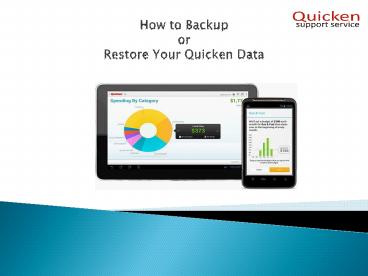How to Backup or Restore your Data - PowerPoint PPT Presentation
Title:
How to Backup or Restore your Data
Description:
When you backup of your Quicken data, you preserve your financial information, including reports, passwords, accounts, and attachments, as a way to protection your records in case of computer failure or as a means of moving your data from one computer to another. – PowerPoint PPT presentation
Number of Views:43
Title: How to Backup or Restore your Data
1
How to Backup or Restore Your Quicken Data
2
INTRODUCTION
- When you backup of your Quicken data, you
preserve your financial information, including
reports, passwords, accounts, and attachments, as
a way to protection your records in case of
computer failure or as a means of moving your
data from one computer to another. - Backup Quicken for Windows
- Backup Windows for mac
3
Backup Quicken for Windows
- STEP-1 Select File gt Backup and Restore gt Backup
Quicken File
4
Backup Quicken for Windows
- STEP-2 Back up on my computer or hard drive (CD,
hard drive, thumb drive).
5
Backup Quicken for Windows
- STEP-3 To help identify your latest backup, you
can put a check next to Add date to backup file
name. This is optional, but can come in handy if
you need to restore back to a specific date. - STEP-4 You'll be able to see the location where
your backup will be saved along with the name of
the file that will be created (typically this is
your Quicken file name followed by QDF-backup).
If you want to change the location of where you
want the file saved, click Change.... It's your
choice where you want to save your backup. - STEP-5 Click Back up Now when your ready.
6
Backup Quicken for Windows
- STEP-6 You may or may not get a message that
says your backup was successful. - But if you dont receive the message, then follow
the following steps - 1. Click Edit gt Preferences.
- 2. Select Alerts on the left pane.
- 3. Select Reset Quicken Warnings.
- 4. Click OK.
7
Backup Quicken for MAC
- For Quicken Mac 2015
- 1. Select File menu gt Save a Backup...
- 2. Choose a place on your Mac to save the file.
You can save it anywhere or on a flash drive,
just be sure to remember where you put it. - 3. Click Save.
- For Quicken Essentials
- 1. Select File menu gt Back up gt To Disk...
- 2. Choose a place on your Mac to save the file.
It doesn't matter where, just as long as you
remember where you put it. You can also save to
a flash drive from here, if you'd like. - 3. Click Save and you're done
8
Contact us/follow us
- If you have any problem regarding Quicken
Software. Then contact us on1-844-575-3211 - Visit Our Website-
- http//www.quickensupportservice.com
- Follow us On